Summary
Select the release feature from the table below to be taken directly to that section of the release note.
| Feature 1 | Feature 2 |
|
GRNs from Invoices - Grouping by Product Code and Price for Returned Items Enhancements to the 'creation of GRNs from electronic invoices' functionality |
A new report that displays reasons when the cost price of a recipe is unable to calculate |
Release dates for all features: May 31st 2022 for the USA. June 7th 2022 for EMEA/APAC.
GRNs from Invoices - Grouping by Product Code and Price for Returned Items
- Enabled by Default? - No
- Set up by customer Admin? - Yes
- Enable via Support ticket? - Yes, if customer admin is unable
- Affects configuration or data? - Yes
What’s Changing?
If there is a purchase and return for the same product in an invoice, when creating/updating a GRN it will group by product code and price.
Reason for the Change
If there is no grouping by product code it can cause incorrect discrepancies.
Customers Affected
All customers using create/update GRN from Invoice functionality.
For further information, please see February 22nd 2022, Release Note: Inventory | Restaurants: Creation/Updating of Goods Received Notes from Electronic Invoices
Release Notes
In the example shown below, the Invoice has 12 quantities of 'Butter Unsalted' purchased at £47.50 with a return of 2 quantities, also at £47.50.
When the GRN is created it will contain 1 single row of 'Butter Unsalted' with a quantity of 10 and price of £47.50 - see Fig.1.
This will then match the Invoice and no discrepancy will be created.

Fig.1 - GRN grouped by product code and price
In Fig.2 the Invoice contains a quantity of 6 'White Bread' purchased at £6.50, with a return of 2 at a price of £5.50.
The GRN is then created with two lines - one with a quantity of 6 and price of £6.50, and the other with a quantity of -2 and price of £5.50 (Fig.2).
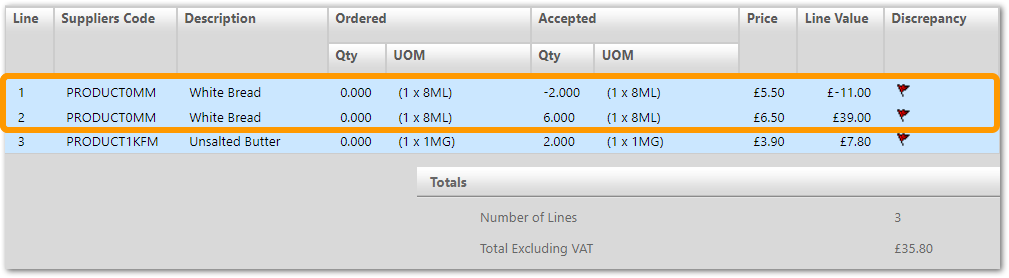
Fig 2. GRN grouped when price of purchase product is different from return product
Matching is done based on quantities i.e., the purchase quantity on the GRN is compared with the purchase quantity on the Invoice and negative quantities will be compared respectively (Fig.3).

Fig 3. Matched lines when purchase product quantity/price and return quantity/price are compared
Recipe Gap Check Report
- Enabled by Default? - Yes
- Set up by customer Admin? - No
- Enable via Support ticket? - No
- Affects configuration or data? - No
What’s Changing?
A new report that displays all possible reasons for the cost price of a recipe being unable to calculate, resulting in a zero cost price for the recipe.
Reason for the Change
To help identify why a recipe cannot calculate a cost price.
Customers Affected
All customers using Inventory and RME.
Release Notes/Steps
The report can be accessed in two ways:
- Go to Master Data and use the All Options drop-down
- Under 'Menu' select Recipe Gap Check Report (Fig.1)
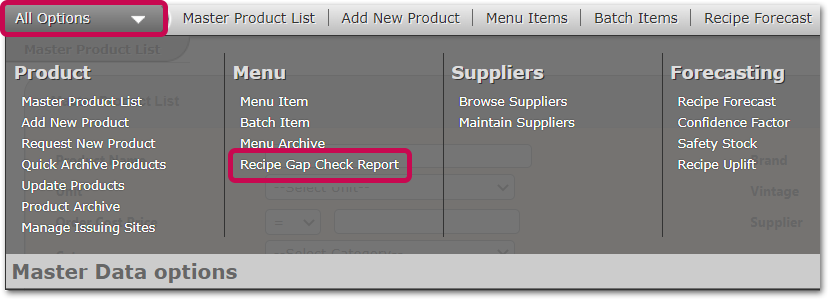
 Fig.4 - Recipe Gap Check Report
Fig.4 - Recipe Gap Check Report
Alternatively,
- Go to Stock Management and use the All Options drop-down
- Under 'POS figures' select Import POS figures
- Against 'Zero Cost Priced PLUs', select Recipe Gap Check Report (Fig.5)

Fig.5 - Recipe Gap Check Report link
- Before running the report, search for the required SiteID by selecting the magnifying glass icon
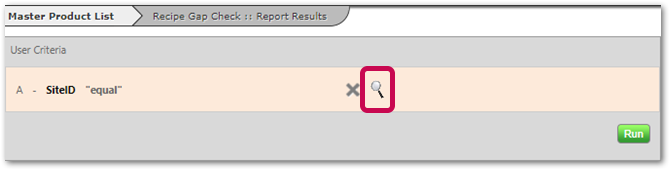
Fig.6 - Search for SiteID from the list
- Select the Site for which to run the report and then Insert Selected (Fig.7)
![]() Please note: Only 1 site can be selected at a time.
Please note: Only 1 site can be selected at a time.
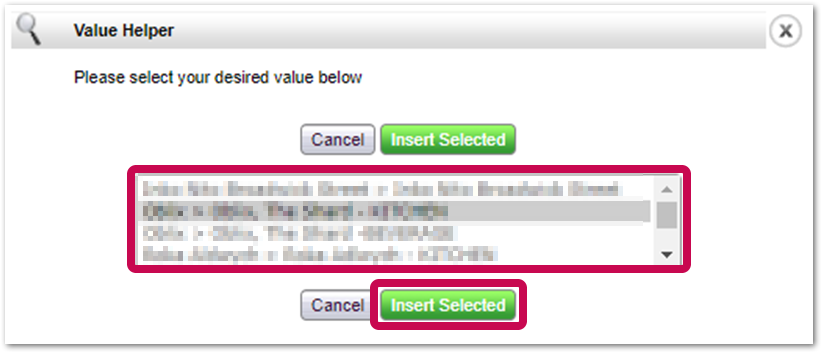
Fig.7 - Selecting a site
- Then select Run
The report will contain the following fields
-
- Location: Site name for which report was run
- PLU: PLU number of the recipe for the site
- Recipe Name: Name of the recipe where the gap is
- Ingredient: Ingredient or recipe that caused the gap
- Reason: Reason for the recipe gap
An example report is shown below in Fig.8.
 Fig.8 - Example report
Fig.8 - Example report
![]() Please note:
Please note:
-
- Once a recipe has been updated it will take 1 hour for it to be reflected in the system
- Menu items related to actual sales for the current period are only displayed in the Recipe Gap Check Report

Comments
Please sign in to leave a comment.