Summary
Select the release feature from the table below to be taken directly to that section of the release note.
| Feature 1 | Feature 2 |
|
Audit logs of scheduling actions can now be exported, to show which actions were performed and by whom. |
A tooltip on the Schedule page that shows which user ticked the 'Actual' box, and when. |
Release dates: Export of Scheduling Actions - March 16th 2022
'Actual' Tickbox Tooltip - March 30th 2022
Export of Scheduling Actions
- Enabled by Default? - Yes
- Set up by customer Admin? - No
- Enable via Support ticket? - No
- Affects configuration or data? - No
What's Changing?
Introduction of two new exports that show details of certain scheduling actions, when they were performed, and by whom.
Reason for the Change
For auditing purposes.
Customers Affected
All customers using Labour Productivity.
Release Notes/Steps
![]() The audit exports will be auto-applied to all users who have the ability to schedule shifts.
The audit exports will be auto-applied to all users who have the ability to schedule shifts.
The two new exports are named Sign Off and Template Load.
Sign Off - will include all Forecast and Actual sign-offs for all departments that the user has access to.
Template Load - will include all Template loads for the scheduled week within the selected date range.
- Go to Reports > Audit Log Export
- Select either Sign Off or Template Load from the drop-down
- Select a From Date and a To Date
- Then select Ok
A CSV file will then be generated and downloaded.
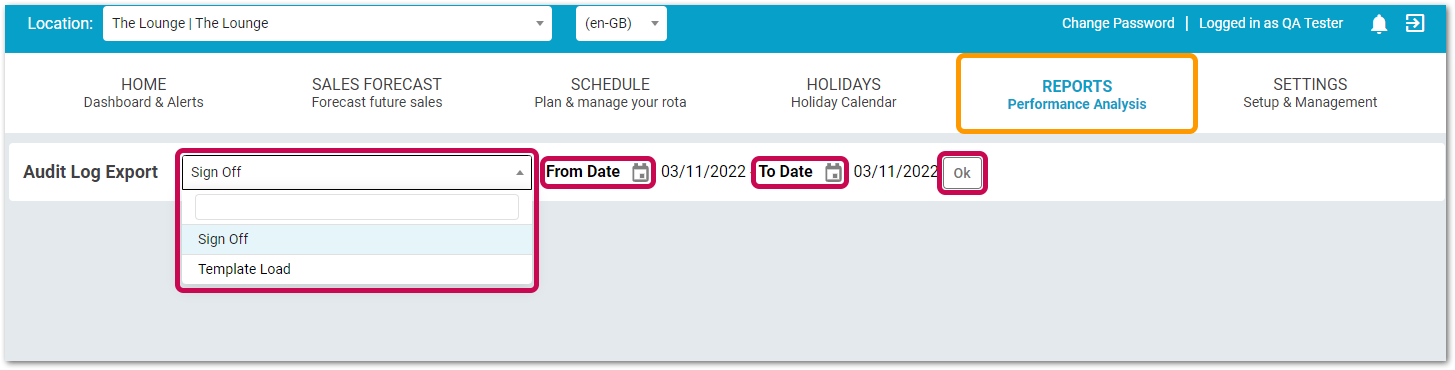 Fig.1 - Generating an Audit Log Export
Fig.1 - Generating an Audit Log Export
![]() The maximum date range for the audit log exports is 28 days from the From Date.
The maximum date range for the audit log exports is 28 days from the From Date.
![]() The logs are available for scheduling actions made within the system from March 1st 2022 onwards.
The logs are available for scheduling actions made within the system from March 1st 2022 onwards.
![]() All audit export logs will be available for 24 months. Any exports after this date will need to be requested from your Fourth representative.
All audit export logs will be available for 24 months. Any exports after this date will need to be requested from your Fourth representative.
Sign Off Export - Headers
Location Name - Location
Department Name - Department
Action - Forecast Sign Off or Actual Sign Off
Status - 'Yes' if the forecast/actual has been signed off, 'No' if it hasn't
Date - The date that the sign-off is for
Actioned By Who - The user who performed the action
Actioned When - Date & time stamp of when the action happened
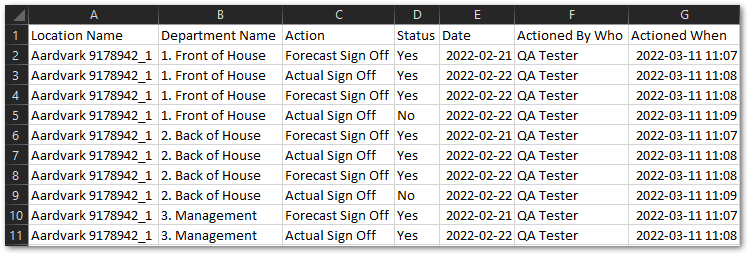
Fig.2 - Template Load Export Sample file
Template Load Export - Headers
Location Name - Location
Department Name - Department
Template Loaded - Name of the template loaded. If the previous week was loaded, "PW [Week Start Date]" will display (see Fig.3)
Week Start Date - The week the template was loaded in for
Actioned By Who - The user who performed the action
Actioned When - Date & time stamp for when the template was loaded

Fig.3 - Sign Off Export Sample file (example PW 'previous week' highlighted)
'Actual' Tickbox Tooltip
- Enabled by Default? - Yes
- Set up by customer Admin? - No
- Enable via Support ticket? - No
- Affects configuration or data? - No
What's Changing?
A new tooltip on the Scheduling page that shows which user ticked any given 'Actual' box, and when.
Reason for the Change
For auditing purposes.
Customers Affected
All customers using Labour Productivity.
Release Notes/Steps
- Go to the Scheduling page
- Hover the mouse cursor over any ticked 'Actual' - Act box
User and date/time details will be displayed, as shown below in Fig.4.
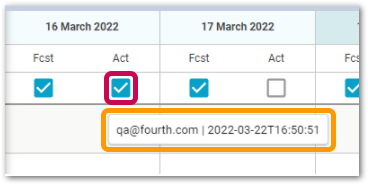
Fig.4 - A ticked 'Act' box and the tooltip

Comments
Please sign in to leave a comment.