Summary
|
Creation/Updating of GRNs from Electronic Invoices |
| Automatic creation and updating of Goods Received Notes from Invoices. |
Release date: February 22nd 2022
- Enabled by Default? - No
- Set up by customer Admin? - Yes
- Enable via Support ticket? - Yes (if customer admin unable)
- Affects configuration or data? - Yes
What’s Changing?
New functionality that will allow automatic creation or updating of Goods Received Notes (GRNs) from electronic Invoices (received from Tradesimple).
Reason for the Change
To help ensure that GRNs thread successfully and to reduce the chance of Invoice discrepancies from occurring.
Customers Affected
All customers who receive electronic invoices from Tradesimple.
Release Notes/Steps
If a supplier only sends EDI invoices, Tradesimple creates a Delivery Note and sends it to Inventory (along with the Invoice). Inventory then creates a GRN from the Delivery Note. It is not currently possible to control which document gets picked up first by Inventory; the Invoice or the Delivery Note.
If the Delivery Note comes in first, Inventory creates a GRN from it and then the Invoice arrives and threads successfully.
However, if the Invoice comes in first and then the Delivery Note, Inventory still creates a GRN from the Delivery Note but the Invoice does not thread to it.
After this release, Tradesimple will cease to send Delivery Notes and will send Invoices only.
For Invoice-matching to be successful, a new piece of configuration needs to be applied. See below.
Configuration
A supplier-level configuration - Update pending delivery from invoice has been introduced.
- Go to Setup > All Options > Browse Suppliers
- Search for and select a Supplier
- Go to the Edit Details tab and tick the box against Update pending delivery from invoice
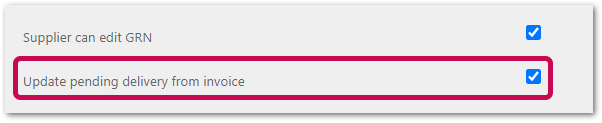
Fig.1 – New supplier-level config “Update pending delivery from invoice”
Creation of Goods Received Notes
With this setting applied, when an Invoice is received from Tradesimple into Inventory that does not thread to an existing GRN, a new GRN is created by the system.
The following rules are applied when the GRN is created:
- Reference sent in the Invoice is set as reference in the GRN
- Delivery date of document is set as received date
- Lines are matched to purchased products using supplier product code
- When lines don't match on the supplier product code then these are handled as unknown products
- Lines are not assigned any status as there is no base document to compare to. The receiving user will need to approve
Updating Goods Received Notes
When an Invoice is received from Tradesimple into Inventory does thread to an existing GRN, and the setting Update pending delivery from invoice is permitted for the supplier then the header and the line details of the GRN are updated.
In the example below (Fig.2) there is a GRN with 3 product lines and the GRN is not already approved.

When an electronic Invoice is received with same/different quantities or prices then the following rules apply:
- The delivery date in the Invoice is set as the received date in the GRN
- Lines are matched on supplier product code
- Where lines are matched on supplier product code, the accepted quantity is updated to match the invoice quantity
- If accepted quantity = ordered quantity then the line status = "Accepted"
- If accepted quantity does not equal ordered quantity but is greater than 0 then the line status = "Modified"
- If the line exists in GRN but not in Invoice or invoice quantity is 0 then the line status = "Rejected"
- Where lines are not matched on supplier product code these are handled as unknown products
- When the Supplier can edit GRN setting is enabled, prices on GRNs are updated from the Invoice and the status is set to "Modified"
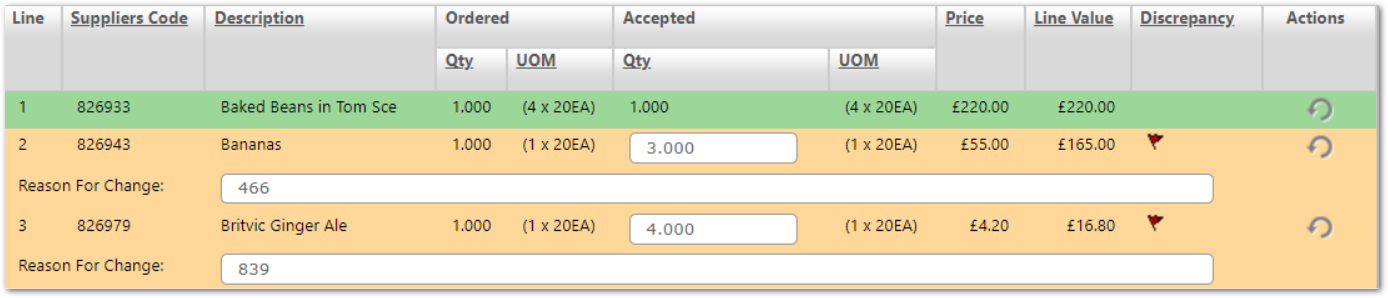 Fig.3 GRN updated with Invoice quantity and price
Fig.3 GRN updated with Invoice quantity and price
"Supplier can edit GRN" Configuration
An existing supplier-level configuration - Supplier can edit GRN can also be used.
![]() Please note: The name of this setting is slightly misleading (the supplier does not actually do any editing, the system does). See below for an explanation.
Please note: The name of this setting is slightly misleading (the supplier does not actually do any editing, the system does). See below for an explanation.
When the prices from the supplier Invoice differ from those in Inventory, if this setting is applied, the system will automatically update the GRN price from the Invoice.
- Go to Setup > All Options > Browse Suppliers
- Search for and select a Supplier
- Go to the Edit Details tab and tick the box against Supplier can edit GRN
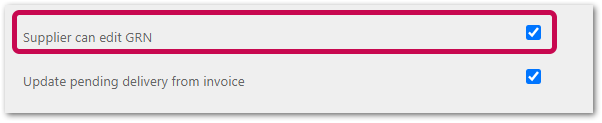
Fig.4 Supplier level config "Supplier can edit GRN"

Comments
Please sign in to leave a comment.