Summary
| Date Effective Minimum Staffing Levels |
|
New date parameters in minimum staffing level configurations. |
Release date: February 2nd 2022
- Enabled by Default? - Yes
- Set up by customer Admin? - Yes
- Enable via Support ticket? - No
- Affects configuration or data? - Yes
What’s Changing?
New date parameters in minimum staffing level configurations.
Reason for the Change
To allow for dynamic minimum staffing demand.
All customers using Labour Productivity
Release Note Info/Steps
To be able to create minimum staffing levels, users will need the Edit Minimum Staffing Levels user level permission. This can be assigned by an Admin user (who will follow the below steps).
- Go to Settings > User Levels
- Select Edit against the required User Level and apply the user level permission Edit Minimum Staff Levels
- Scroll down and Save
Creating Minimum Staff Levels
- Go to Settings > Minimum Staff Levels > Minimum Staff Levels
- Select Create New
2 new fields have been added to the settings page - From Date and To Date.
- When creating a minimum staffing level, use the From Date and To Date fields to specify when it will be applicable for
- To have an open-ended minimum staffing level, populate the From Date only
- Leaving both fields blank will mean the minimum staffing level is applied for all dates
- When ready, Save
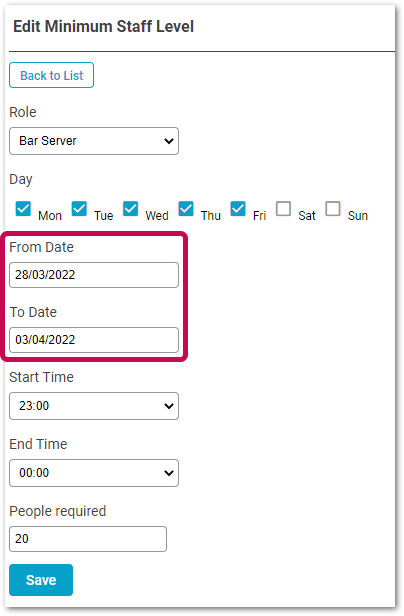
Fig.1 - Edit Minimum Staff Level settings
After this, the From and To Dates are displayed within the Minimum Staff Levels table - see Fig.2.
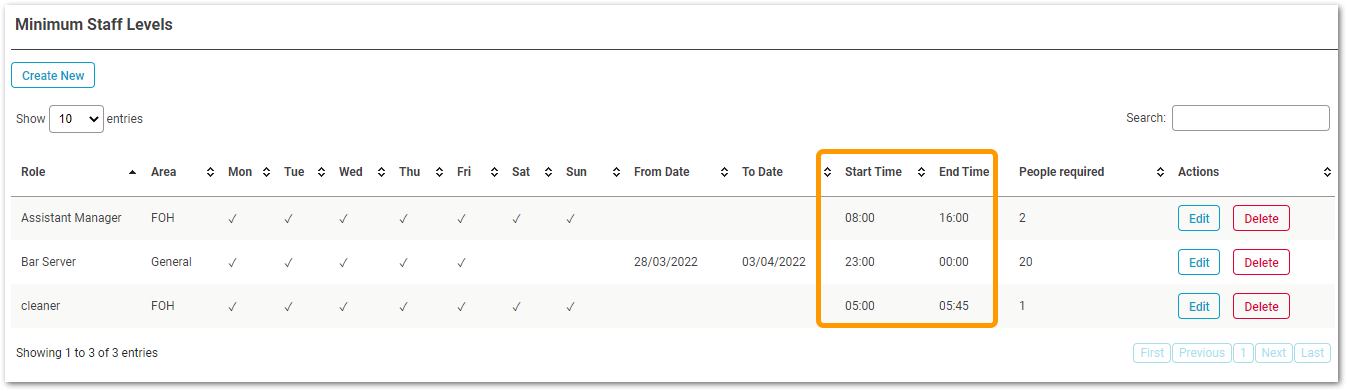 Fig2 - Minimum Staff Levels table
Fig2 - Minimum Staff Levels table
Upload Template
The template to upload minimum staffing levels has also been updated with the 2 new fields. They have been positioned at the end of the template in 2 new columns. The new template can be downloaded from the UI.
- Go to Settings > Minimum Staff Levels > Upload Minimum Staff Levels
- Select Download sample Minimum Staf Levels file
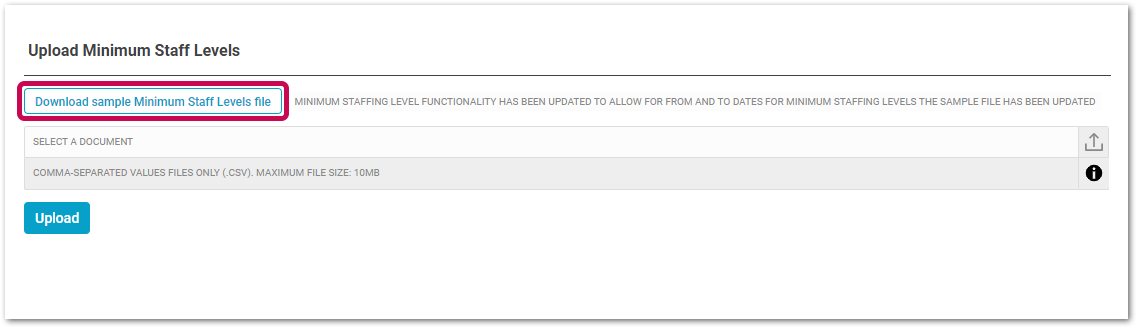
Fig 3 - Upload Minimum Staff Levels settings page
BI API - Minimum Staffing Levels
The TeamHours.BI.WebApi - Minimum Staffing level endpoint has been updated to include the From Date and To Date fields. See API response below.
[
{
"LocationCode": "string",
"LocationName": "string",
"LocationID": "string",
"LocationForeignId": "string",
"DepartmentId": "string",
"DepartmentName": "string",
"DepartmentForeignId": "string",
"Role": "string",
"RoleId": "string",
"Area": "string",
"StartDate" : "string",
"EndDate" : "string",
"StartTime": "string",
"EndTime": "string",
"PeopleRequired": 0,
"Monday": true,
"Tuesday": true,
"Wednesday": true,
"Thursday": true,
"Friday": true,
"Saturday": true,
"Sunday": true
}
]

Comments
Please sign in to leave a comment.