Summary
Select the release feature from the table below to be taken directly to that section of the release note.
| Feature 1 | Feature 2 |
|
Displaying Location of Employees' External Shifts Hovering over an employee's external shift on the rota will display its location. |
Manually Entering Times to Include Break Records Ability to record breaks when manually entering shifts in the Time and Attendance screen. |
Release date for all features: 19th January 2022.
Displaying Location of Employees' External Shifts
- Enabled by Default? - Yes
- Set up by customer Admin? - No
- Enable via Support ticket? - No
- Affects configuration or data? - No
What’s Changing?
When an employee has a shift in an external location, that shift's location will be displayed when the user hovers over it in the rota.
Reason for the Change
To help managers to see which location their employees are working in when scheduling them.
Customers Affected
All customers using Labour Productivity.
Release Notes
When an employee has a shift in an external location, the shift is displayed in grey - see Fig.1.
These external location shifts can only be edited if the user is logged in as that location. When viewing the shifts from a a different location, they are displayed in a read-only mode. When hovering over the grey external shift, its location is displayed - again, see Fig.1.
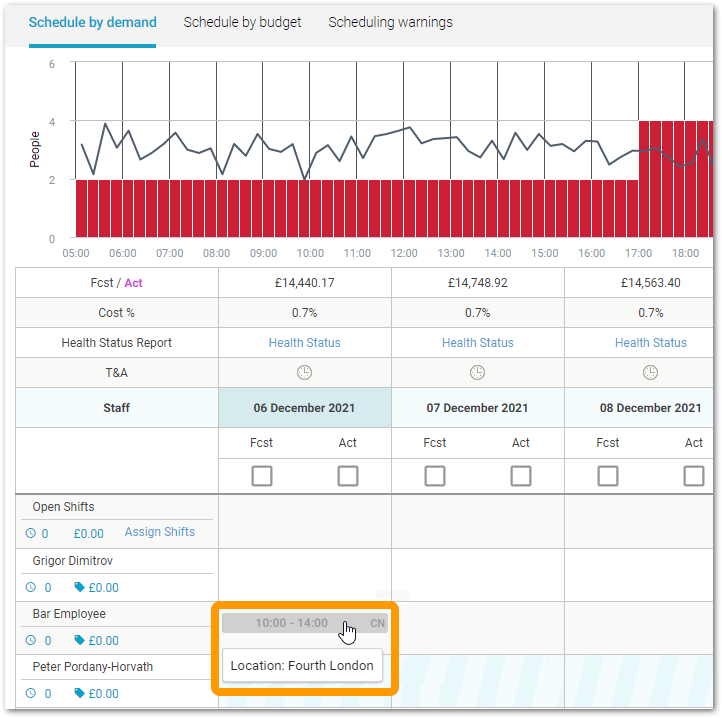 Fig.1 - Schedule Page Displaying Location of External Shifts
Fig.1 - Schedule Page Displaying Location of External Shifts
Depending on certain factors, various pieces of information about the shift will also be displayed. See below for explanations.
Displaying Location of External Shifts
When hovering over the shift, a tooltip will display "Location: [ Location Name]" - see Fig.2.
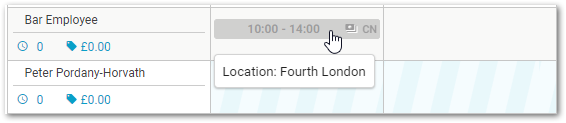
Fig.2 - External location name
Displaying Location of External Shifts that have Shift Notes
If the shift has shift notes then the tooltip will display "Location: [Location Name] | Notes: [Shift Notes]" - see Fig.3.
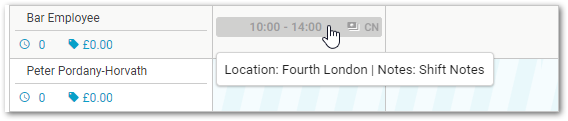
Fig.3 - External location name and shift notes
Displaying Location of External Shifts that have Shift Notes and Shift Pay Factor
If the shift has a Pay Factor as well, the tooltip will display "Pay Type: [Pay Type] | Location: [Location Name] | Notes: [Shift Notes]" - see Fig.4.
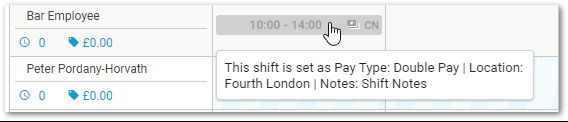
Fig.4 - Shift pay factor, external location name, and shift notes
Manually Entering Times to Include Break Records
- Enabled by Default? - Yes
- Set up by customer Admin? - No
- Enable via Support ticket? - No
- Affects configuration or data? - No
What’s Changing?
The ability to record breaks within shifts when manually entering shifts within the Time and Attendance screen.
Reason for the Change
To improve the efficiency of this process. Prior to this change, users would have to create a shift and then navigate back to the Schedule page to input breaks.
Customers Affected
All customers using break functionality enabled with Time and Attendance within Labour Productivity
Release Notes
When selecting Manually Enter Times from the Time and Attendance page, a new 'Shift' pop-up will be displayed. Within this pop-up, break records can be entered for shifts being created for employees - see Fig.5.
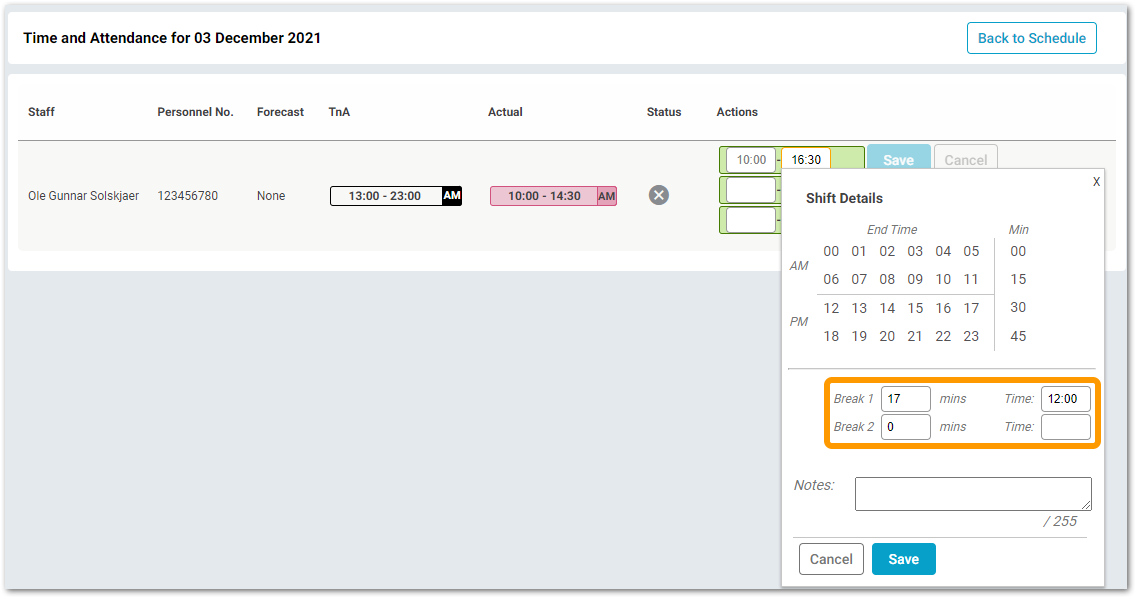 Fig.5 - Manually entering times - Break Record entry boxes
Fig.5 - Manually entering times - Break Record entry boxes

Comments
Please sign in to leave a comment.