What's Changing?
Aligning the Ordering app with the core Inventory application so that order-level validation rules are handled in the same way.
Release date: 25th August 2021
Reason for the Change
To prevent orders being placed in the Ordering app that do not comply with company policy and/or commercial agreements with suppliers. At present, order-level validation rules set within the core Inventory application do not affect the Ordering app.
Customers Affected
All customers using Ordering app alongside Inventory.
- Enabled by Default? - Yes
- Set up by customer Admin? - No
- Enable via Support ticket? - No
- Affects configuration or data? - Yes
Release Note Info/Steps
Setting Order-Level Values for a Site Depot in Inventory
- Go to Setup > All Options > Site Depot Management
- Chose a Site Depot from the drop-down and then select a Supplier
- Select the Edit Detail tab and enter a Minimum Order Quantity, Minimum Order Amount and Maximum Order Amount
- Tick the boxes against Block Orders Below Minimum Quantity and Amount and Block Orders Above Maximum Amount
- Save the changes
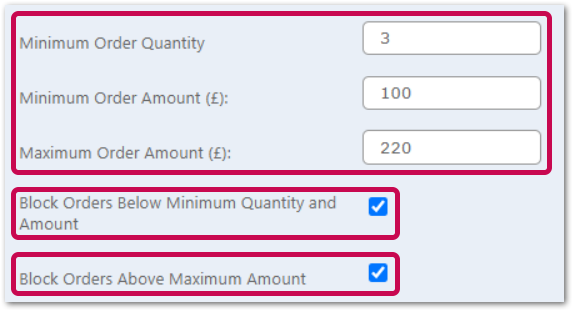
Fig.1 - Order settings for a Site Depot
Example - Fig.1: For this Location, the following values are set:
- Minimum Order Quantity = 3
- Minimum Order Amount = £100
- Maximum Order Amount = £220
In the Ordering app when a user creates an order that does not satisfy the order level values, a warning message is displayed in the Mini Basket (Fig.2) and Basket (Fig.3). The user will not be able to select Checkout Supplier.
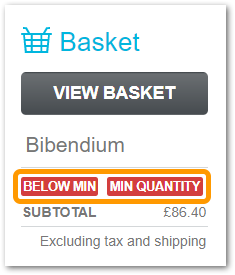
Fig.2 - Warning displayed in the mini basket

Fig.3 - Warning messages and greyed-out Checkout button in the basket
Setting Order-Level Values for a Organisation Supplier in Inventory
- Go to Setup > All Options > Browse Suppliers
- Search for and select a Supplier
- Go to the Edit Detail tab and enter a Minimum Order Quantity, Minimum Order Amount and Maximum Order Amount
- Tick the boxes against Block Orders Below Minimum Quantity and Amount and Block Orders Above Maximum Amount
- Save the changes
 Fig.4: Order settings for an Organisation Supplier in Inventory
Fig.4: Order settings for an Organisation Supplier in Inventory
![]() When order-level values are set against an Organisation Supplier, the values apply to all Site Depots that don’t have any values set against them. When order-level values are set against a Site Depot and Organisation Supplier, then the Site Depot value takes precedence over the Supplier values.
When order-level values are set against an Organisation Supplier, the values apply to all Site Depots that don’t have any values set against them. When order-level values are set against a Site Depot and Organisation Supplier, then the Site Depot value takes precedence over the Supplier values.
Users who have the Override Blocked Order Level access permission will be able to check out orders that don't meet order-level criteria, though a warning message will still be displayed - see Fig.6.
Applying the Override Blocked Order Level Access Permission
- Go to Sys Configuration > All Options > Roles
- Use the Module drop-down, select Purchasing and then Search
- Select a Role
- Go to the Role Functionalities tab and tick the box against Override Blocked Order Level
- Save the changes
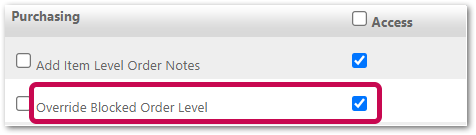
Fig.5 - Override Blocked Order Level setting
When a user with this permission creates an order below the minimum order amount and quantity, a warning message is displayed but the user can select Checkout Supplier - see Fig.6
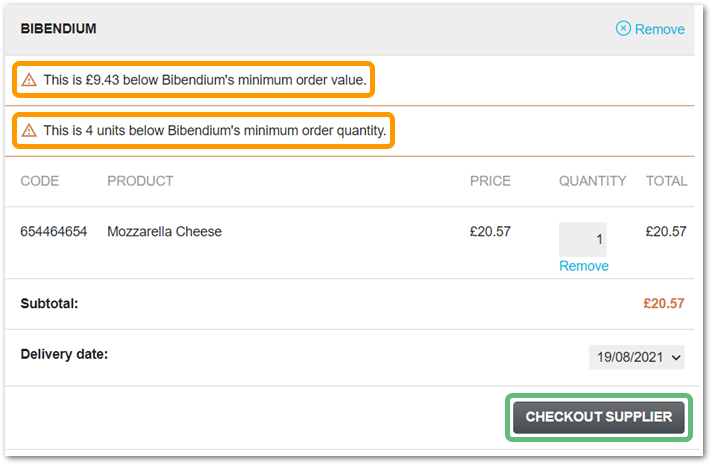
Fig.6 - Minimum amount and quantity warning message, with Checkout button available.

Comments
Please sign in to leave a comment.