What’s Changing?
The ability to generate a forecast using a previous week’s actual sales values and items.
Release date: Wednesday 31st March 2021
Reason for the Change
During the pandemic, sales have been far from normal. When COVID-19 lockdown restrictions begin to lift and businesses reopen, the pattern of sales will differ. To assist with generating a more realistic labour demand, users can select a previous trading week and use the sales values as a base for forecasting.
Release Notes
The new functionality will be available to all customers and will sit behind a user level permission.
- Go to Settings > Users > User Levels > edit required user level
- Tick the box against View Calculate Forecast and then Save

Fig.1 - New User Level Permission “View Calculate Forecast
- With the permission applied, to access the new page go to Settings > Forecast Generator
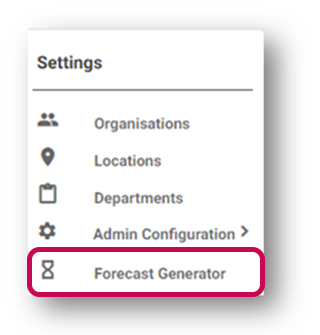
Fig.2 – Forecast Generator link
- Then select Generate Forecast Request
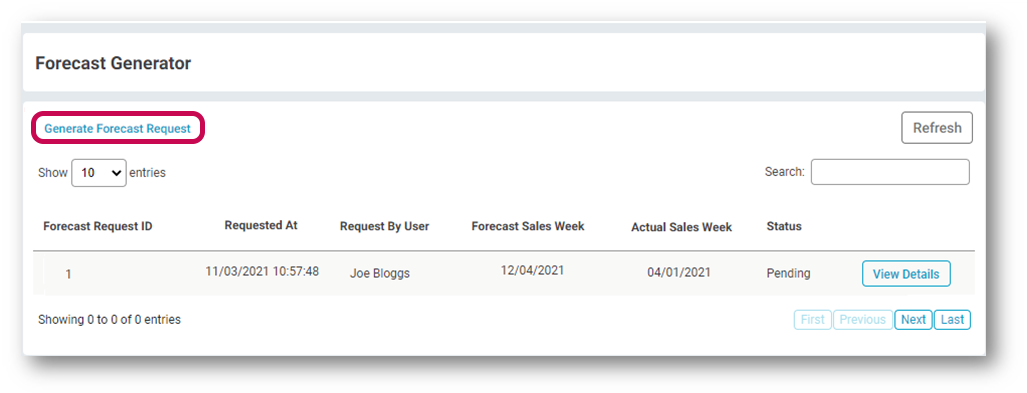
Fig.3 - Forecast Generator settings page
One schedule week needs to be selected for the actual sales to be inserted as forecast values.
- Select a week from the Update sales forecast for week commencing date picker - forecasts can only be updated for 8 weeks in the future
- Select another week using the Using Actual Sales from Week commencing date picker - only one previous week can be selected
- Assign which Departments to update the forecasts for. The list of available departments will be based on the departments the user has access to
- Select Update

Fig.4 – Generate Forecast Request Page
The request will then be sent for processing.
Processing the Requests
Each request will be queued for processing. The status of each request will be displayed in the table on the Forecast Generator page.
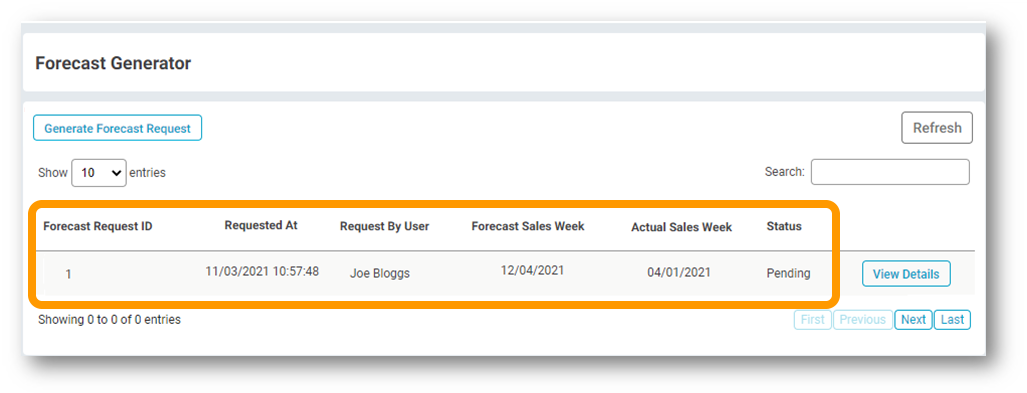 Fig.5 – Forecast Request table
Fig.5 – Forecast Request table
-
- Forecast Request ID – The ID of the forecast request
- Requested At – Date and timestamp of the request
- Request by User – The user who made the request
- Forecast Sales Week - The week commencing date for the forecasts which are being updated
- Actual Sales Week - The week commencing date for the actual sales which are being used as forecasts
- Status – Status of the request
- Pending – Request is pending processing
- Processing – Request is being processed
- Success – Request has processed successfully
- Failed – Request has failed (If the request fails generate a new request before contacting fourth support team)
- View Details – When selected, a pop-up will appear with the list of departments which were included in the forecast request
Updating the Forecast
In the example below, the actual sales from the selected week have been inserted into the System Forecast and Manager Forecast values.
All forecast values by sales type, timeslot, and day have been updated using the actual sales and actual items from the selected week.
 Fig.6 –Actual Week
Fig.6 –Actual Week
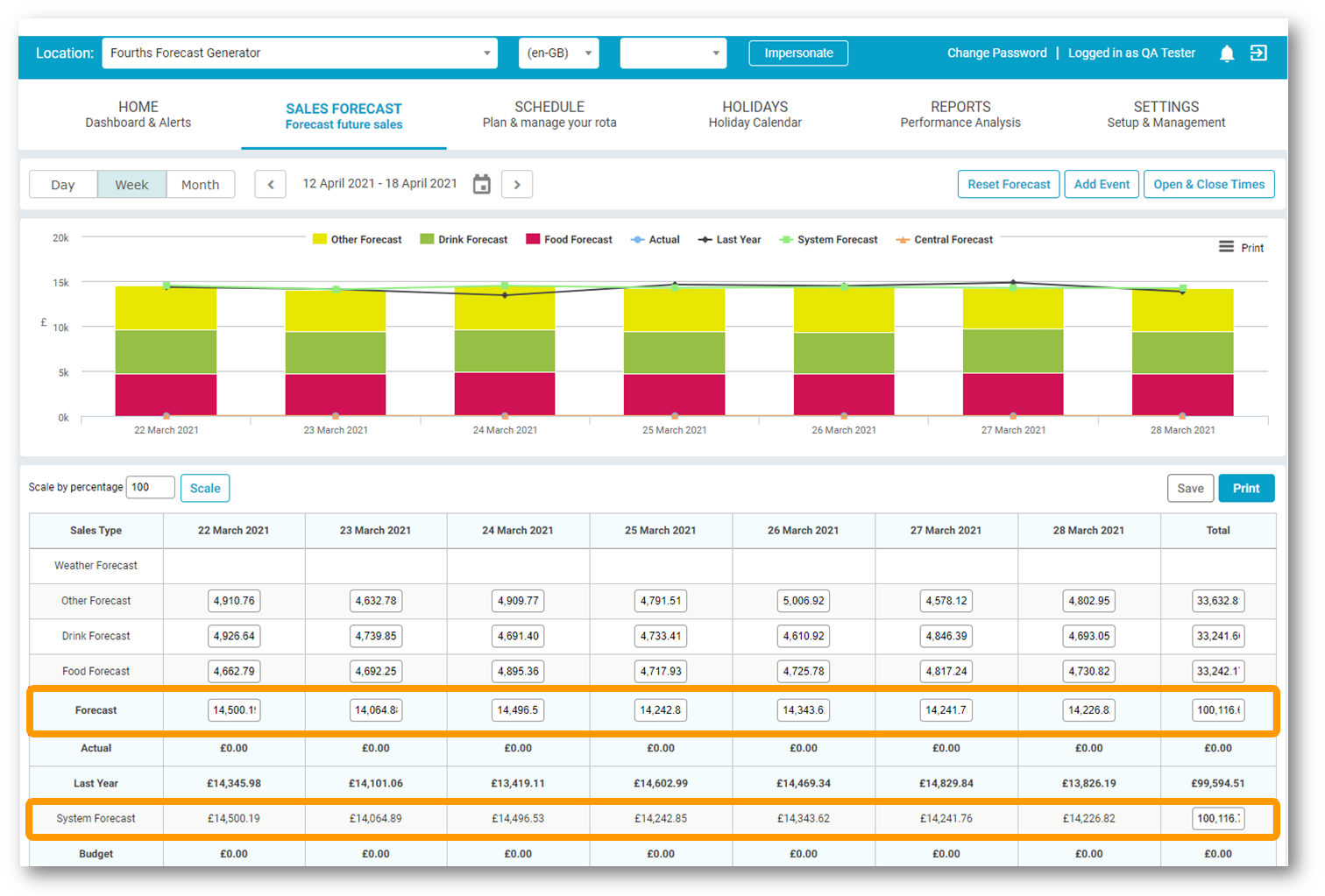 Fig.7 – Forecast Week
Fig.7 – Forecast Week
Important Considerations
Both the System Forecast and Manager Forecast values will be updated with the actual sales and item values from the selected week in the forecast generator.
System forecast report values will be updated with the inserted values. This includes in-module reporting, Fourth Analytic reporting and data from the BI Sales API.
If Reset Forecast is selected, then this will reset back to the actual values from the selected week. There is no way to revert to the original system forecast.
Once the forecast has been inserted it can be modified in the Sales Forecast screen. The system will use the inserted values as base, and forecasted items will be adjusted in line with forecast changes.
-
- If Opening & Closing Times are enabled and configured for the location, the forecast values will only fall within the opening times when the forecast is modified or re-saved by the end-user in the sales forecast page
- Only one week can be updated per request
- Only one week’s actual sales can be selected to be inserted into the forecast week per request
- Forecasts for up to 8 weeks in the future can be updated

Comments
Please sign in to leave a comment.