Overview
Fourth’s Purchase to Pay product (formerly known as Tradesimple) allows for Suppliers and/or Customers to load Product data in the form of Catalogues.
These catalogues must be in a standard format and saved as a file type called Comma Separated Values or .CSV. This article will outlay the process of creating one of these catalogues in the correct format. For the purposes of this article, Microsoft Excel will be used to construct the catalogues.
Header Line
This line contains very important information that tells the system which customer and supplier the catalogue belongs to as well as whether it should be considered a new catalogue or if it is an update to an existing one. In the majority of cases the first version of any catalogue would be created and uploaded by Fourth as part of a project so getting the information in this line correct is critical.
- The first cell A1 must contain the catalogue code. This code determines if the file should update an existing catalogue. If the code is changed in any way the system may not recognize it as an update and will, instead, create a brand-new catalogue that may not have the necessary behaviours assigned to it
- The second cell B1 is for the catalogue name. This will be used by the customer to identify the catalogue and so should be explicit however there is no validation on the content and changing the catalogue name will have no impact beyond the way it is displayed
- The third cell C1 is for the effective date. This allows catalogues to be loaded to the system with a future activation date. The format of this date must be YYYYMMDD
Please note: All three of these fields are mandatory
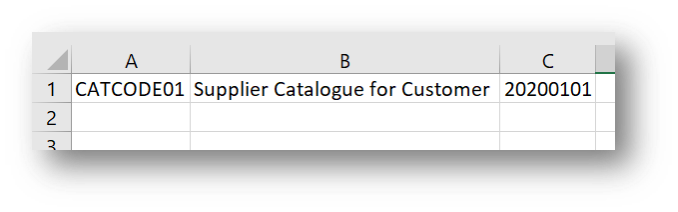
Fig.1 - Header line - Mandatory fields
The following three fields are optional:
- In the fourth field D1, a General Ledger code or nominal code for the catalogue can be entered if needed. This would only impact products that do not have their own code within the file itself
- In the fifth field E1, if needed, specify if products listed on the catalogue should be included as stock when purchased
- In the sixth field F1, if needed, specify a purchasing group or PL account that this catalogue should be available to
If the implementation requires any of these fields, it would form part of your implementation and Fourth will provide guidance. None of these fields are mandatory but they may have an impact on any external integrated systems.
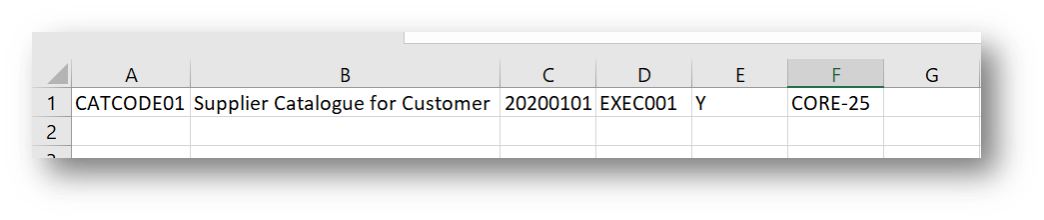 Fig.2 - Header line - Optional fields
Fig.2 - Header line - Optional fields
The Detail Lines
Once the header line is complete, the detail line can be added for every product that will be purchased or made available to purchase.
The first four fields are mandatory:
- The first cell (A2 on the first detail line and then A3, A4, and so on) is where the product code should go. This value must be unique and not listed again anywhere within the catalogue
- The second cell (B2, B3 and so on) is where a product description should be added. Descriptions can be up to 50 characters in length and should contain only letters and numbers with no punctuation or special symbols
- The third cell C needs to contain the pack size, which is a free text field (A-Z 0-9)
- The fourth cell D is for the unit price. Only numbers are allowed, no currency symbols
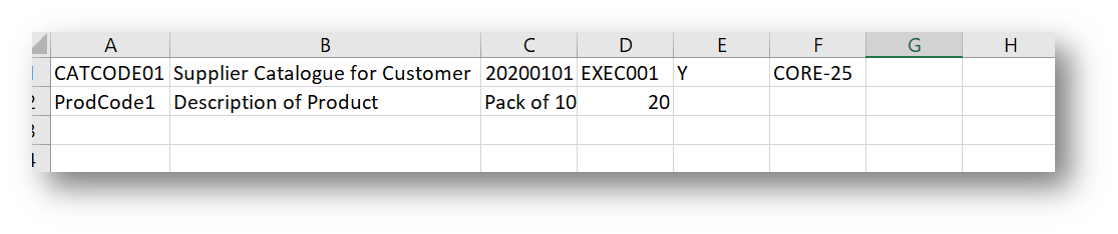 Fig.3 - Detail fields - mandatory
Fig.3 - Detail fields - mandatory
The next two fields are optional but recommended:
- E: Category (A-Z 0-9) – This field is case sensitive
- F: Sub-Category (A-Z 0-9) - This field is case sensitive
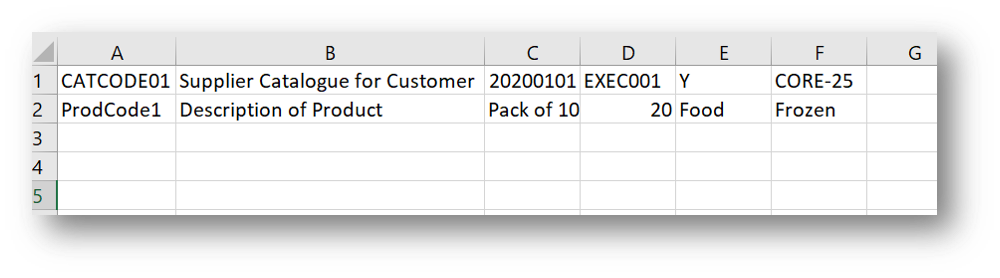 Fig.4 - Detail fields - optional
Fig.4 - Detail fields - optional
The following fields are optional but may be required for certain customers. If this is the case, you will be advised of this fact during implementation.
- G: Unorderable – Set to 'Y' if the product is used for invoicing only
- H: URL of Image – If a link to a hosted image of the product is to be added, this should be done here
- I: Order Unit of Measure – If orders are to be integrated this field can be used to define the Unit Of Measure of the product. If nothing is entered the system will default every product to EA. The only acceptable units to add here are EA, CS, KGM, PND, 001
- J: Invoice Price – This only needs to be populated if the product is catch weight and allows, in conjunction with the next field, providing a different invoice unit and price from that used for ordering
- K: Invoice Unit – As discussed above
- L: Ignore Price change - Set this to 'Y' to ignore differences between the Invoice Price and the price appearing on Invoice documents during price checking
- M: Account Code - Enter a General Ledger code or nominal code for the product if needed
- N: Stock Item – Add 'Y' to specify if the product should be included as stock when purchased
- O: Not Used
- P: Not Used
- Q: Attributes – These will be discussed during implementation if they are required

Comments
Please sign in to leave a comment.