Overview
This article describes the process of managing Meal Periods, which are a core element of the Menu Cycles application. Meal Period names and times vary by customer (and often site) and therefore need to be configured to suit each business.
Meal Periods can be managed at two levels:
- Centrally – The default Meal Period definition and times available at all locations
- This is managed by system administrators from Recipe and Menu Engineering (RME)
- Locally – Where any variations to Meal Period times are required at a local level
- This is managed by local users with the required permissions directly from Menu Cycles
![]() This article covers Local (default) Meal Period management. For Central Meal period management, please see: RME - Menu Cycles: Central (default) Meal Period Management.
This article covers Local (default) Meal Period management. For Central Meal period management, please see: RME - Menu Cycles: Central (default) Meal Period Management.
Meal Periods
By default, the Meal Period times at each site will be the centrally defined Meal Period times, unless specifically adjusted to suit the specific site. Local Meal Period time adjustment also allows for unique timings on different days of the week if required.
Any automated sales processing received into Menu Cycles must align with Meal Period timings to be consumed. Users with the specific permissions will edit a Menu Cycle and access Meal Period time management.
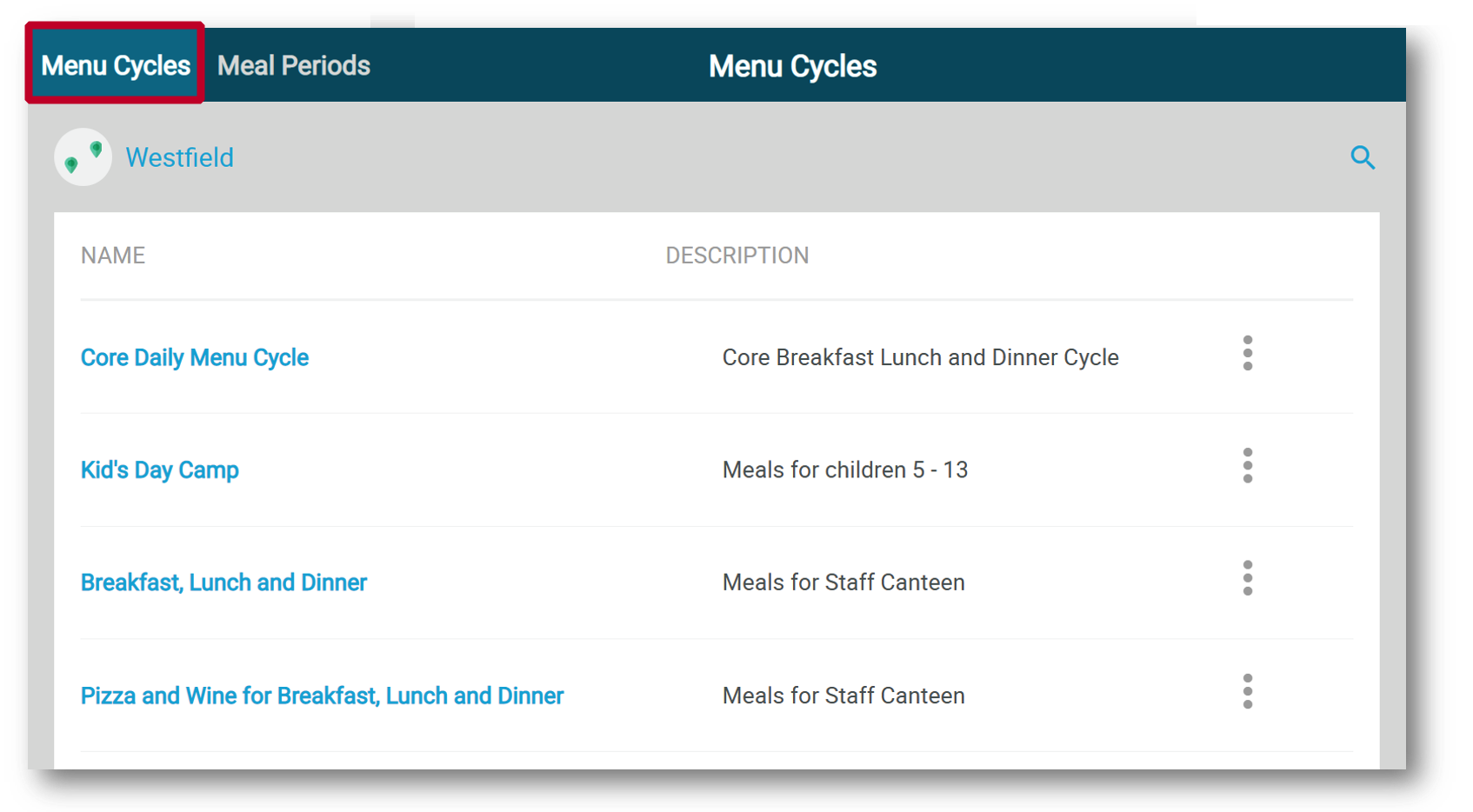
Fig.1 - Menu Cycles on Local site
- Select Meal Periods in the top-left corner
A calendar view of the week will be shown, with all available Meal Periods and current times set. If Meal Periods are set to default, then a message will display at the top as shown in Fig.2
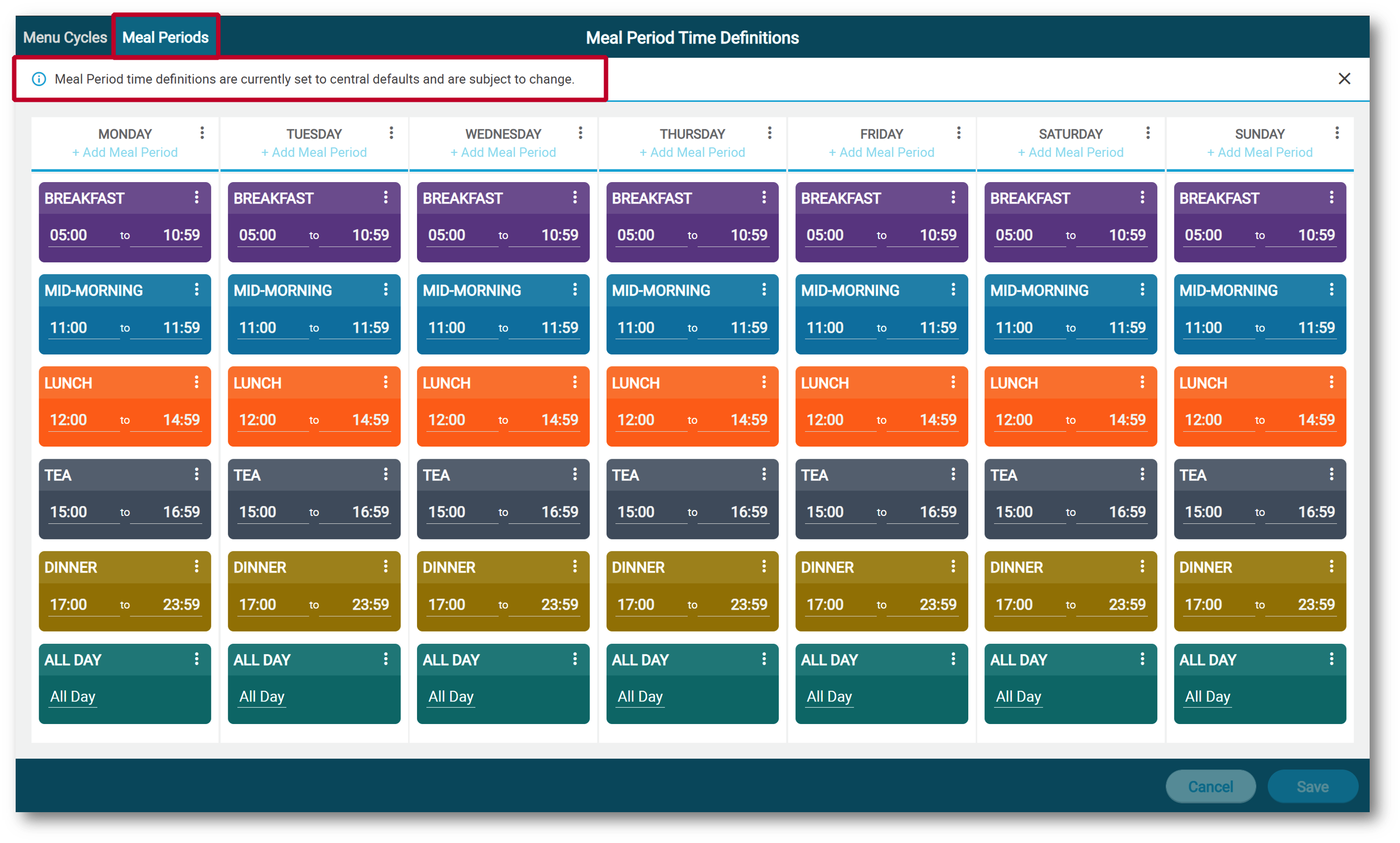
Fig.2 - Meal Periods
- To make small scale changes, it is recommended to just edit the specific Meal Periods
- Any unsaved changes will be shown with a red dot in the top left corner of the Meal Period
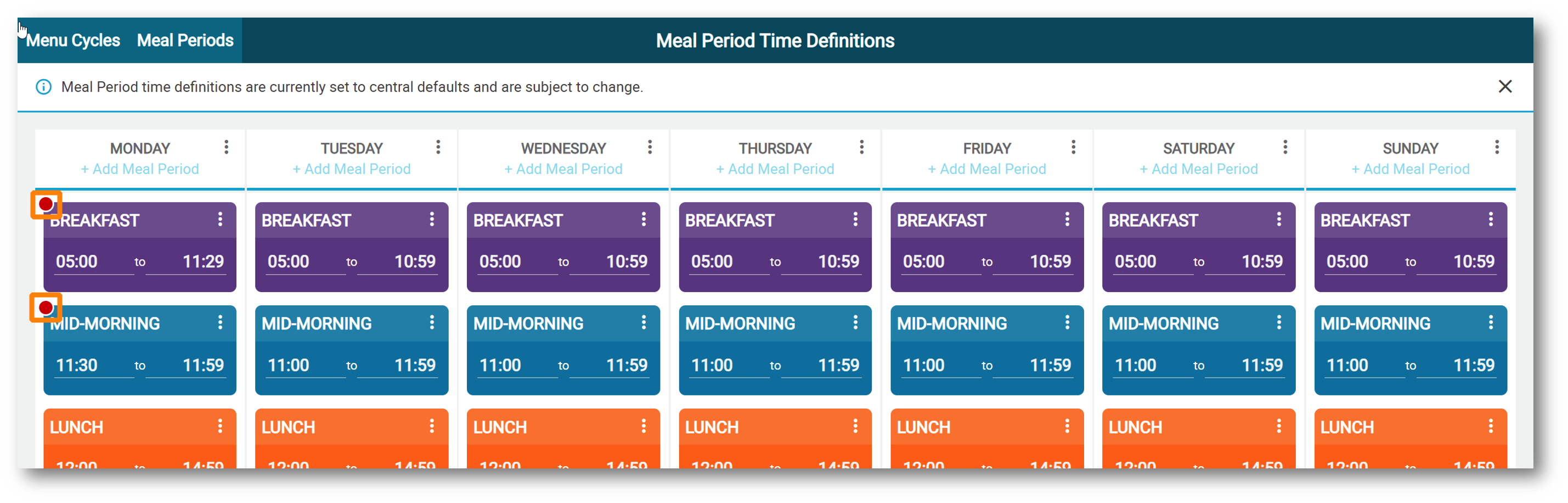
Fig.3 - Unsaved changes
- Meal periods cannot overlap (with the exception of All Day Meal Periods)
Where Meal Periods overlap, these will be highlighted with a red border and require resolution before changes can be saved (see Fig.4)
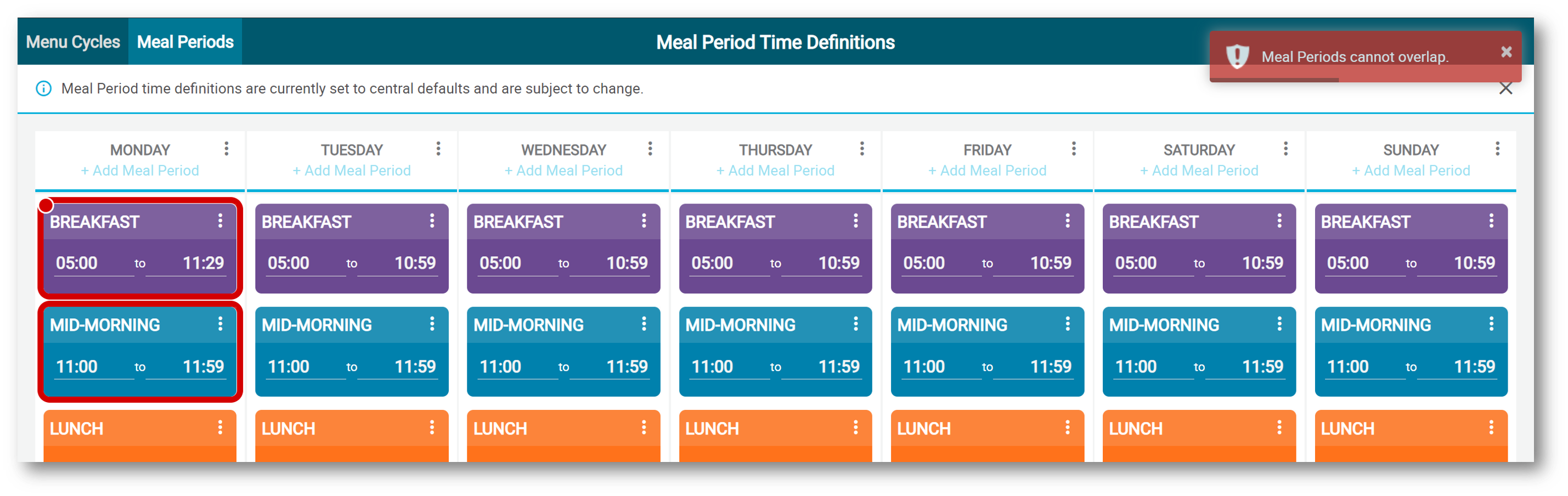
Fig.4 - Highlighted Meal Periods that overlap
- Meal period timings must adhere to 15-minute intervals
- The start time of a Meal Period can be set in intervals that start on the hour, 15, 30 and 45 minutes
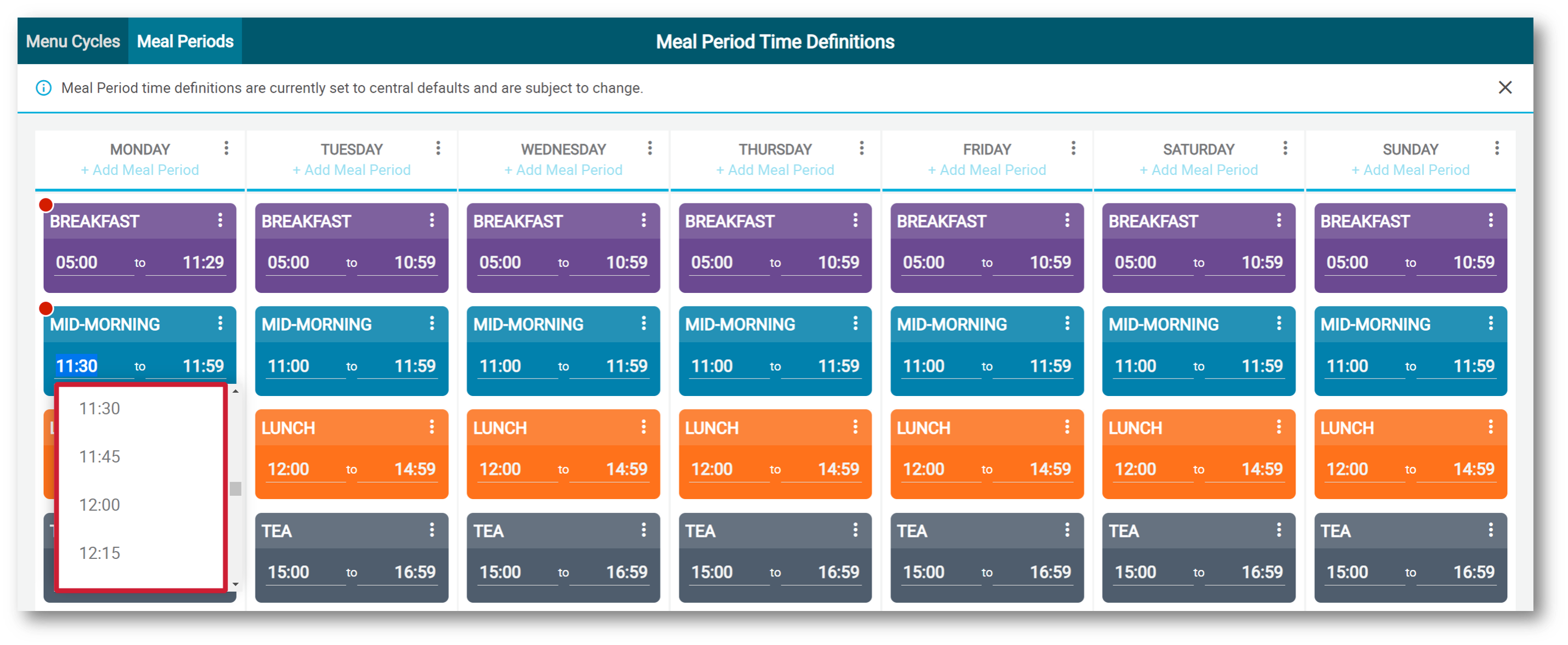
Fig.5 - Meal Period intervals
- End times are offset slightly and can be set at 14, 29, 44 and 59 minutes.
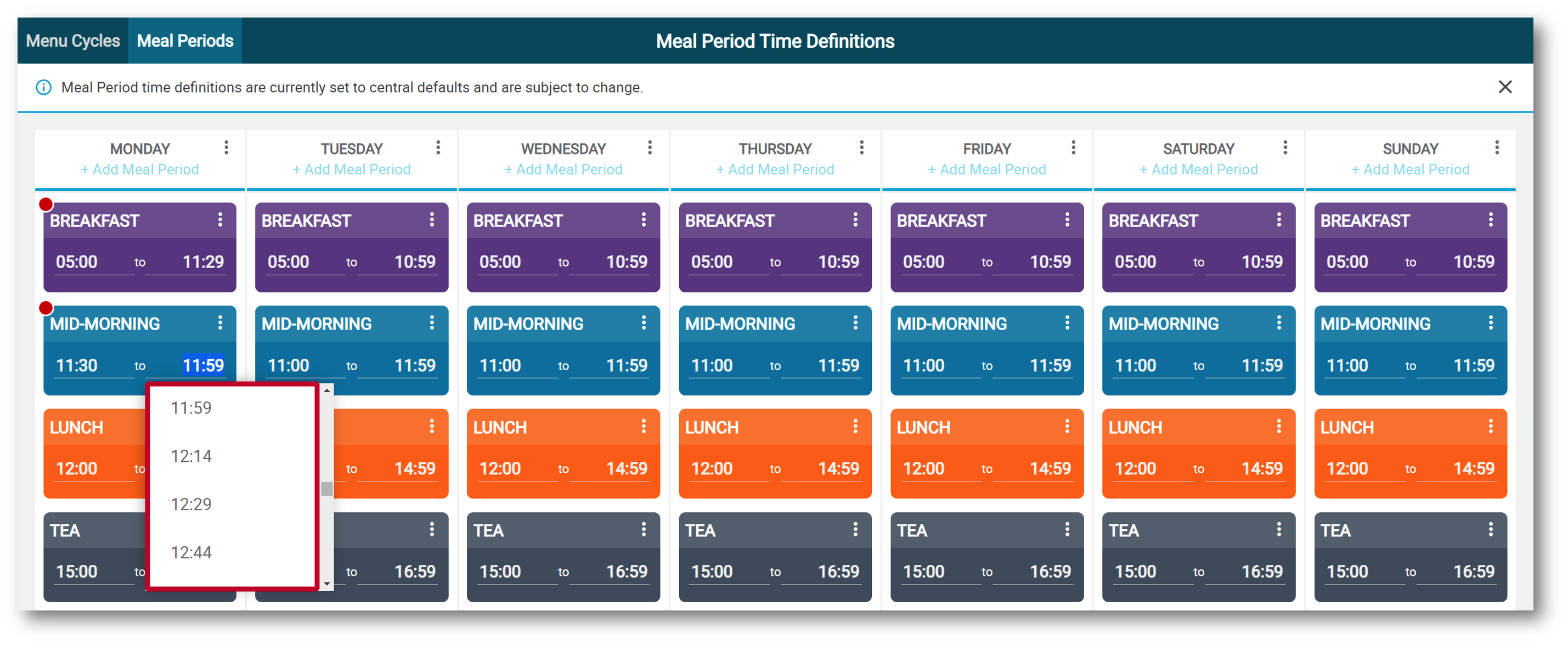
Fig.6 - End times of a Meal Period
Please note: The start and end times can be freely typed, but where the time entered is not in-line with available options it will auto-adjust to the closest available time.
For larger-scale changes, it may be easier to update a single day, then copy to additional days to overwrite the values in place.
- To do this, select the 3 dots on the day in which to copy from (see Fig.7)
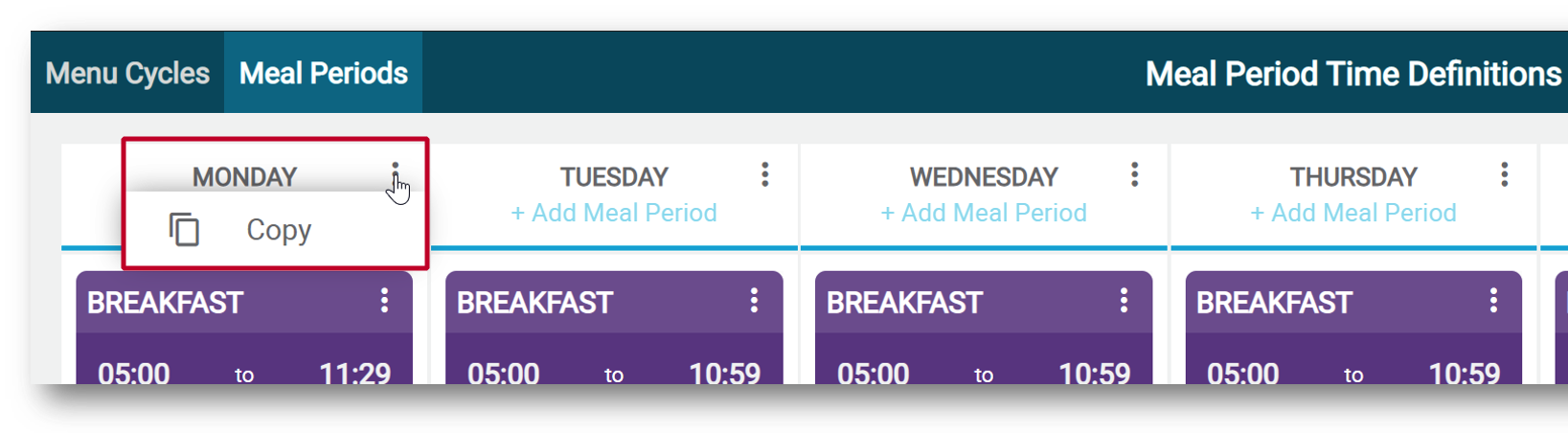
Fig.7 - Copying changes
- Select the days to copy these changes to (see Fig.8)
- Select Apply
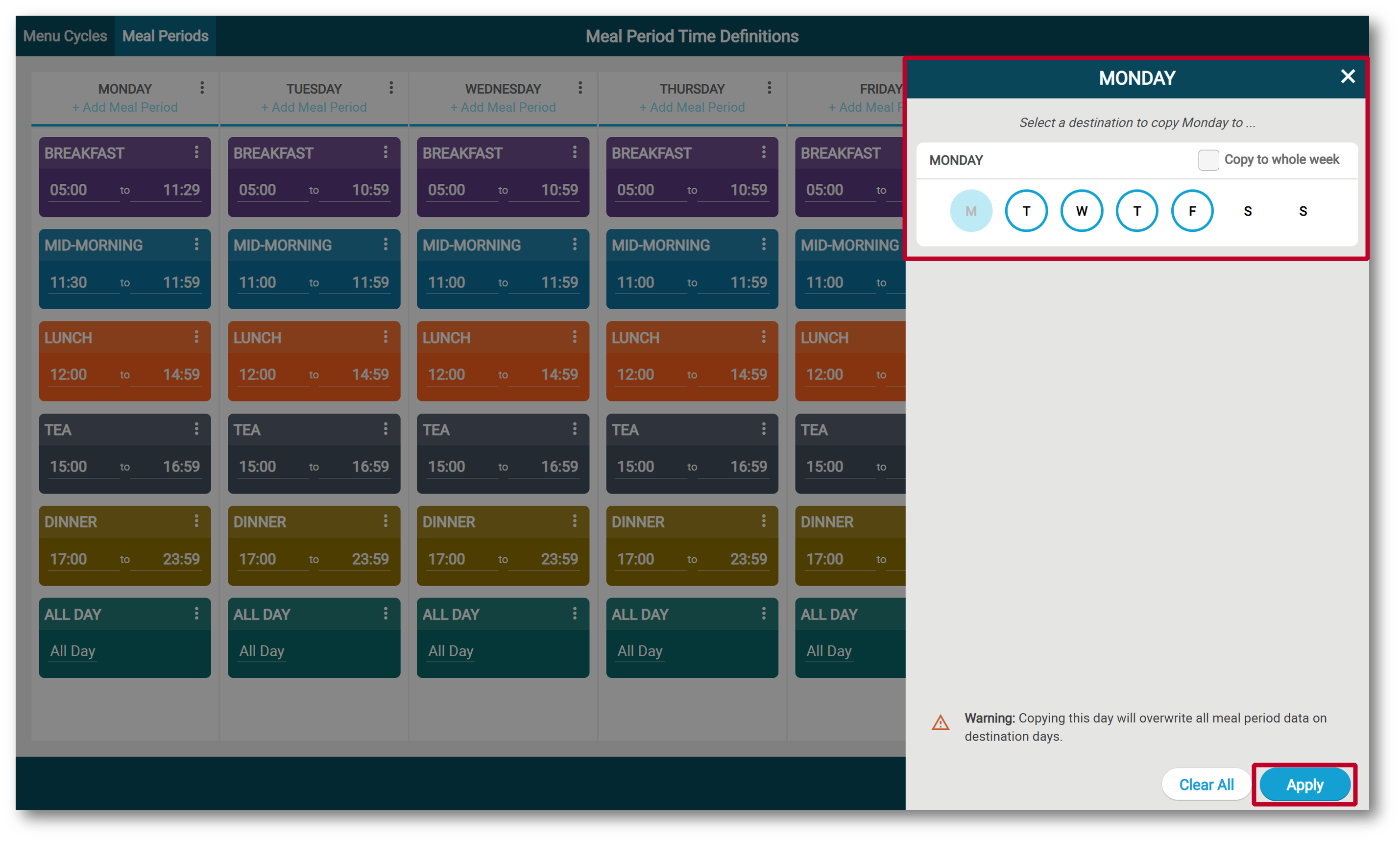
Fig.8 - Copying to other days
Please note:
- If a Meal Period is removed, and added again using the Add Meal Period option, it will default to centrally defined times
- Meal Period times apply to all Menu Cycles at the site
- Meal Period time changes apply immediately

Comments
Please sign in to leave a comment.