What’s Changing?
New functionality to allow automatic creation of wastage transactions in Inventory when post-production data is recorded in Menu Cycles and wastage calculated is sent to Inventory.
Release date: already released.
Reason for the Change
The automated creation of wastage in Inventory from Menu Cycles removes the need for users to manually raise wastage transactions in Inventory, based on the wastage calculated and reported in Menu Cycles.
Customers Affected
Customers who record post-production data in Menu Cycles and have a matching wastage account setup in Inventory.
Release Notes
Wastage Account Setup
For wastage to import from Menu Cycles, a new wastage account is required with a transaction code of ‘9999’.
- Follow the path Setup > All options > Stock Admin > Account Admin
- Select Add New Account
- The account should be created with the following details
-
- Use the Account Type drop-down menu and select Wastage
- Tick the box for Affects Cost of Sales
- Enter 9999 as the Transaction Code
-
- Select Next
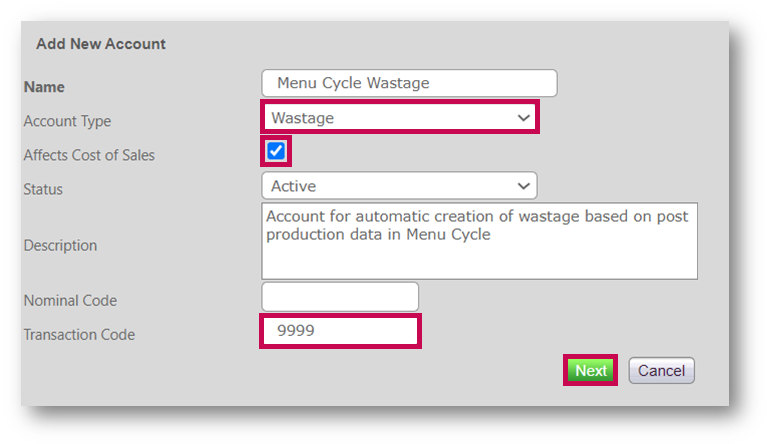 Fig.1- Add New Account
Fig.1- Add New Account
- Assign the site(s) that are expected to create wastage automatically in Inventory form post-production capture in Menu Cycles (see Fig.2)
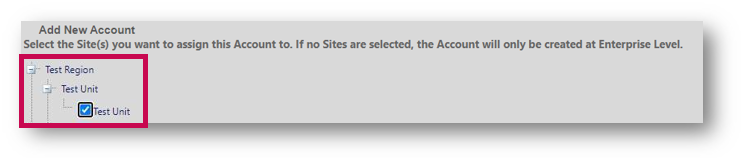
Fig.2 – Selecting the site(s)
- In the Where Used tab, selecting Add Account to Sites can also be used to assign sites – see Fig.3
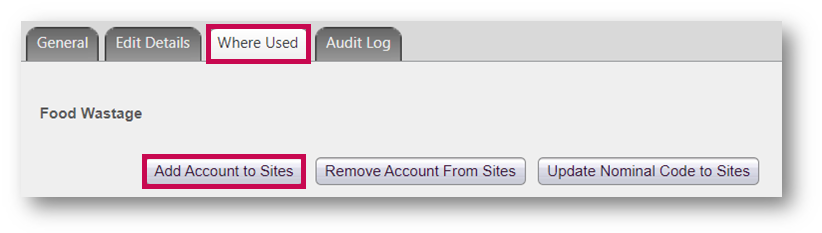 Fig.3 – Add Account to Sites button
Fig.3 – Add Account to Sites button
Wastage Capture and Transaction Creation
Post-production is recorded in Menu Cycles (see Fig.4). After Save is selected, post-production information is sent to Inventory.
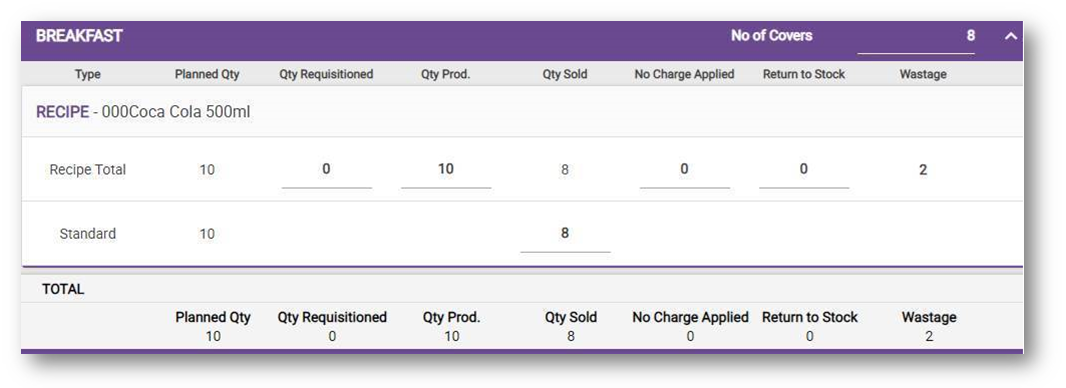 Fig.4 – Post-production recorded in Menu Cycle
Fig.4 – Post-production recorded in Menu Cycle
Creating a Wastage Transaction
When a user records post-production data in Menu Cycles and wastage calculated is sent to Inventory, a wastage transaction is created in Inventory based on the following:
If a wastage value greater than zero exists for a recipe, and for a given date it is sent from Menu Cycles and no wastage transaction exists for that date in Inventory, then a wastage transaction will be created.
If post-production relates to a date in an approved stock period, then no transaction will be created.
Updating a Wastage Transaction
When post-production data is updated in Menu Cycles and updated wastage is sent to Inventory then a wastage transaction is automatically updated in Inventory based on the following:
If a wastage value exists against a recipe for a given date, then the wastage transaction will be updated, and a transaction modified date/time is recorded.
If post-production relates to a date in an approved stock period, then the transaction will not be updated.
Deleting a Wastage Transaction
When post-production data is deleted in Menu Cycles and updated wastage calculation is sent to Inventory then the wastage transaction is deleted in Inventory based on the below:
If post-production data is updated in Menu Cycles and no longer contains any wastage but there was already a matching wastage transaction for that date in Inventory, then the wastage transaction is deleted and the transaction modified date/time is recorded.
If post-production relates to a date in an approved stock period, then the transaction will not be updated.
Automatic Approval of Transactions
When the global setting Auto approve transfers is set to ‘true’ (see Fig.7), then creation or updating of wastage transactions is automatically approved in Inventory – see Fig.5.
When the same setting is set to ‘false’, wastage transactions will remain in a ‘pending’ approval state in Inventory – see Fig.6.
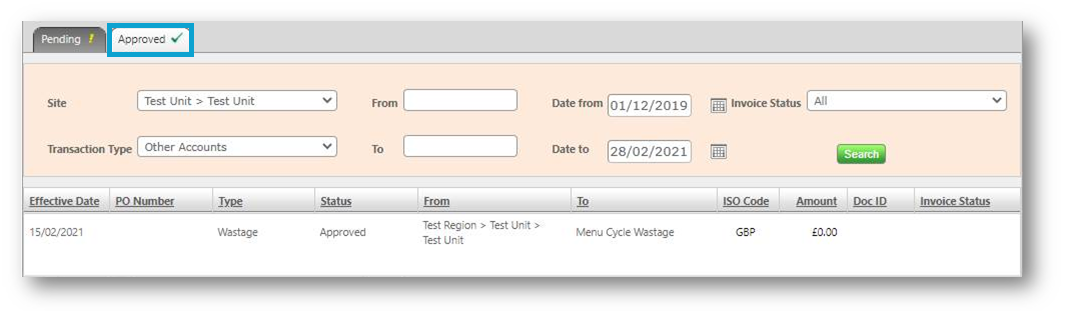 Fig.5 – Wastage transaction is automatically approved
Fig.5 – Wastage transaction is automatically approved
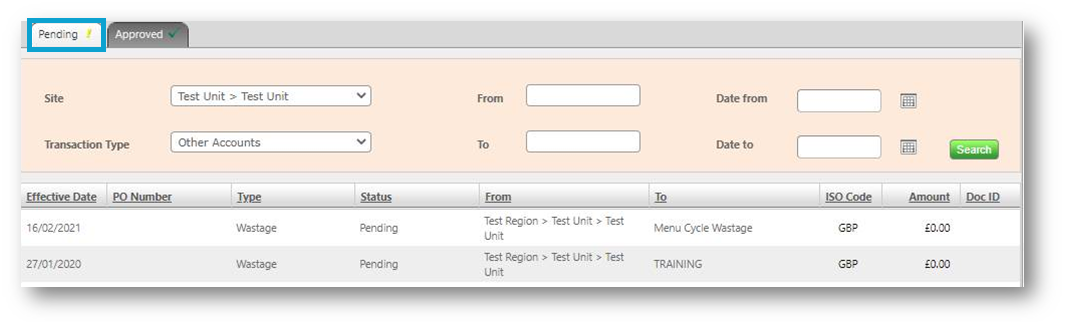 Fig.6 – Wastage transaction in ‘pending ‘approval state
Fig.6 – Wastage transaction in ‘pending ‘approval state
Global Setting for Automatic Approval of Wastage Transactions:
• Follow the path: Setup > All Options > Global Settings > Stock > Transaction Settings > Account Transfer Settings
• Set to Yes to enable this functionality
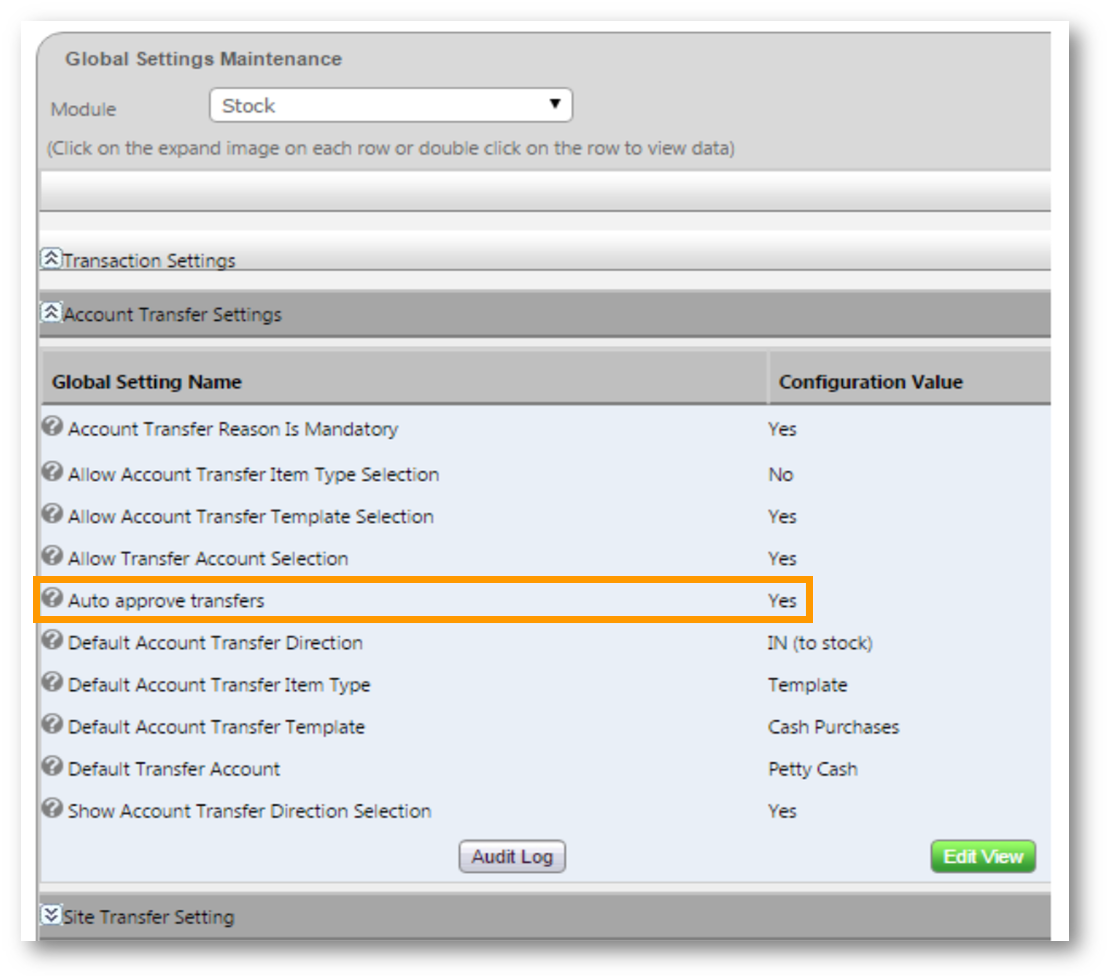 Fig.7 – Auto approve transfers global setting
Fig.7 – Auto approve transfers global setting

Comments
Please sign in to leave a comment.