The Change
Development has been carried out to allow users to create and manage Financial Calendars.Release Date: 25-Nov-2015
Reason for the Change
The development was carried to allow users to maintain their own financial calendars within the system.Customers Affected
This functionality is available to all Inventory customers with the Stock Module enabled.Release Notes
Accessing the Financial Calendar
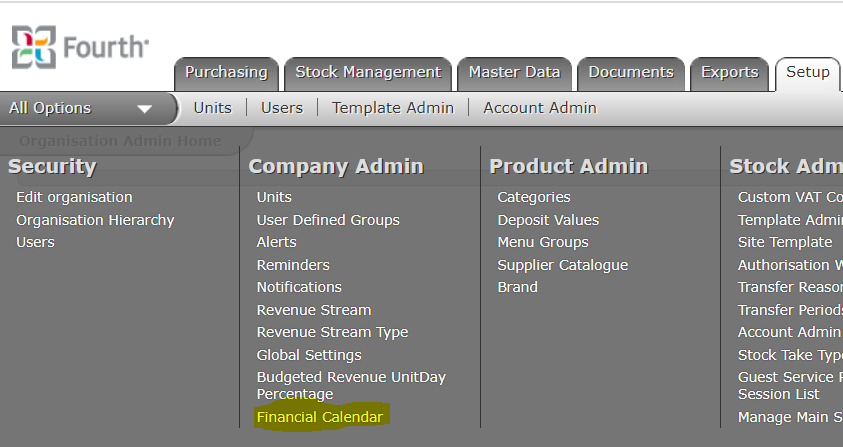
Fig 1 – Financial Calendar Link
- Follow the path: Setup Tab > All Options > Financial Calendar.
Adding a New Period
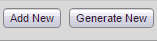
Fig 2 – Add New Button
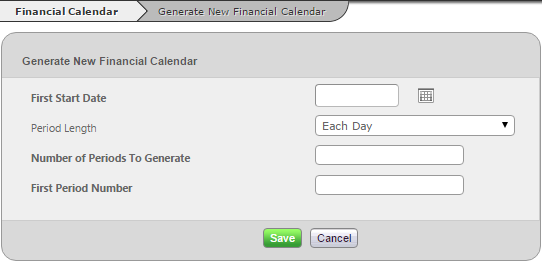
Fig 3 – Financial Calendar Maintenance Page
- Follow the path: Setup Tab > All Options > Financial Calendar.
- Click the ‘Add New’ button as in Fig 2.
- Complete the form as in Fig 3.
Generating Financial Calendar Entries
Financial periods can be generated in bulk through.- Click the ‘Generate New’ button to go to the page to generate a new financial calendar.
Fields
| First Start Date: | The date that the first stock should start on. |
| Period Length: | Select one of three choices:
|
| Number of Periods to Generate: | The number of stock periods the system should generate in advance. |
| First Period Number: | The period number to start with. |
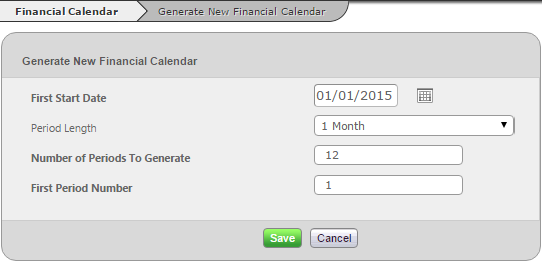
Fig 4 – Completed Details
- Complete the fields (see Fig 4 as an example) and click the green ‘Save’ button.
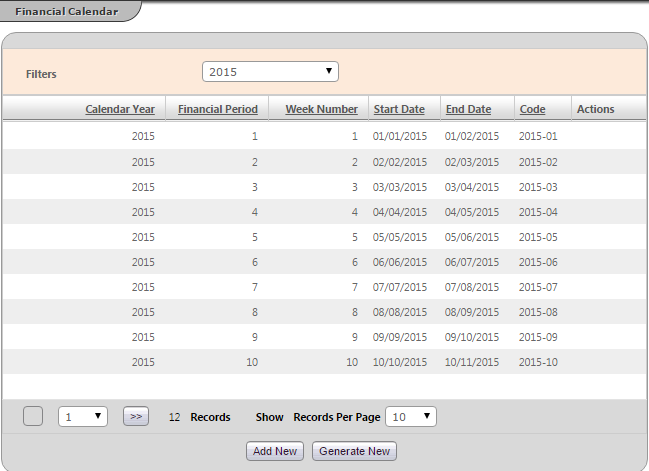
Fig 5 – Generated Stock Periods
- Fig 5 shows the generated periods.
Maintaining Financial Periods
Once financial periods have been created the ability to edit or delete the period may become available. To apply an edit or delete some conditions apply:- A future financial period can be edited or deleted at any point.
- If the financial period has started it cannot be deleted, on edit the start date cannot be altered.
- Historic financial periods cannot be edited or deleted.

Comments
Please sign in to leave a comment.