The Change
A new onscreen report has been developed to show users the stock period status of one or more sites for a given period or date range. In addition to the stock period status other useful information is provided such as: whether there are missing sales on site, whether a stock count has been finalised etc.Release Date: 10-Jun-2015
Reason for the Change
This development was carried out as part of our Development Roadmap.Customers Affected
This report is available to all customers with the Stock Module enabled.Release Notes
Path
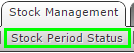 |
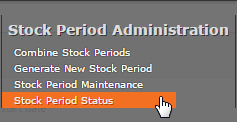 |
| Fig 1 - Stock Period Status Link | Fig 2 - Stock Period Status Menu Link |
- Stock Management > Stock Period Status.
- Stock Management > All Options > Stock Period Status.
Report Criteria
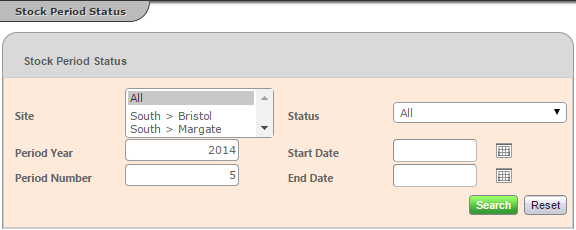
Fig 3 - Stock Period Status Criteria
| Name | Required | Notes |
|---|---|---|
| Site | Y | One, Multiple or all sites must be selected. |
| Status | Y | The stock period status with one of the following: All Approved – Only Approved Stock Periods. Closed – Only Stock Periods that are Closed. Open – Only Stock Periods that are Open. |
| Period Year | C | Period year according to the financial calendar. Required if Start and End dates are not used. |
| Period Number | C | "Period number according to the financial calendar. Required if Period Year and Start and End dates are not used." |
| Start Date | C | Start date of the desired stock period. Required if the Period Year and Period Number are not used. |
| End Date | C | End date of the desired stock period. Required if the Start Date is used and the Period Year and Period Number are not used. |
- Input the relevant criteria and click the green ‘Search’ button.
Report Details
[SEE ATTACHED FILE]
Fig 4 - Report Details
- Clicking the [
 ] icon will take the user to the management figures page of the given period.
] icon will take the user to the management figures page of the given period.
Note: If finalising stock counts is not used by the business then there will always be a red X on this screen.
When searching over multiple date ranges and sites, the system will return those periods that fall within the set date range.

Comments
Please sign in to leave a comment.