The Change
To be able to enter category nominal codes against the categories for the invoice export to the accounts package.
Release Date: 28-Aug-2013
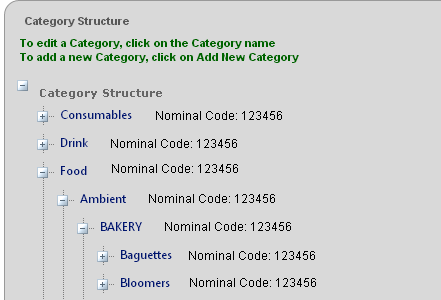
Fig 3 - The populated Nominal Codes
Reason for the Change
Standard Functionality.
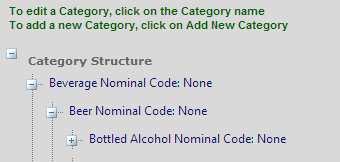
Fig 1 - Category Hierarchy
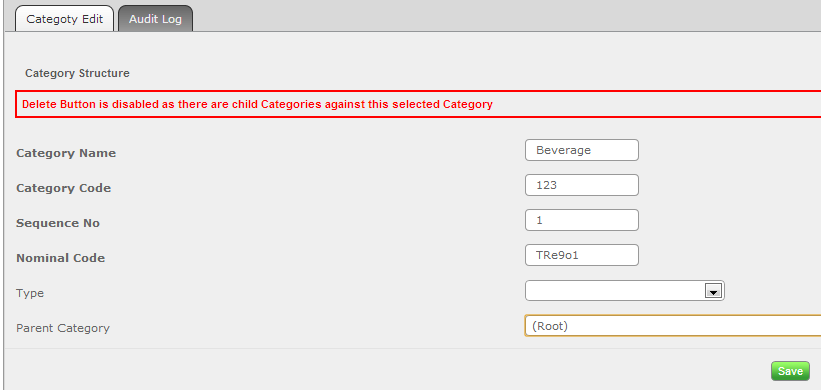
Fig 2 - Entering the Category Nominal Code
Customers Affected
All Inventory customers wishing to export invoices and credits
Release Notes
Nominal Code Location
- Follow the path: Set Up > Product Admin > Categories > Create New / Edit
Report Criteria
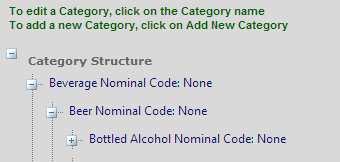
Fig 1 - Category Hierarchy
- To add a nominal code, double click on the relevant category.
Note: the nominal code can be entered at any level in the category hierarchy. If the lowest level has no code then the system will look to the next highest level and so on when grouping products for export.
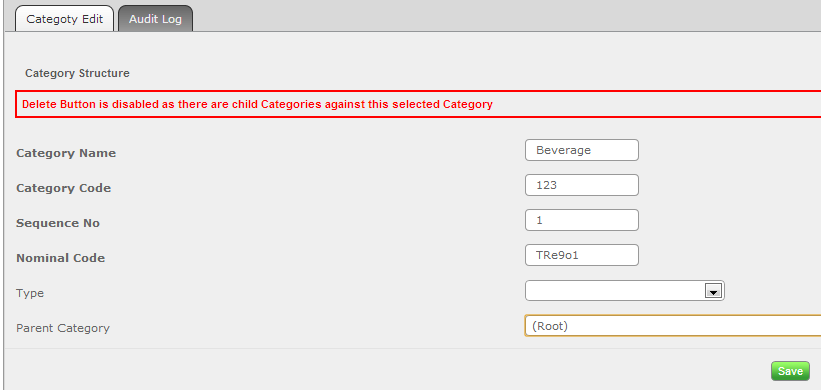
Fig 2 - Entering the Category Nominal Code
- After double clicking the box appears as in Fig 2.
- Enter the relevant nominal code in the “Nominal Code” field and click “save”.
Note: Nominal Code can be alphanumeric.
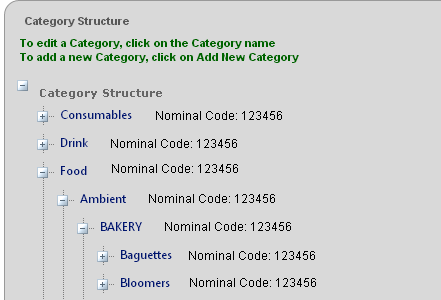
Fig 3 - The populated Nominal Codes
- Once all relevant nominal codes are entered, all “approved and marked for export” invoices and credits will be posted to the corresponding code within the external accounts package upon export.
Required Security Permissions
The table below provides the required security permission for a particular action| Module | Security Permission | Functionality | Level |
|---|---|---|---|
| Product | Categories | Categories | Menu Access |
| Product | Categories | Categories | Create |

Comments
Please sign in to leave a comment.