The Change
Using templates to manage orders, requisitions etc. can aid in speeding up these processes for users.
There is however a best practice way of setting up and managing the templates to ensure they are managed and maintained correctly. To ensure the templates are managed correctly changes have been made to the ‘update’ functionality and a new ‘reset template’ option has been added.
Customers Affected
All fnb customers using templates in EM
Reason for the change
As some users like to manage template quantities at site but manage template items centrally the option to be able to add or remove items from a template without changing the quantities of existing items was needed. For this reason the new option to reset a template was added and an adjustment to the existing update was made.
Release Notes
- Follow the path: EM > System Administration > General Admin > Template Admin > (click on a Template) > Where Used tab.
1. ‘Add template to sites’
No change to this functionality.
2. New functionality for ‘Update template to sites’ link
Now when clicking this link, templates at site level will only be updated with changes from Enterprise Manager. More importantly, differences at site level are now retained rather than being overwritten as before.
3. ‘Remove template from sites’
No change to this functionality.
4. Addition of a new ‘Reset template to sites’ link
A new, fourth link will appear on this screen which when clicked, overwrites templates at site level with whatever items have been added to that template in Enterprise Manager.
This is in effect a renaming of the old ‘Update Template to Sites’ link with original functionality retained.
Fig 1 Links on the Where Used Tab
Note: These changes apply to the Enterprise Level Template administration - no functional changes will be made to Site Level template functionality.
New ‘Reset Template to Sites’ Link
Previously, clicking the ‘Update Template to Sites’ link used to remove all template data from site level & overwrite it with whatever item and quantity data had been set up within the template in Enterprise Manager.
This link will now be named ‘Reset Template to Sites’ to better describe what happens when clicking it, and occupies a new fourth position at the top of the template where used tab.
This option should be used if users wish to override the template used at site(s) with the template from Enterprise.

Fig 2 - Effect of Resetting a Template
- The example in Fig 2 shows how the quantities that have been changed have been updated at site from the Enterprise Template when the ‘Reset Template’ link is used.

Fig 3 - Effect of the Reset When Updating Different Items
- The example in Fig 3 shows how the items that have been changed have been updated at site from the Enterprise Template when the ‘Reset Template’ link is used.

Fig 4 - Effect of the Reset When Updating Items & Quantities
- The example in Fig 4 shows how the items and quantities that have been changed have been updated on the site template when the ‘Reset Template’ link is used.
‘Update Template to Sites’ Changes
The ‘Update Template to Sites’ link remains in the second position at the top of the template where used tab, but clicking this link will now make changes to Site Level Templates based on the following 3 rules;
The ‘Update Template to Sites’ link should be used if users want to add or remove items from the template without changing the site specific quantities against the exiting matching items on both templates.

Fig 5 - Template Site vs.Enterprise (Rule 1)
- RULE 1. If an item appears in the Enterprise version of the template AND in the Site version of the template - then the item will not be removed from Site Level. Also if the quantities are different they will not be changed at site.

Fig 6 - Template Site vs.Enterprise (Rule 2)
- RULE 2. If an item appears in the Enterprise version of the template but not in the Site version of the template, then the item will be added to Site Level and a quantity of zero will be against the item added to the site level (irrespective of the quantity in Enterprise). Also if the quantities are different on the matched items they will not be changed at site.
Fig 7 - Template Site vs.Enterprise (Rule 2)
- RULE 3. If an item does not appear in the Enterprise version of the template BUT DOES appear in the Site version of the template, then the item will be removed from Site Level.
Best Practice for Creating Templates
Due to the changes being made it is essential to manage templates using best practice.

Fig 8 - Template Frequency Options
- When creating templates in enterprise manager two frequency options are available as shown in Fig 8 above.
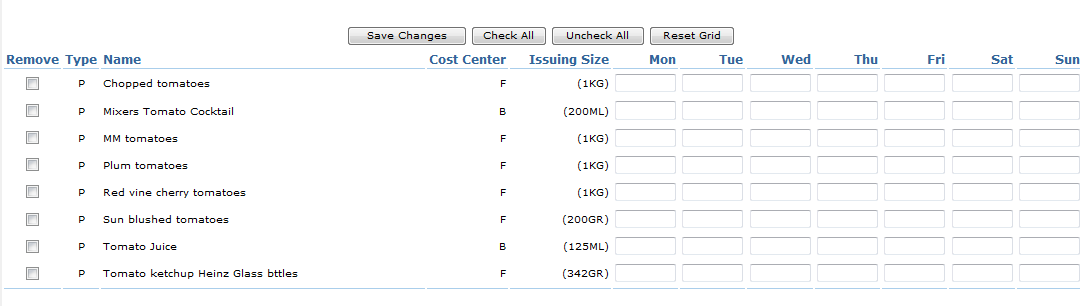
Fig 9 - Template Option with 'Daily' Frequency Selected
- Only select the daily option if there are going to be pre-populate values against the different daily options, do not leave the boxes blank as shown in Fig 9 above.
- If the daily option is selected but the fields are left blank it will cause issues with the system especially when updating or resetting the template from Enterprise to site. If no value is required at site on a particular day, then a zero must be used.
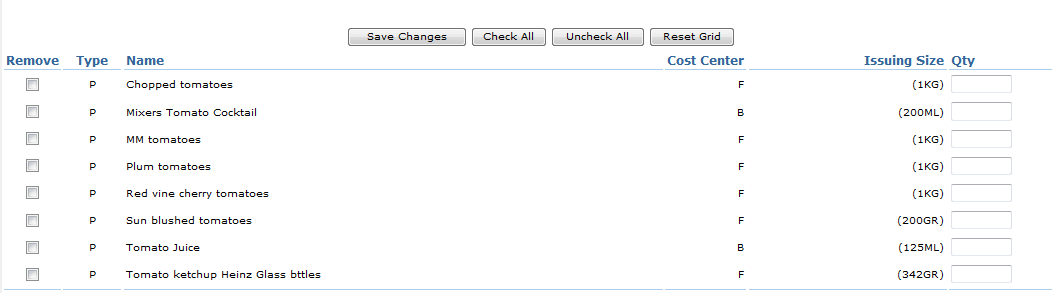
Fig 10 - Template Option with 'None' Frequency Selected
- If templates should be used with no values pre-populated select the ‘none’ frequency option as this blank field will be available on each day the template is selected and will not be impacted by the changes made.
- Fig 10 above shows how templates with no values should be created in Enterprise by selecting the ‘none’ frequency option and not entering pre-populated quantities against each item.
Note
- For pre-populate different daily values on a template, such as an order template, the ‘daily’ option can be used as long as there are zeros or a value against each item.
- If the quantity to be populated does not change on a daily basis, such as entering a line cleaning wastage template where 8 pints are always wasted regardless of the day entered, the ‘none’ frequency should be used.
- Templates cannot be changed from ‘daily’ to ‘none’ frequency or vice versa, a new template MUST be created.

Comments
Please sign in to leave a comment.