The Change
The catalogue export and import functionality has been updated. It now supports XML and semicolons [;] as file delimiters.
Release Date: 30-Oct-2013
Reason for the Change
An enhancement to make supplier catalogues compatible with international customers.
Customers Affected
All FnB Manager customers with Enterprise Manager enabled.
Release Notes
New Fields
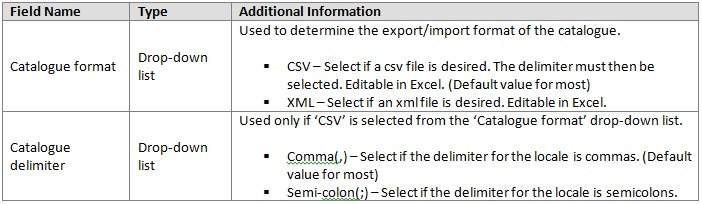
Screen Changes
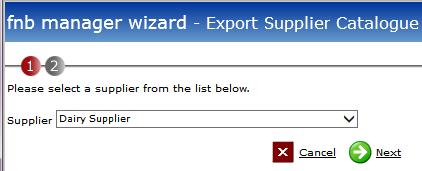
Fig 1 - Old Export Supplier Catalogue Screen
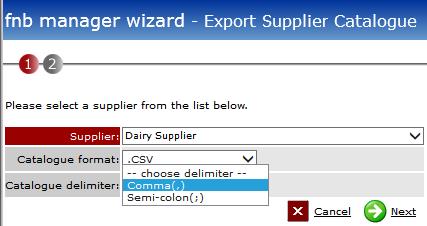
Fig 2 - New Export Supplier Catalogue Screen
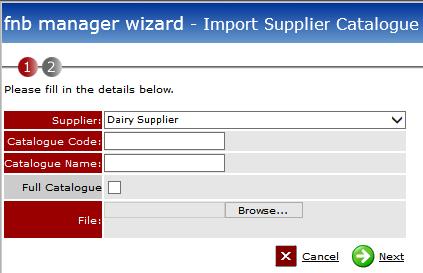
Fig 3 - Old Import Supplier Catalogue Screen
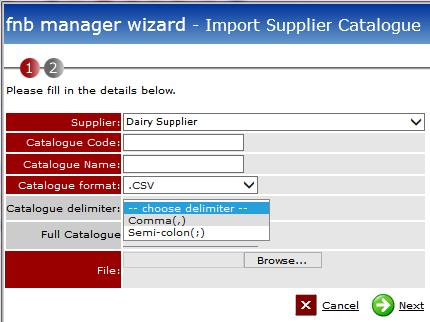
Fig 4 - New Import Supplier Catalogue Screen
Exporting a Supplier Catalogue (CSV)
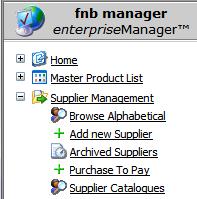
Fig 5 - Supplier Catalogues Link
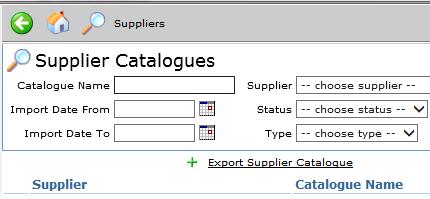
Fig 6 - Export Supplier Catalogue Link
- To export a supplier catalogue follow the path below:
- Log into Enterprise Manager > Expand Supplier Management > click Supplier Catalogues > click the ‘Export Supplier Catalogue’ Link
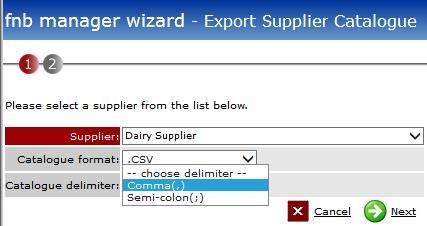
Fig 7 - Exporting a CSV Catalogue
- Select a supplier.
- Select the catalogue format from the drop-down list then select the desired delimiter.
Note: The table below shows the defaults typically required for most customers
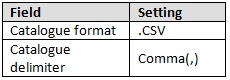
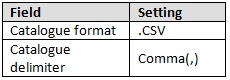
- Click the ‘Next’ button.
- The catalogue may then be edited in Excel or any text editor and imported afterwards. If using Excel it must be saved as a CSV file.
Exporting a Supplier Catalogue (XML)
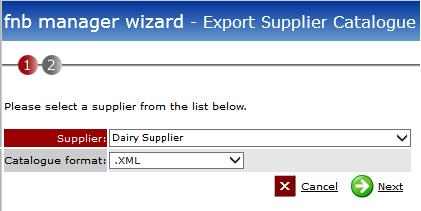
Fig 8 - Exporting an XML Catalogue
- Follow the path in Fig 6.
- Select a Supplier.
- Select ‘.XML’ from the ‘Catalogue format’ drop-down list.
- Click the ‘Next’ button.
- The catalogue may then be edited in Excel or any text editor and imported afterwards. If using Excel it must be saved as an XML file as it will default to Excel file format by default.
Importing a Supplier Catalogue in Any Format
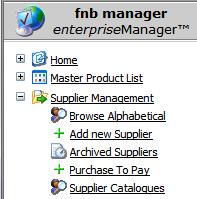
Fig 9 - Supplier Catalogues Link

Fig 10 - Import Supplier Catalogue Link
- To import a supplier catalogue follow the path:
- Log into Enterprise Manager > Expand Supplier Management > click Supplier Catalogues > click the ‘Import Supplier Catalogue’ Link
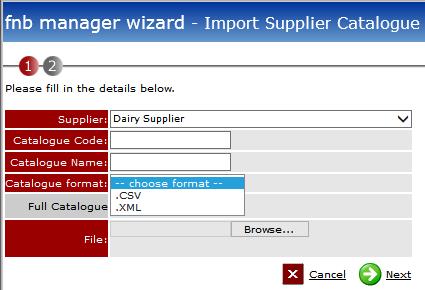
Fig 11 - Importing a Supplier Catalogue
- Select the relevant supplier and complete the ‘Catalogue Code’ & ‘Catalogue Name’ fields.
- Select the catalogue format from the drop-down list. If for example ‘.CSV’ is selected, then the corresponding delimiter must be selected as well.
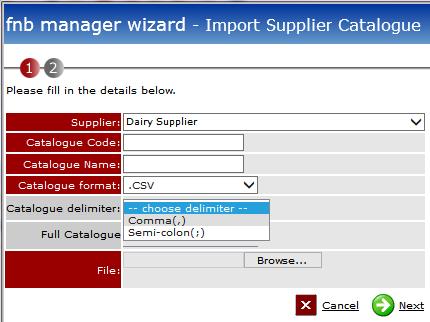
Fig 12 - Importing a CSV Catalogue
Note: The table below shows the defaults typically required for most customers.
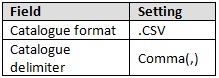
- Click the ‘Browse’ to find the catalogue file that is to be imported.
- Click the ‘Next’ button to complete the import process.

Comments
Please sign in to leave a comment.