The Change
A new report, “Stock by Expiry Date”, has been developed. It shows products with Expiry Dates; the date product was received, the remaining quantities and date they are is set to expire.Release Date: 10-Jun-2015
Reason for the Change
To provide users with reporting to take advantage of the new Product Expiry functionality and manage their stock accordingly.Customers Affected
All customers with the Stock Module and Product Expiry functionality enabled.Release Notes
Path

Fig 1 - Stock by Expiry Date Report Link
- To access the report follow the path: Reporting > Published Reports > Expand Stock Management > click ‘Stock by Expiry Date’.
Report Criteria
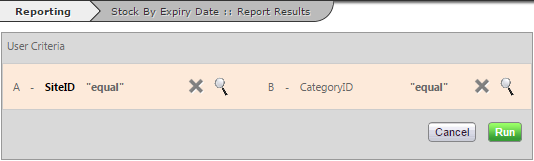
Fig 2 - Stock by Expiry Date Report Criteria
| Name | Required | Notes |
|---|---|---|
| Site | Y | A site must be selected. Note: Only one site may be selected. |
| Category | N | Multiple product categories may be selected. Default: ALL |
Report Details
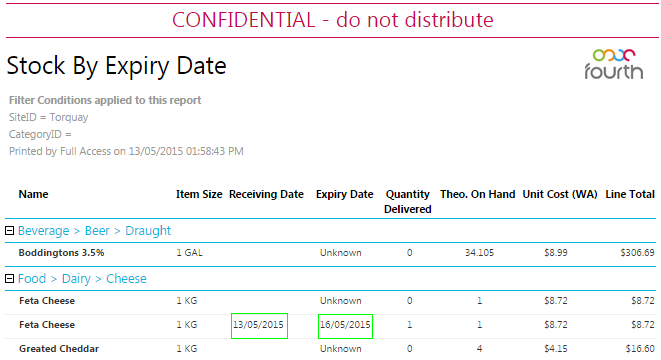
Fig 3 - Report Details
- After entering the desired criteria, the click the green ‘Run’ button to get the report.
- The report shows the date product was received, the remaining quantities and date they are is set to expire.
- The report will assume FIFO when down dating the respective expiry dates, so if a product is delivered on the same date with two different expiry dates of the 20th and 21st then the system will take the quantity from the 20th first when reducing the levels.
- If there are products that are not yet in stock or were received prior to the functionality going live will show a date of ‘Unknown’. Unknown stock will always be reduced first followed by the first expiry date.
Note: this report is a guideline report as Fourth cannot guarantee that the actual stock available in store have the exact expiry dates remaining.

Comments
Please sign in to leave a comment.