The Change
The stock period approval process has been updated. There are two main changes:
- The order of the ‘Approve’ and ‘Re-Open’ buttons has been updated.
- After clicking the ‘Approve’ button the user will be taken to another page where they need to confirm this action. This replaces the warning alert that users previously received.
Release Date: 26-Feb-2014
Reason for the Change
The changes were made to reduce the number of instances where stock periods were erroneously approved.
Customers Affected
All Inventory customers with the Stock module enabled.
Release Notes
Re-Ordering of Buttons
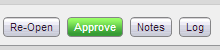 |
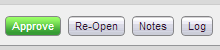 |
| Fig 1 - Previous Button Layout | Fig 2 - New Button Layout |
- After a user has closed the stock period (Stock Management tab > Close Stock Period Button), the new button lay out will appear as in Fig 2 above.
New Confirmation Page
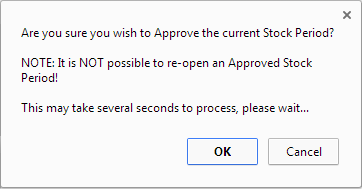
Fig 3 - Stock Period Approval Confirmation Dialogue Box
- Previously when a user clicked the Approve button the system would prompt them with the dialogue box shown in Fig 3 above. The user would then click the ‘OK’ button to confirm or ‘Cancel’ button to cancel the action.
- Now users are redirected to the Approve Stock Period page as shown in Fig 4 below.
Note: Clicking the green Approve button on this page will immediately approve the stock period.
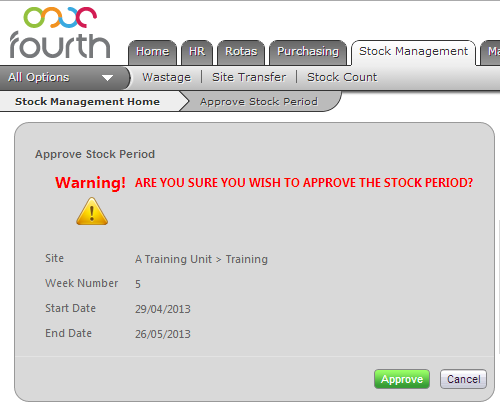
Fig 4 - Approve Stock Period Page

Comments
Please sign in to leave a comment.