The Change
Various items will be developed to support Product Banding in Fourth’s Stock solution. This document provides release notes for the following new pieces of functionality and updates:
Release Date: 28-Aug-2013
Reason for the Change
Paid for development.
Customers Affected
Spirit; franchised pubs only. Though initially deployed for Spirit it could be applied to other customers.
Release Notes
1. New Global Setting [34470]
- A new global setting is available to enable the product banding functionality for an organisation.
- It will be available for all R9 customers with the Stock module enabled.
- By default it is set to ‘No’.
- Updating this setting to ‘Yes’ will make significant changes to the user experience and products/categories may go missing from various areas of the system including Purchasing & Transfer screens.
Path: Global Settings > Module: Products > Organisation Settings > Default
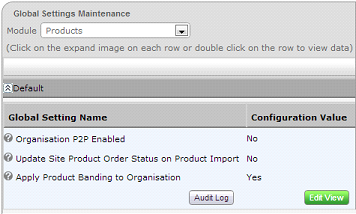
Fig 1 - Product Banding Global Setting
| Setting: | Apply Product Banding to Organisation |
|---|---|
| Type: | Boolean (Yes or No) |
| Level: |
Organisational
|
| Value(s): |
• ‘Yes’ – Enables Product Banding functionality for the organisation. Note: This may lead to products not appearing in certain areas of the system including Purchasing & Transfers.
• ‘No’ – Product Banding functionality is not applied to the organisation.
|
2. View Product Banding Costs in Master Data [34247]
If the Product Banding global setting is enabled, the view of products on the Master Data tab will change to show each products cost bandings.
Path: Master Data tab > Master Product List > Search for a Product > Click on the product > Suppliers Tab.
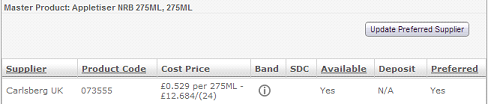
Fig 2 - Product Supplier Details Tab
- Click the exclamation icon shown in Fig 2 above to view the price bandings for the product in question.
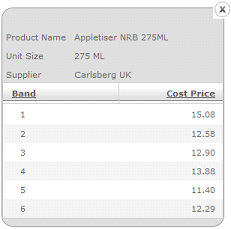
Fig 3 - Product Price Bandings
- Fig 3 above shows that the selected product has a cost price for 6 out of 15 price bandings.
3. Other System Updates [34234]
With use of bands, various changes will be made to other areas of the system that return the cost price of products:
A. Purchasing, Manual Input Order Entry & Supplier Returns
B. Order Management
C. Processing GRNs
D. Electronic Documents
B. Order Management
C. Processing GRNs
D. Electronic Documents
A. Purchasing & Manual Input Order Entry Supplier Returns
Path: Purchasing tab > Create Order or Purchasing tab > Create Manual Order
Path: Stock Management tab > All Options > Supplier Return
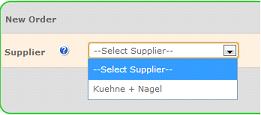
Fig 4 - Select a Supplier
- Only suppliers with price bands enabled will be shown on the drop-down list.
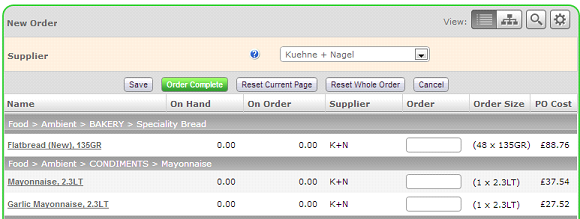
Fig 5 - Order Input Page
- On the order entry page only Purchase Products that have a Cost Price Band assigned to the Site will be returned.
- Only categories with Purchase Products that have a Cost Price Band assigned to the Site will be returned.
- The cost price is taken from the product band assigned to the site where the order is being placed.
B. Order Management
If an unsent order is created prior to the Product Banding global setting being enabled, the system will prevent the user from sending it. The user will receive a validation message on the Order Management Page.
Path: Purchasing tab > Order Management

Fig 6 - Order Management Page
- The order above was created with the Product Banding global setting disabled, the system displays a validation message that the order contains a product which does not have a cost price defined for this site.
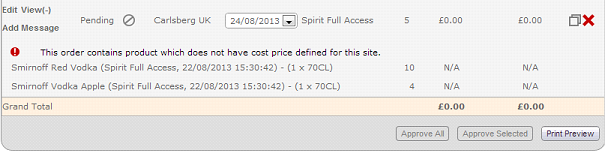
Fig 7 - View Order
- If the user clicks the ‘View(+)’ link then products which no longer have a Site specific Cost Price will have N/A displayed in the Cost Price column as show in Fig 7 above.
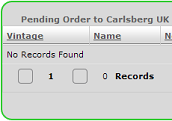
Fig 8 - Edit Order
- If the order is edited, the system will not display products that do not have a site specific cost price.
- In Fig 8 above, since the supplier in question has no products with site specific costs, the system does not return any records.
C. Processing GRN’s
- When using ‘Search’ to add new Product lines to a GRN, the Purchase Products returned by the search must be those with a Site specific Cost Price only.
- When using the ‘Search’ to add new Product lines to a GRN, the Cost Price returned must be the site specific Cost Price
D. Electronic Documents
- Upon loading all subsequent Supply Chain documents, the Site specific Cost Prices must still be displayed through the Stock Management Homepage: Order Acknowledgements, Order Confirmations, Delivery Notes and Proof of Delivery.
- If no site specific cost price currently exists for a Product already present in the Pending GRN, upon loading any subsequent Supply Chain document the Product line will be set as rejected.
- If no site specific cost price exist for a Purchase Product that has been added to an Order Acknowledgements, Order Confirmations, Delivery Notes and Proof of Delivery, the Purchase Product line will not be loaded and the error must be recorded.

Comments
Please sign in to leave a comment.