The Change
Users will have the ability to manually flag a GRN (Goods Received Note) to be excluded from the accruals (GRNI) export. Should a GRN already be flagged to be excluded, they will have to ability to remove the flag to have it included.
Release Date: 28-Aug-2013
Reason for the Change
General product improvement.
Customers Affected
All R9 customers who have the Documents module enabled.
Release Notes
General Functionality
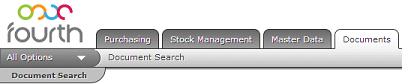
Fig 1 - Documents Tab
- Path: Click the ‘Documents’ tab as in Fig 1 above.
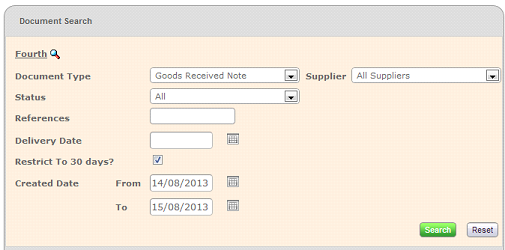
Fig 2 - Document Search
- Select ‘Goods Received Note’ from the ‘Document Type’ drop-down list.
- Click the green ‘Search’ button.
- To exclude an approved GRN from the export click the ‘Exclude GRNI’ link (where available).
- To include a previously excluded GRN click the ‘Include GRNI’ link.
GRN Actions

Fig 3 - GRN With Action Links
- An approved GRN will have either or none of the following new action links:
- Exclude GRNI
- Include GRNI
Exclude GRNI
This action link will be available (as in the second GRN in Fig 3) if:
- The GRN is approved.
- The GRN is not threaded to an exported Invoice.
Include GRNI
This action link will be available (as in the third GRN in Fig 3) if:
- The GRN is approved.
- The GRN is not threaded to an exported Invoice.
- The GRN had been previously flagged to be excluded from the Accruals export.
No GRNI Links
There may be an instances where an approved GRN has neither the ‘Exclude GRNI’ or ‘Include GRNI’ action links (as shown in the first document in Fig 3) if:
- The GRN is not threaded to an exported Invoice.
- The user in question does not have the ‘’ security permission enabled.
- Note: Pending GRN’s will not have these new action links.
Effect on Exports
Using the new action links has an effect on both NB: Only Invoices and Credit Notes that are ‘Marked for Export’ will be exported.
- For a GRN set to Exclude GRNI
- The GRN details and value will not be exported in the Accruals (GRNI) Export.
- The Invoice details will not be exported in the Invoice Export; where the GRN is threaded to an Invoice with a status of ‘Marked for Export’.
- The Credit Note details will not be exported in the Invoice Export; where the GRN is threaded to a Credit Note with a Status of ‘Marked for Export’.
- For a GRN set to Include GRNI
- The GRN details will be exported in the Accruals (GRNI) Export.
- The Invoice details will be exported in the Invoice Export; where the GRN is threaded to an Invoice with a status of ‘Marked for Export’.
- The Credit Note details will not be exported in the Invoice Export; where the GRN is threaded to a Credit Note with a Status = ‘Marked for Export’.
Required Security Permissions
The table below provides the required security permission for a particular action.
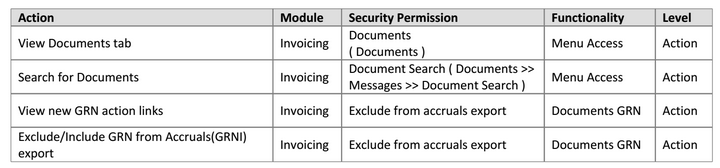

Comments
Please sign in to leave a comment.