Reason for the Change
The change was made to improve purchasing compliance as preferred suppliers are highlighted when users go to place orders.
Release Date: 26-Feb-2014
Customers Affected
All Inventory customers with the Stock Management & Purchasing modules enabled.
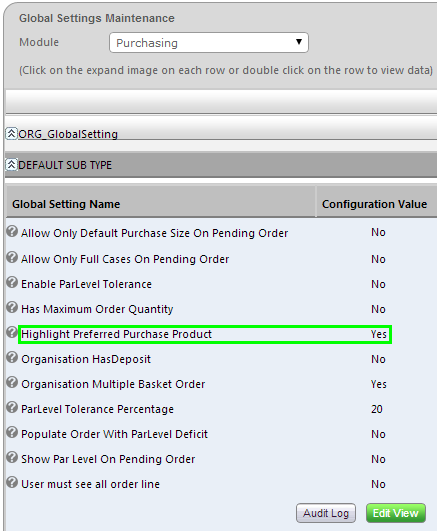
Fig 1 - Global Setting
Release Notes
Global Setting
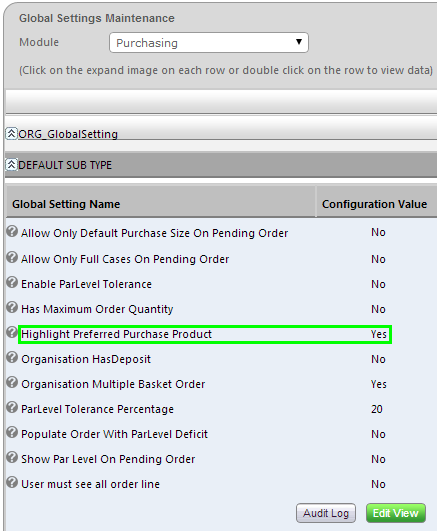
Fig 1 - Global Setting
- To enable or disable the global setting follow the path: Setup Tab > All Options > (Under Company Admin) click Global Settings > Select Purchasing from the Module drop-down list > Expand ‘ORG Global Setting’.
- To change the setting click the green ‘Edit View’ button and check or uncheck the global setting highlighted in Fig 1 above.
Changes
Product Example
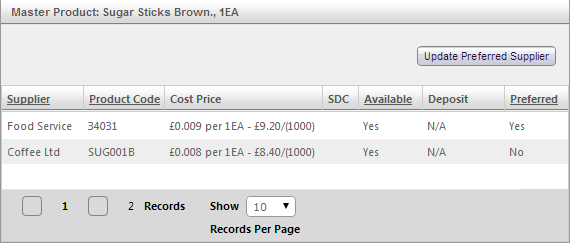
Fig 2 - Product with Multiple Suppliers
- In the example Fig 2 above the product ‘Sugar Sticks Brown.’ is supplied by both Food Ltd and Coffee Ltd however Food Service is the preferred supplier.
Order Sheet
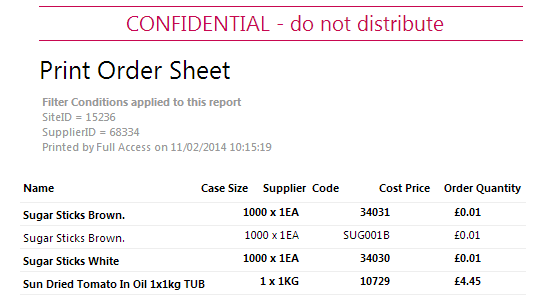
Fig 3 - Print Order Sheet
- When users print an order sheet (Purchasing Tab > Print Order Link) the preferred supplier’s product is shown in bold whilst any suppliers that are not preferred will be shown in normal text as in Fig 3 above.
New Order Page
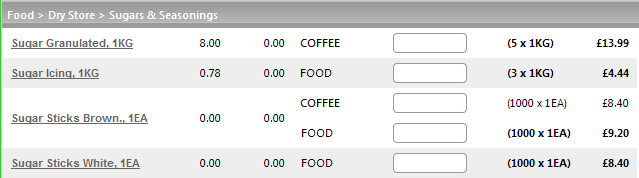
Fig 4 - New Order Screen
- When users go to place an order, the pack size and cost price of preferred supplier is shown in bold whilst any suppliers that are not preferred will be shown in normal text as in Fig 4 above.
- Since Food Service is the preferred supplier for ‘Sugar Sticks Brown.’ this is shown in bold.

Comments
Please sign in to leave a comment.