The Change
New functionality has been added to the Inventory platform which allows users to search for, export and update the status of invoice and credit notes.
Release Date: 20-Nov-2013
Reason for the Change
This is planned functionality which is part for the product road map.
Customers Affected
Customers with the Exports Module enabled.

Fig 1 - Link to Invoice Export
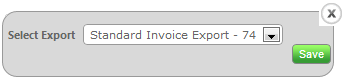
Fig 2 - Select an Export
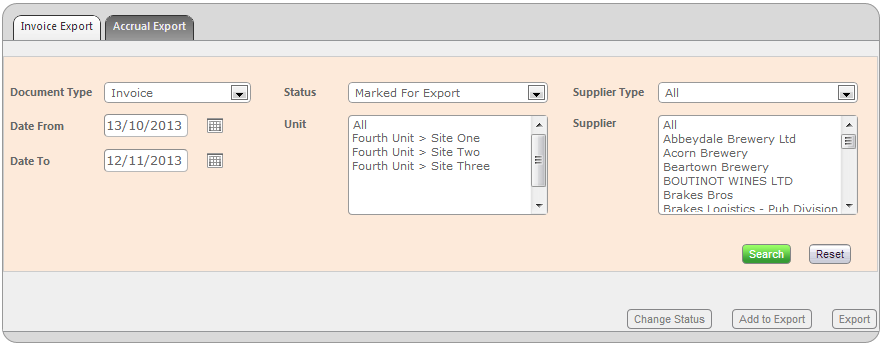
Fig 3 - Inputting Search Criteria
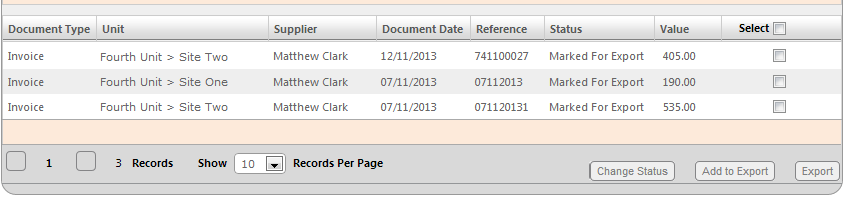
Fig 4 - Documents Matching Search Criteria
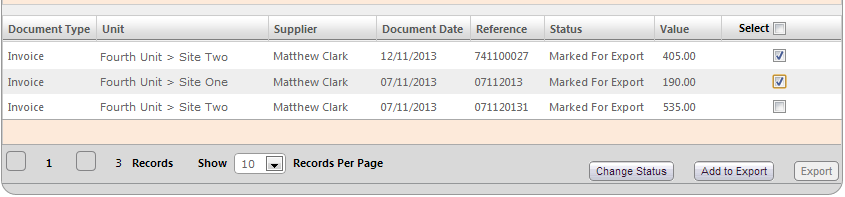
Fig 5 - Select Documents To Add To Export

Fig 6 - Export Button
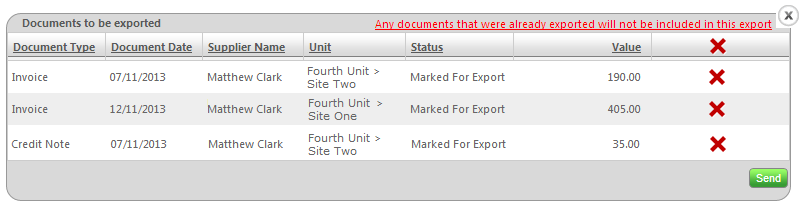
Fig 7 - Export Confirmation Window
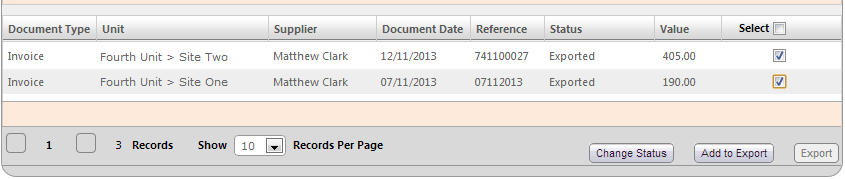
Fig 8 - Select Documents to Update
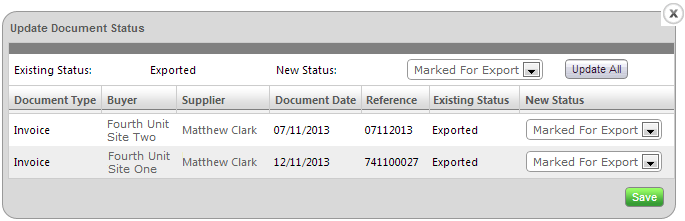
Fig 9 - Update Document Status Window
Release Notes
Searching for Invoices & Credit Notes

Fig 1 - Link to Invoice Export
- To search for or export an invoice and or credit notes follow the path: Exports Tab > Click the ‘Invoice Export’ Link.
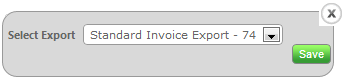
Fig 2 - Select an Export
- If there are multiple export types to select the modal box will appear as in Fig 2 above.
- Select an export type and click the green ‘Save’ button.
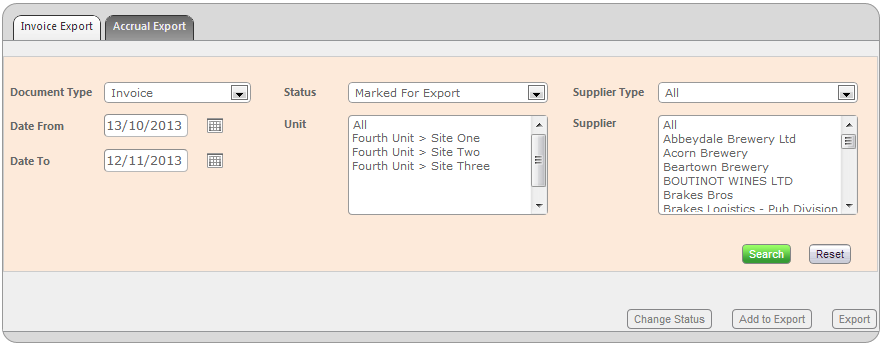
Fig 3 - Inputting Search Criteria
- Enter the search criteria (see: Criteria Description for details on each) to find the documents that are to be exported. Note: Only documents with a status of ‘Marked For Export’ may be exported.
- Only sites that are using the specific export type will be returned.
- Click the green ‘Search’ button.
Exporting Invoices & Credit Notes
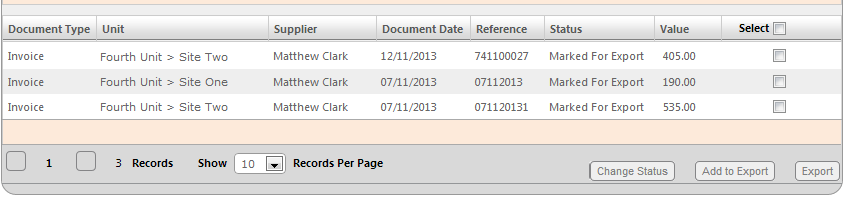
Fig 4 - Documents Matching Search Criteria
- Any documents matching the criteria entered in Fig 3 is returned as shown in Fig 4 above.
- Select the documents that are to be exported by clicking the checkbox next to each document. If all returned documents are to be exported click the checkbox ‘Select’ and it will check all.
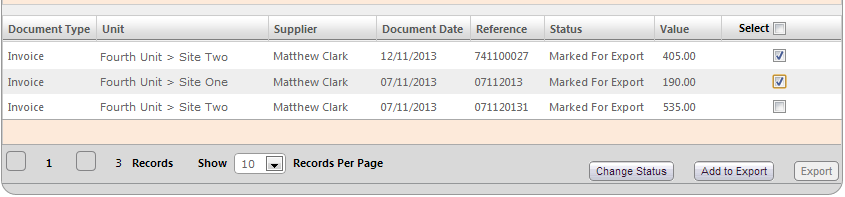
Fig 5 - Select Documents To Add To Export
- After clicking the checkbox next to one or more documents the ‘Add to Export’ and ‘Change Status’ buttons will be active.
- Click the ‘Add to Export’ button. This adds the selected document(s) to a queue to be exported.

Fig 6 - Export Button
- At this point the ‘Export’ button will be active. Clicking it will prompt the user to export the documents that have been added to the export queue.
- If other documents are to be added to the export enter a new search criterion and follow the steps above and add them to the export queue.
- Click the grey ‘Export’ button.
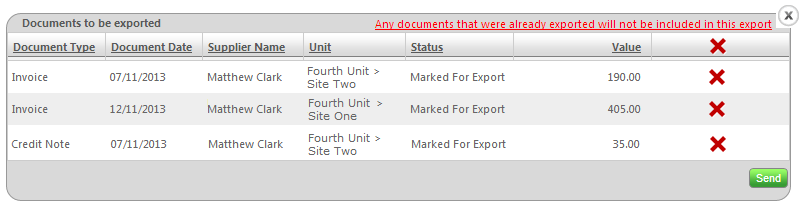
Fig 7 - Export Confirmation Window
- The modal window shown in Fig 7 will appear.
- Click the red cross [
 ] to remove a document from the export queue.
] to remove a document from the export queue. - Click the green ‘Send’ button to export the remaining documents.
Updating a Document’s Status
- Another feature of this functionality is to update the status of documents.
- The status of a document may be changed as follows
- Marked for Export → Exported
- Exported → Marked for Export
- Enter the relevant search criteria to find the document whose status is to be amended.
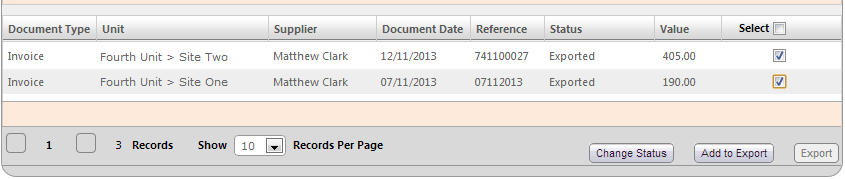
Fig 8 - Select Documents to Update
- Select the documents and click the grey ‘Change Status’ button
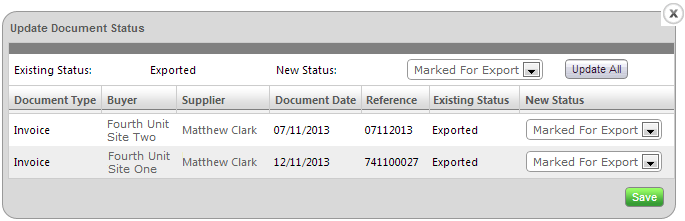
Fig 9 - Update Document Status Window
- The system will display the modal window shown in Fig 9 above.
- Use the ‘Update All’ button to update the status of all the documents to the selected status. Alternatively, each may be set separately.
- Click the green ‘Save’ button to save the changes.
Additional Notes
Criteria Description
- Document Type – Whether ‘Invoice’ or ‘Credit Notes’.
- Date From – Search from this effective date.
- Date To – Searches to this effective date.
-
Status:
- Approved – The delivery or credit note has been approved however is missing the corresponding document or it not marked for export.
- Marked For Export – Document is marked as ready for export.
- Exported – Document has already been exported.
- Unit – List of units (sites) on the portal. Note: Hold Ctrl and click to select multiple units.
-
Supplier Type:
- P2P – Suppliers capable for sending electronic documents (invoices and credit notes).
- Non P2P – Suppliers that are not capable of sending or receiving electronic documents.
- Suppliers – List of active suppliers on the portal. Note: Hold Ctrl and click to select multiple suppliers.
Security Permissions
| Action | Module | Security Permission | Functionality | Level |
|---|---|---|---|---|
| Access Invoice Export | Invoicing | Invoice Export | Menu Access | Access |
| Export Invoices & Credit Notes | Invoicing | On demand invoice credit note export | Export | Edit |
| Update Document Status | Invoicing | Export Status | Export | Edit |

Comments
Please sign in to leave a comment.