Overview
The daily Like-for-Like (LFL) functionality provides the ability to generate a flag using Rota Metrics, giving the option of excluding a specified or range of dates from sales.
Customers are required to maintain the LFL flag for future locations and dates via Rota Metrics.
![]() Please note: This is a chargeable option and requires additional configuration within Fourth Analytics. Please raise a request with your Fourth contact for more information.
Please note: This is a chargeable option and requires additional configuration within Fourth Analytics. Please raise a request with your Fourth contact for more information.
Daily LFL in Fourth Analytics
An additional filter will be available to allow the use between LFL and All sites. All will be set as default.
![]() Please note: When selecting the LFL option, Actual and Last Year sales for sites that are not LFL will be displayed as zero.
Please note: When selecting the LFL option, Actual and Last Year sales for sites that are not LFL will be displayed as zero.

Fig.1 – LFL drop-down menu
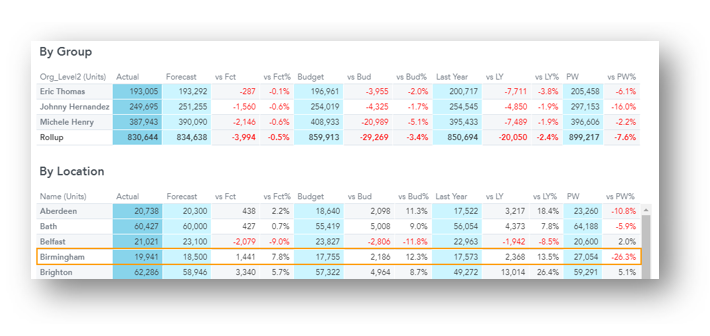 Fig.2 – Example of All locations included in reporting
Fig.2 – Example of All locations included in reporting
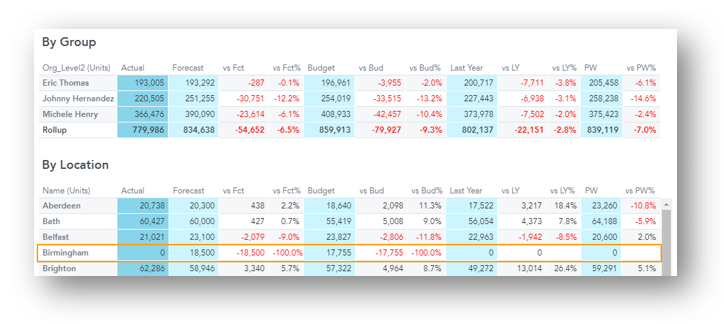 Fig.3 – Example of LFL locations included in reporting
Fig.3 – Example of LFL locations included in reporting
Understanding the LFL Generator
The LFL Generator is a tool that produces the required Rota Metrics file, which is then placed in the File Transfer Protocol (FTP) folder and is updated within WFM Rotas.
For more information, please see the guide here on WFM - Preparing and Uploading Metric Files to FTP.
![]() Please note: Rota Metric files uploaded to WFM are limited to 20,000 rows. For example, one site for one year of Rota Metric flags will generate 365 rows (or 36,500 rows for 10 sites for 10 years). If a Rota Metric file exceeds 20,000 rows, the output will be split into several files.
Please note: Rota Metric files uploaded to WFM are limited to 20,000 rows. For example, one site for one year of Rota Metric flags will generate 365 rows (or 36,500 rows for 10 sites for 10 years). If a Rota Metric file exceeds 20,000 rows, the output will be split into several files.
The Rota Metric files will contain one row, per location, per day. One flag indicates that it is a LFL location on that day, and no flags would indicate that it is not.
- Each file will need to be dropped onto the FTP with a 15-minute interval required between each file
Using the LFL Generator
- At the bottom of this article, download the LFL Generator and enable Macros. This is important to ensure the generator produces the correct file
- Navigate to the Instructions tab and follow the example provided
- Enter the Financial start and end dates under Fincal Start Date and Fincal End Date
The Financial Calendar can be found in Fourth Analytics > Date Lookup > Sales Dashboard. Alternatively, it can be found on the Fourth Admin Dashboard in the tab Financial Calendar.
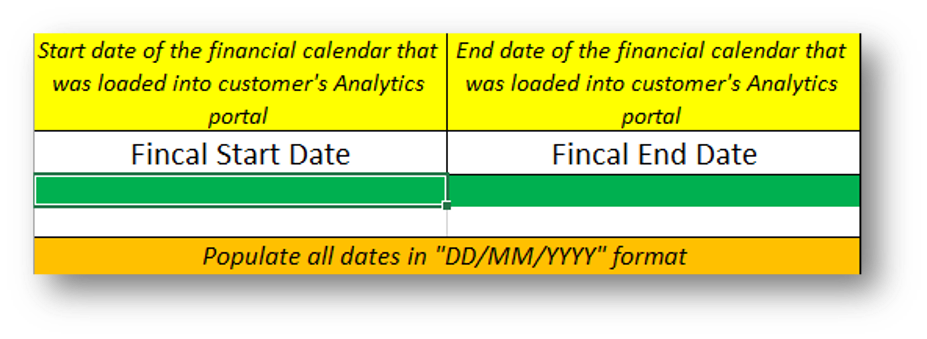 Fig.4 - Section to enter financial start and end dates
Fig.4 - Section to enter financial start and end dates
The Accounting System Code can be found within the Workforce Management HR module. This will be under HR > Company Admin > Locations > Select a location > Accounting System Code.
- Enter the Accounting System Code
- Enter the LFL Start Date, this is the date the location became Like for Like or the Fincal Start Date (whichever is the later date)
- Enter the LFL End Date, this is the date the location stopped being Like for Like. Future dates are valid in this file
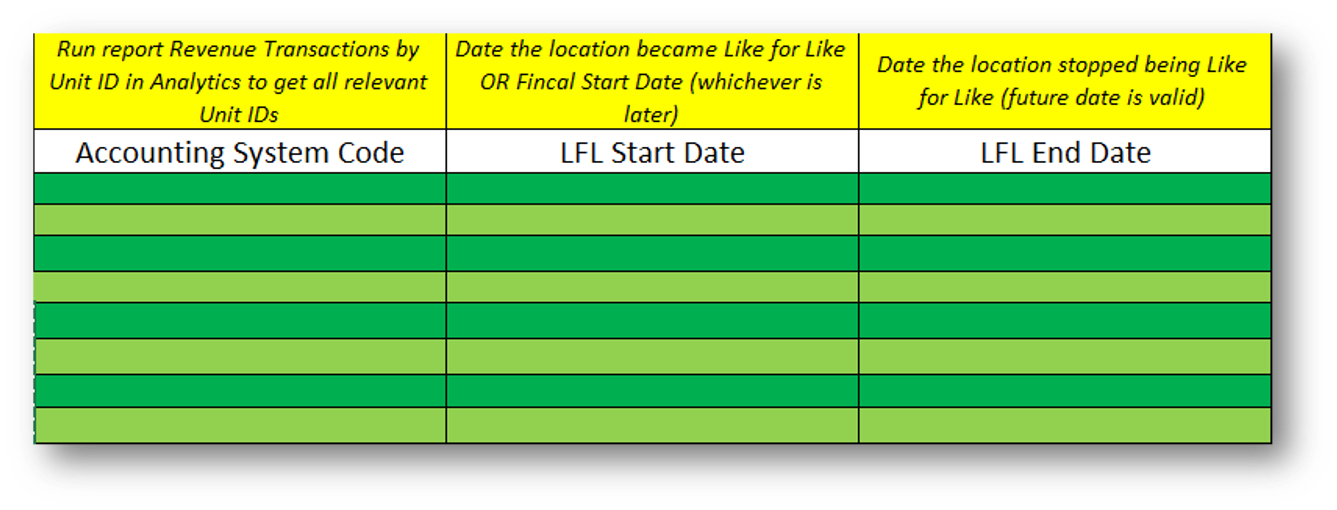
Fig.5 - Entering the next sections of the LFL Generator
- Next, enter the Customer Name and select Create Rota Metrics File
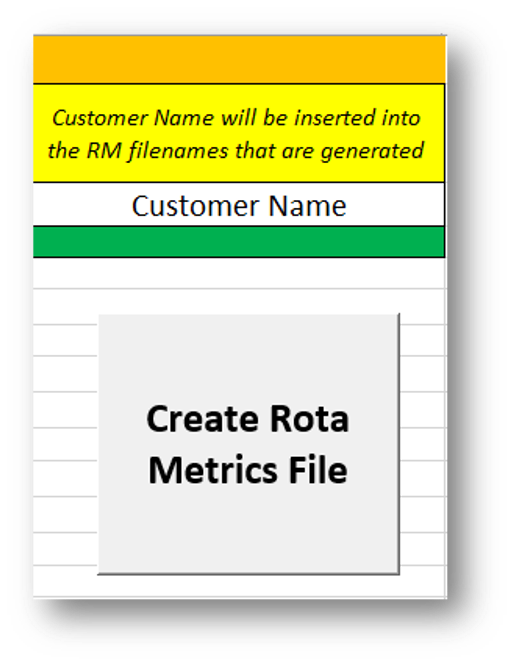
Fig.6 - Creating the Rota Metrics File
- Check the file begins with Metrics and is being saved in a CSV format, and Save
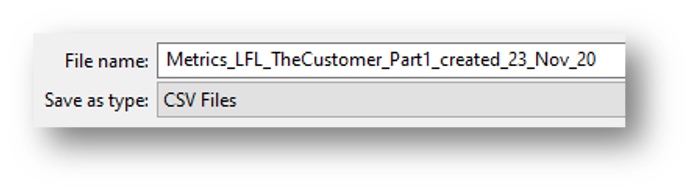
Fig.7 - Saving the File as a CSV
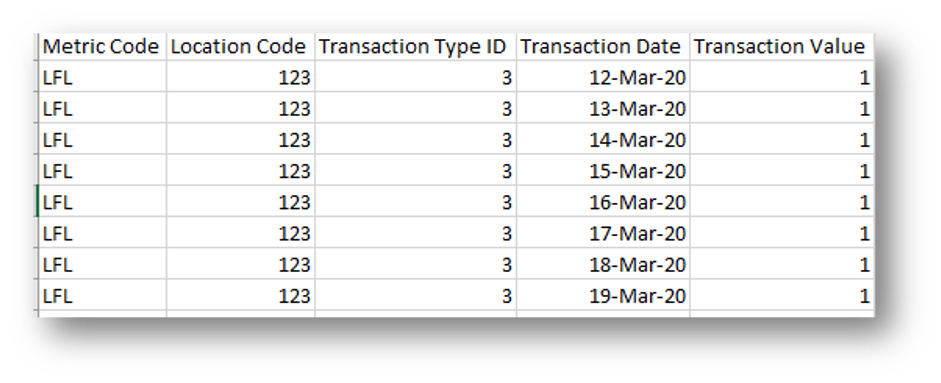 Fig.8 - Sample of the file produced with LFL markers for the applicable dates
Fig.8 - Sample of the file produced with LFL markers for the applicable dates
Adding New Locations
Any new locations will need to be added to the LFL Rota Metric. This can be added via the Metric or through Configure Locations when configuring the new location.
Adding via a Metric
- Go to Rotas > Administration > Metrics > Select LFL Metric > Assign Locations > Assign Location > Save
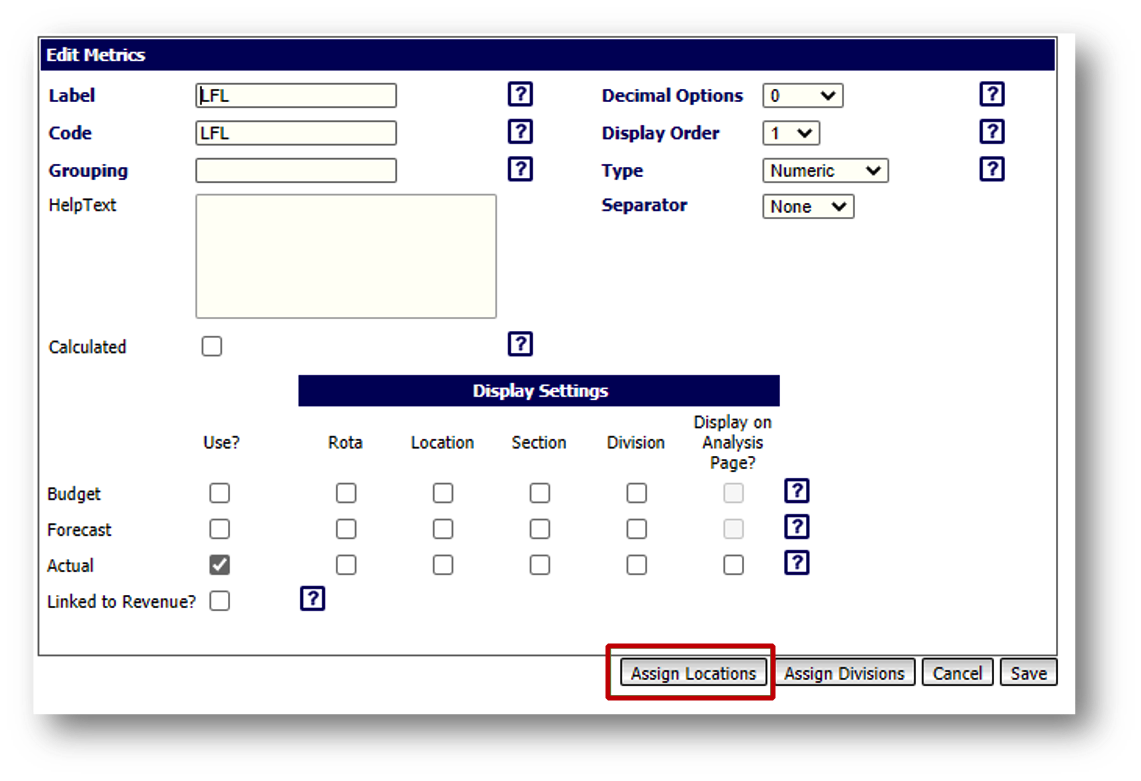
Fig.9 - Adding new locations via Metric
Adding via Configure Locations
- Go to Rotas > Administration > Configure Location > Select Location > Edit Metric’s Budget > Select LFL Metric > Assign to Location > Save
 Fig.10 - Adding new locations via Configure Locations
Fig.10 - Adding new locations via Configure Locations

Comments
Please sign in to leave a comment.