Please note - this release note was published on 25/11/20 but the actual release was made on 5/11/20.
What’s Changing?
Ability to publish menu cycles multiple times on different or same dates.
Release Date: 5th November 2020
Reason for the Change
Publishing the same central menu cycle more than once to different locations (one or more) with different release, start and end dates and different start weeks will help to save time for users.
Customers Affected
Central Menu Cycle users who have permission to publish menu cycles.
Release Notes
This feature will make it possible to publish a central menu cycle more than once. Each location can receive the central menu cycle (be ‘published to’) only once.
Each ‘publish’ operation can be completed with its own release, start and end dates, and start week.
While being published, the menu cycle is locked and cannot be accessed until the publish operation has been completed. This is how publishing currently works and it will continue to be like this.
After publishing, no editing is possible except to 'review' (location gap check with different selected destinations) and publish to new locations.
- To access the publish operation, select the Publish tab at the top of the central menu cycle
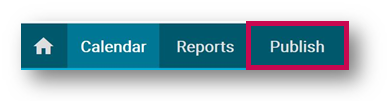
Fig. 1 – Publish tab
The ‘Publish Overview’ panel now includes two new buttons which, when selected, display:
- Review and Publish: Summary of destinations selected for publication including dates and start week
- View Published: Summary of 'published destinations' including dates and start week

Fig. 2 – Publish Overview with ‘View Published’ and ‘Review and Publish’ Buttons
Fig. 3 –‘Review and Publish’ Summary Information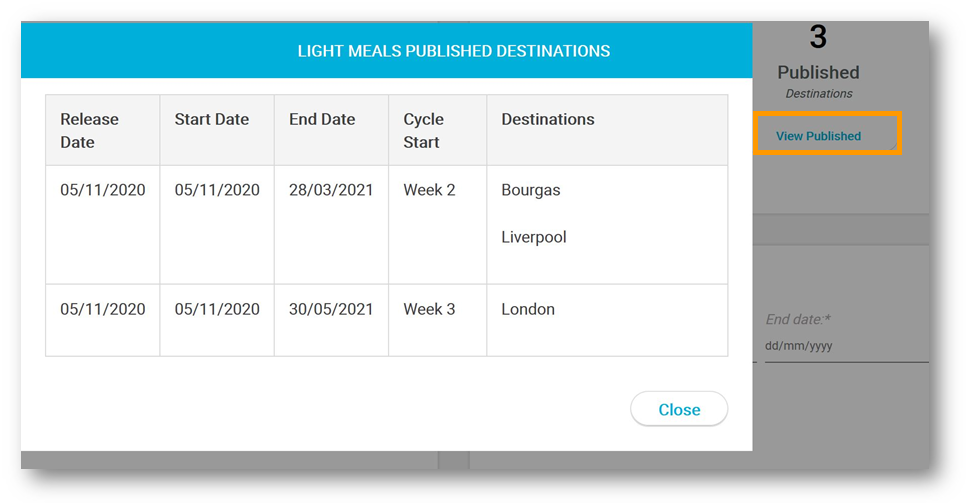
Fig. 4 – ‘View Published’ button (in background) and Summary Information
Because a menu cycle can now be published multiple times, the 'Select destinations' panel will display different statuses for ‘published to’ and ‘not yet published to’ destinations.
If the destination has been ‘published to’ it will display a padlock icon and the status ‘Published’ on its row – see Fig.5.
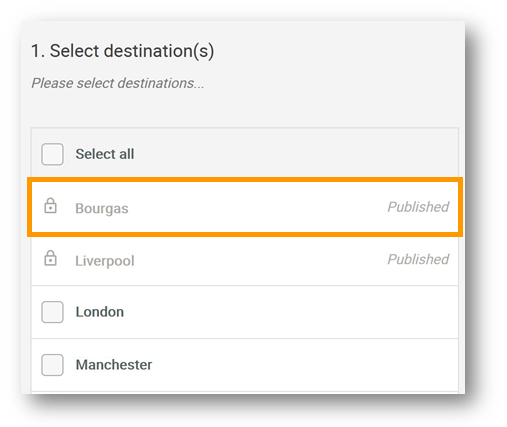
Fig. 5 – Select Destinations, Destination Statuses

Comments
Please sign in to leave a comment.