What’s Changing?
The ability to set Opening & Closing times in Labour Productivity.
Release date: Thursday 26th November
Release date of Edit user permission: Wednesday 27th January 2021 - this change will have no impact on customers who already have the organisation setting applied - only that they will be able to remove edit access from users as they wish.
Reason for the Change
The new functionality will allow the forecasted sales to be distributed within the timeslots that the business is set to be open. This will result in labour demand only being populated during this time and prevent labour requirement when the business is closed.
Customers Affected
The new functionality can be enabled for all Labour Productivity Customers who are using the Sales Forecasting functionality.
Release Notes
The new functionality is controlled by an organisation setting that system admin users can enable.
- Go to Settings > Manage Organisation > tick the box against Enable Open & Closing Times > Save
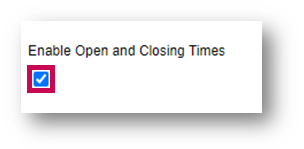
Fig.1 – Organisation Setting
User level settings then need to be applied.
To allow users to view Opening and Closing times:
- Go to Settings > User Configuration > User Levels > select Edit against the required user level
- Tick the box against Edit Forecast
- Scroll down and Save
To allow users to make changes to Opening and Closing times:
- Follow the steps as above but apply the Edit Open And Closing Times user level setting
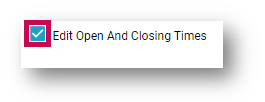
Fig.2 - User level setting for editing opening and closing times
Viewing and Editing Opening and Closing Times
- To access opening and closing times, select Open & Close Times which is located in the Sales Forecast Page – see Fig.3

Fig.3 – Sales Forecast Page Open & Close Times button
- Set default Opening and Closing Times for a Location - these are the opening times that will be used for all future days – see Fig.4 – and select Save
Please note: In the drop-down boxes, the times will be the same timeslots that are presented in the Schedule page. Any time slots that are suffixed with ‘(overnight)’ indicate that the time will be the following day but still be included in that business day. For example, Monday 10:00 – 01:00 (overnight) would set the opening time at 10:00 am Monday and end at 01:00 am Tuesday morning.
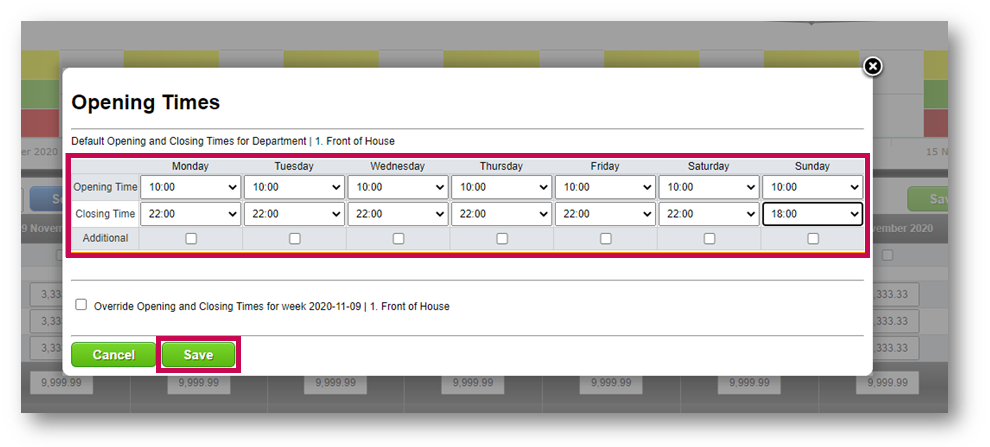
Fig.4 – Setting Opening & Closing times
Opening and Closing times are entered per Location.
- To set multiple opening and closing times (if closing between lunch and evening service, for example), use the Additional tick box. This can be done for individual days
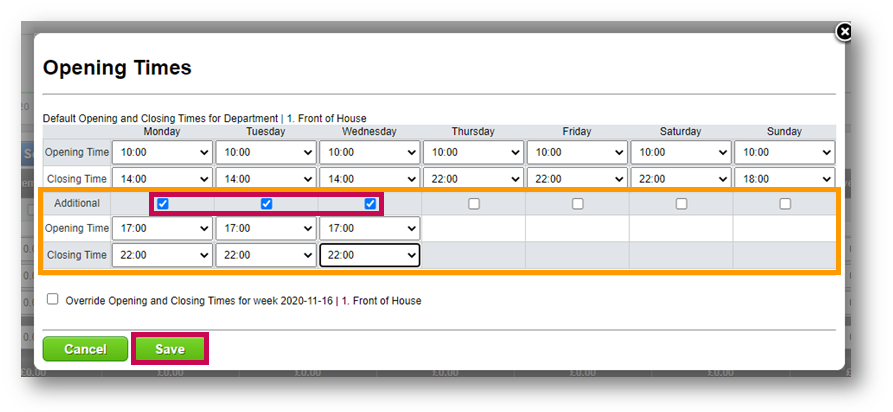
Fig.5 – Additional Opening and Closing Times
Overriding Opening Times
If opening or closing for a specific day or week then default opening hours can be overridden.
- Tick the Override Opening and Closing times for Week XXXX box
Another table will be displayed.
- Set the Opening and Closing Times for that specific schedule week
- Select Save
The default values will not change unless they are amended. Once saved, the default Opening and Closing times will continue to be used for all future weeks.
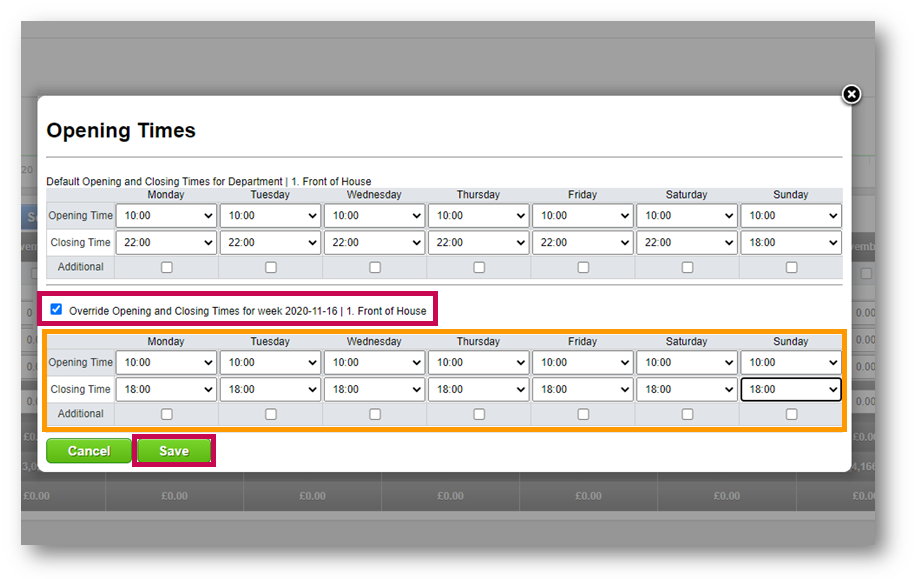
Fig.6 – Overriding Opening and Closing Times
Updating the Forecast
The Opening and Closing times only come into effect when a user re-forecasts or saves the forecast. The times will not automatically take effect when the system forecasts.
When the system forecasts it will continue to forecast across the timeslots which have recorded actual sales in the past.
In the example shown below, the system has forecasted sales for the Location starting from 07:30 in the morning, but this Location has opening times configured from 10:00 – 22:00. When the manager re-forecasts, either by editing the forecast or saving the forecast page, the system will look for the Opening times for that Location and the sales forecasted will only be distributed across the timeslots in which the Location is Open.
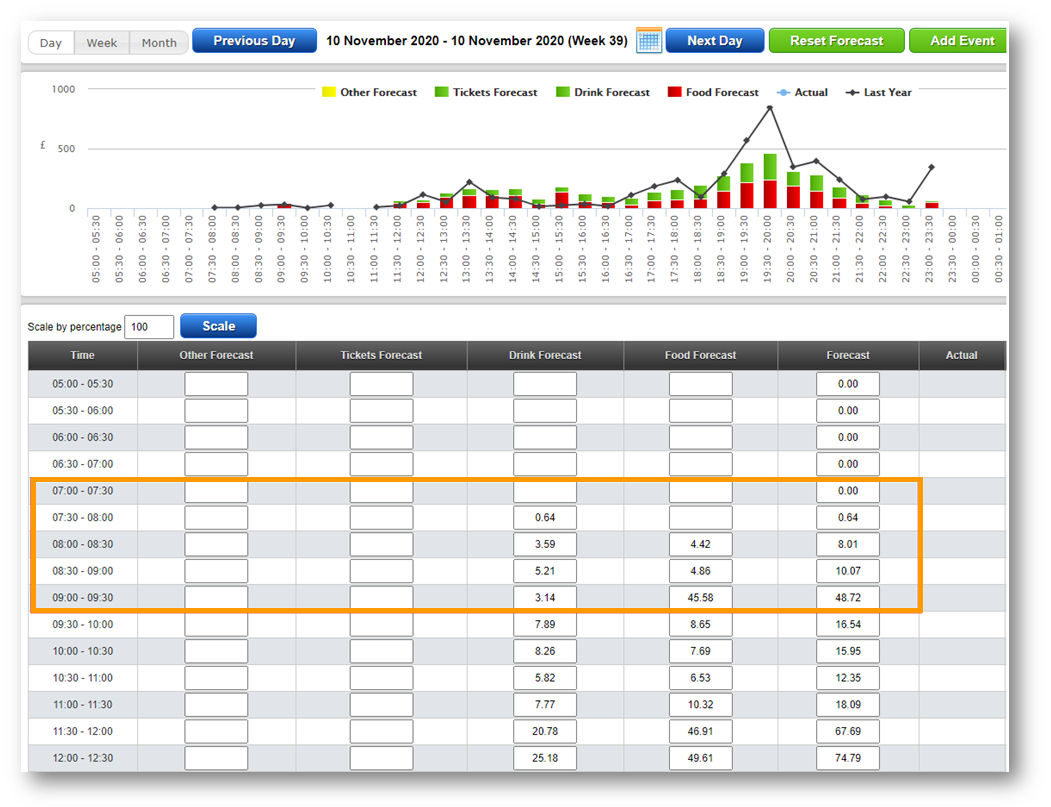
Fig.7 – Sales forecast before amending the forecast.
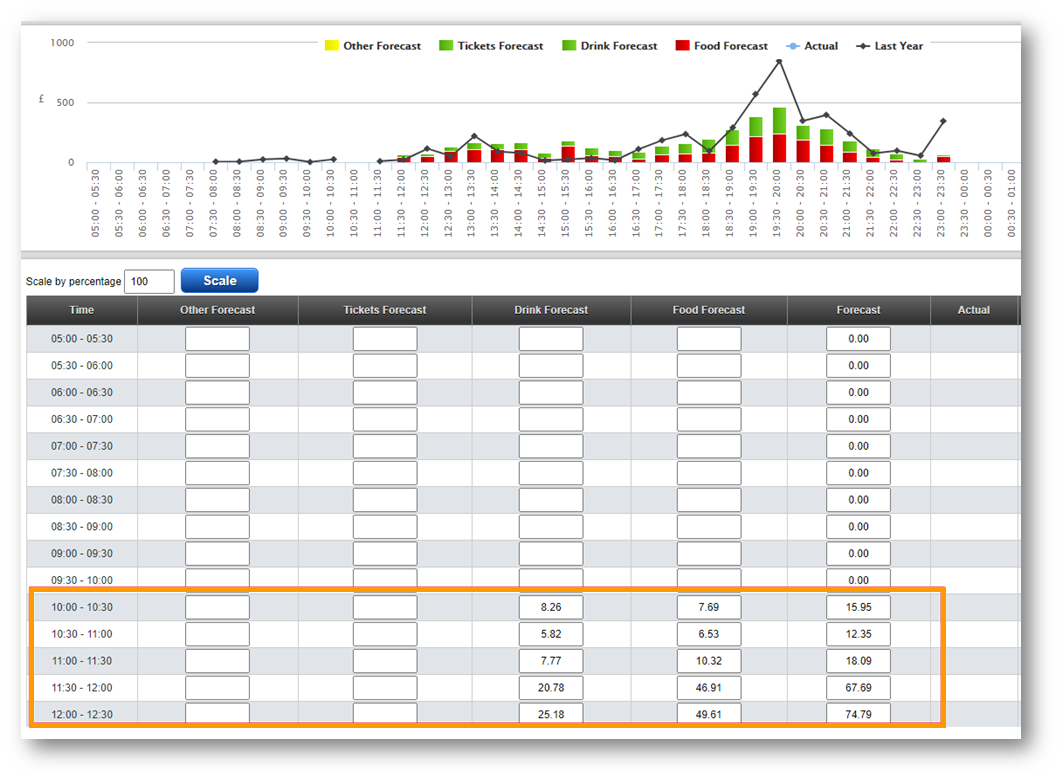
Fig.8 – Sales Forecast once edited/updated sales are only forecasted in timeslots when Open
Conditions
- Only when the forecast is updated/edited or saved will the Opening and Closing Times take effect
- If the system forecast is reset, then the user will need to update/edit or save the forecast to use the Opening and Closing times again
- There is no change to how the system forecast is generated and if it is reset then the system will continue to distribute sales across all timeslots
- There is no change to the Labour Demand graph when actual sales are loaded
- There is no change to minimum staffing levels
- There is no change to Fixed Tasks
- There is no change to how workload rules are used to calculate the number of required employees per item/sale
- Any timeslots where the business is not set as Open will be disabled from entering the forecast in the ‘day’ view
- If there is no manager interaction with the system forecast and the manager saves the forecast, any system forecast values that are outside the opening times of the department will be re-forecasted in timeslots when the business is open

Comments
Please sign in to leave a comment.