What’s Changing?
Introduction of a new report to Labour Productivity, detailing weekly labour by location and department.
Release Date: 6th December 2018
Reason for the Change
To introduce improved labour reporting for standalone LP customers .
Customers Affected
Functionality is turned off by default but can be activated for Customers using Labour Productivity (standalone).
Release Notes
Configuration
Access to the Labour Flash Report is controlled by an organisation setting and a user permission.
- Go to Settings > Organisations > Edit (against the chosen organisation)
- Scroll to the bottom of the page and tick the Enable Labour Flash Report box
- Enter Accuracy Target and Tolerance percentages as required
- Select Save
The Accuracy Target is what the organisation would like to achieve as a labour scheduling accuracy.
The Accuracy Tolerance is a percentage in which the scheduling is measured comparing Actual to Forecast and highlighting red, amber or green.
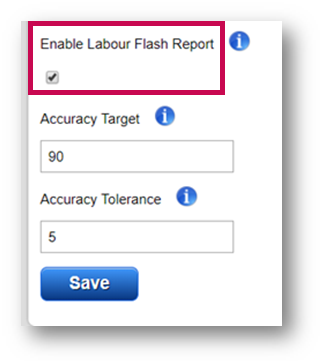
Fig.1 – Enabling the Labour Flash Report and setting Accuracy Target and Tolerance percentages
- Once these settings are saved, the Labour Flash Report can then be selected from the Reports page
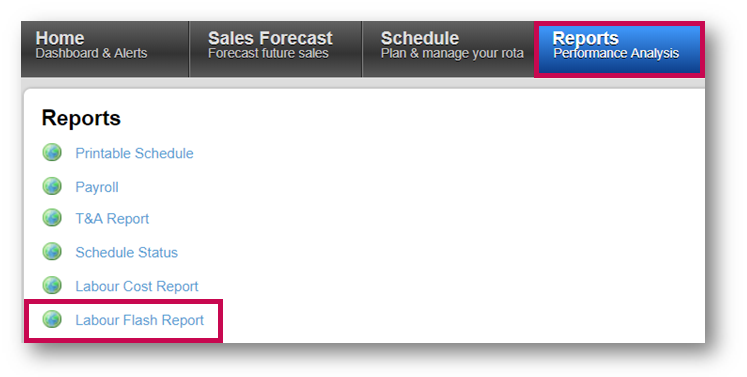
Fig.2 - Selecting the Labour Flash Report
- Use the calendar icon to select a date to generate the report for
- Select Load to run the report
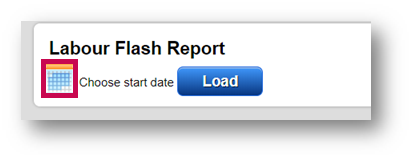
Fig.3 - The calendar icon & Load button
The report will be run at location level and be broken down by Area.
- Use the Export PDF or Excel buttons to export the report in that format if wished
- The report Links the user to the corresponding Schedule Page which has been selected for the report - select Go to Schedule
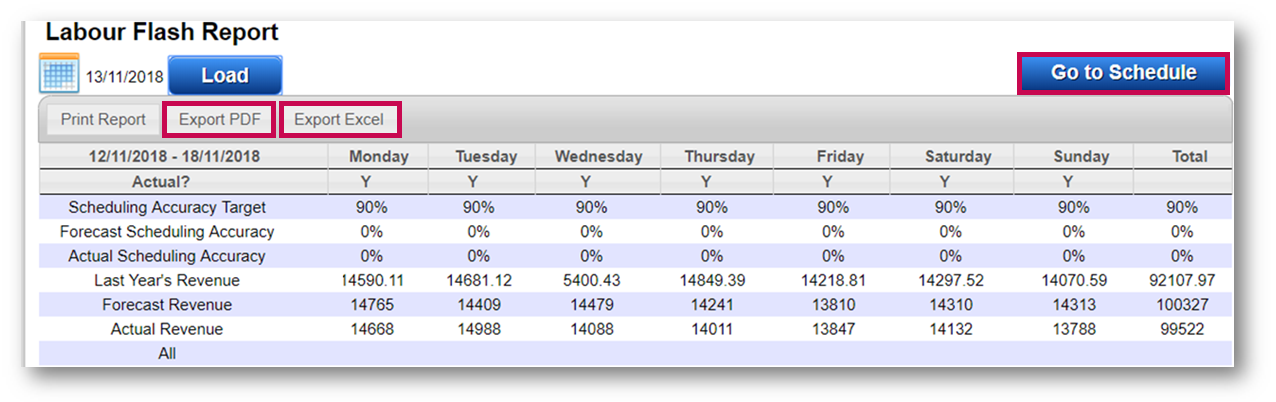
Fig.4 - Example report, Export buttons, and Go To Schedule button
- The report can also be accessed via the Schedule page by selecting View > Labour Flash Report
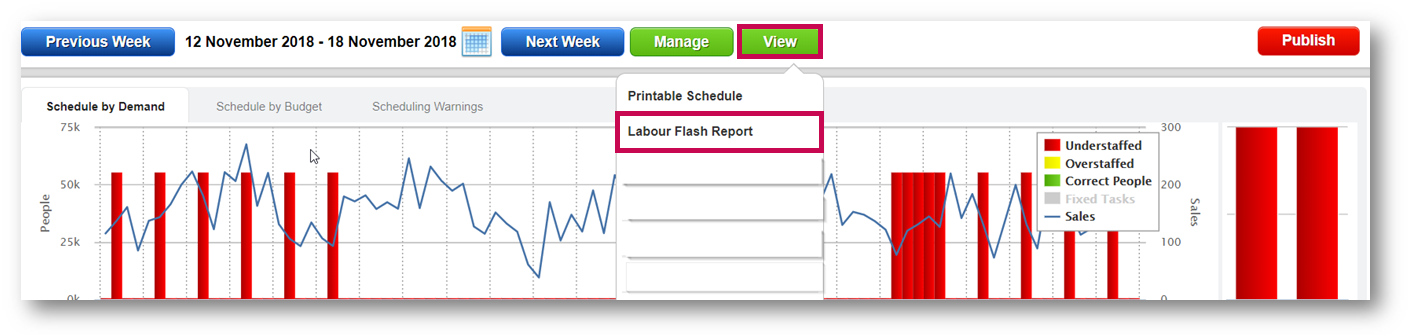
Fig.5 - Selecting Labour Flash Report from the Schedule page

Comments
Please sign in to leave a comment.