What’s Changing?
Ability to exclude certain users from My Schedule push notifications.
Release date: Wednesday 9th September 2020
Reason for the Change
To ensure that employees only receive notifications that they need to.
Customers Affected
The new functionality will be available for any customers using the My Schedule app.
Release Notes
- Go to Settings > My Schedule Settings
- To enable the setting for all Locations, select Organisation Settings
- To enable the setting for specific Locations, select Location Settings
- Tick the box against My Schedule Notification Receivers and then Save

Fig.1 – New My Schedule Setting
With the correct User Level Permission, a new My Schedules Settings page – Notification Receivers - can then be accessed – see Fig.3.
The User Level is assigned as follows:
- Go to Settings > User Configuration > Manage Users > select Edit against the required user
- Tick the box against View/Edit My Schedule Notification Receivers and then Save
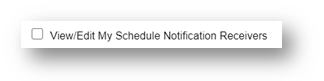
Fig.2 - User Level Permission View/Edit My Schedule Notification Receivers
- Go to Settings > Notification Receivers
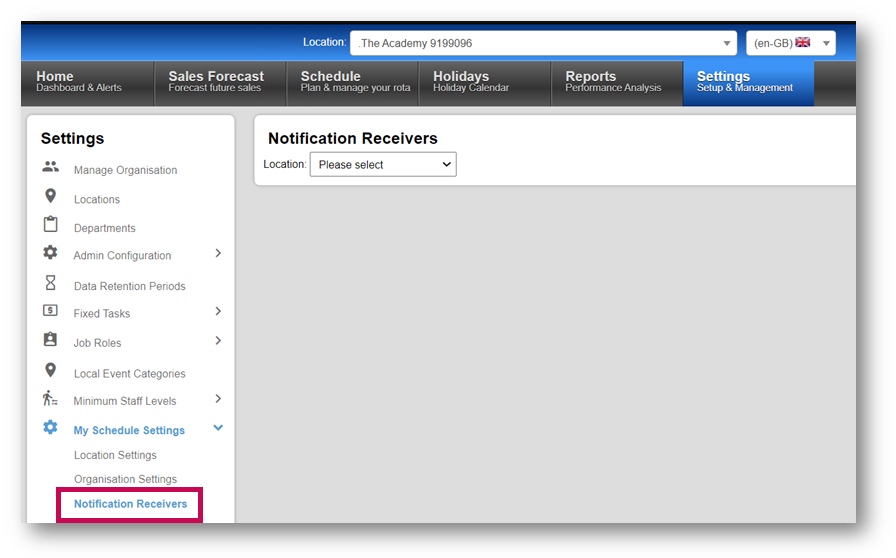
Fig.3 – My Schedule Settings Notification Receivers Page
- Using the Location drop-down, select a Location which the required employee(s) has access to
A list of Departments for that Location will be displayed.
- Select a drop-down menu against any Department to see a list of any employees who have the relevant access
- Select all employees (multiple selections can be made) who are to be excluded from notifications relating to that Department on the My Schedule app
Once the specific employees have been selected, select Save
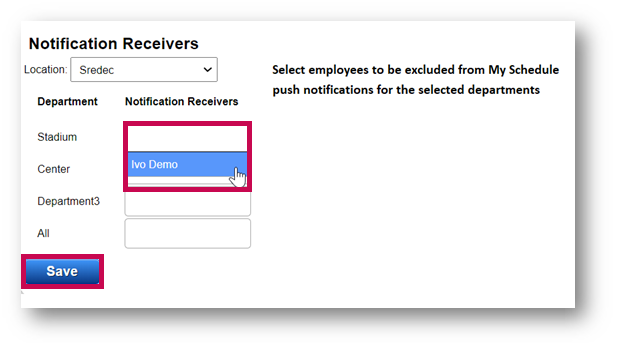
Fig.4 – Selecting employees to receive notifications
This will update the Notifications configuration in the My Schedule app.
Example
“Ivo Demo” is a kitchen manager and only wants to receive push notifications for shifts which are related to the Kitchen Department. They do not want to receive any push notifications for the Front of House Department.
With the configuration shown in Fig.5, Ivo will receive push notifications for any shift requests which are for employees whose employment is in the Kitchen Department (Division). Ivo will not receive any push notifications for any shifts which are for the Front of House Department (Division).
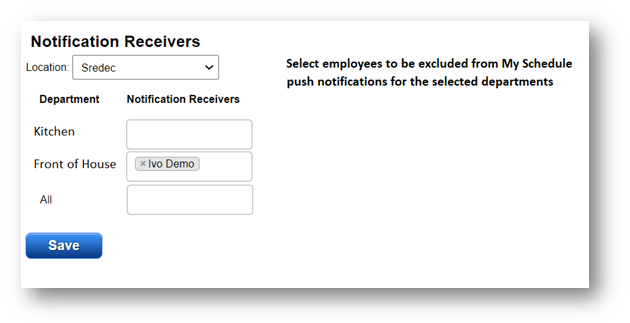
Fig.5 – Example configuration
Considerations
Only employees who have user access to the Department, have the user level Manage Employee Requests, and have a valid Fourth account will be displayed in the drop-down menus.
If an employee is configured, then they are excluded from all push notifications for swap requests/approvals which are relating to shifts that are scheduled within these departments.
Employees can be excluded from all My Schedule notifications for the Location by selecting the employee from the All drop-down. They will also be removed from the individual departments.
Employees can still navigate to Team Requests in the My Schedule app and will be able to view and confirm/reject all requests for all Departments which they have access to. Employees are just excluded from any manage-related push notifications from the Departments which they have been configured against.
For UK HR & Payroll the ‘Departments’ are ‘Divisions’.

Comments
Please sign in to leave a comment.