What’s Changing?
New functionality which will display shifts loaded via template or last week’s schedule, which conflict with employees’ unavailability that has been recorded in the My Schedule app.
Release date: 3rd July 2019
Reason for the Change
To show shifts that are conflicting when an employee has recorded unavailability, and to allow the end user to decide to schedule or remove the shift(s).
Customers Affected
Please note:The functionality will be switched off by default but can be activated for all customers who use both Labour Productivity and the My Schedule app.
Please liaise with your Fourth contact to have this functionality enabled.
Release Notes
When a template or last week’s schedule is loaded to the current week, a pop-up box will appear, showing if any shifts are trying to be loaded for employees where they have unavailability.
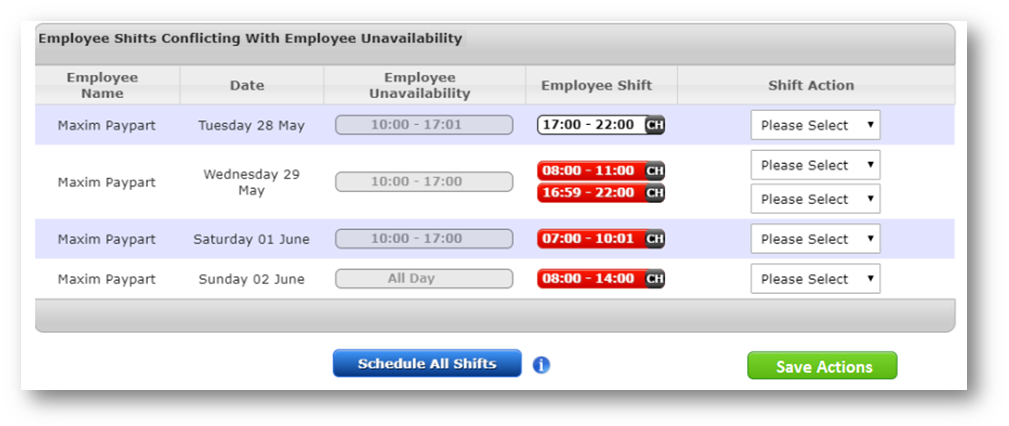
Fig.1 - Employee shifts conflicting with employee unavailability pop-up box
The pop-up box contains the following columns:
Completing Shift Actions
Specific “Shift Actions” from the Shift Action drop-downs must be selected for each shift that conflicts with employee unavailability.
The Shift Actions are:
All Shift Actions will need to be completed. Only then will the Save Actions button become available. If there are any outstanding shift actions an error message will be displayed.
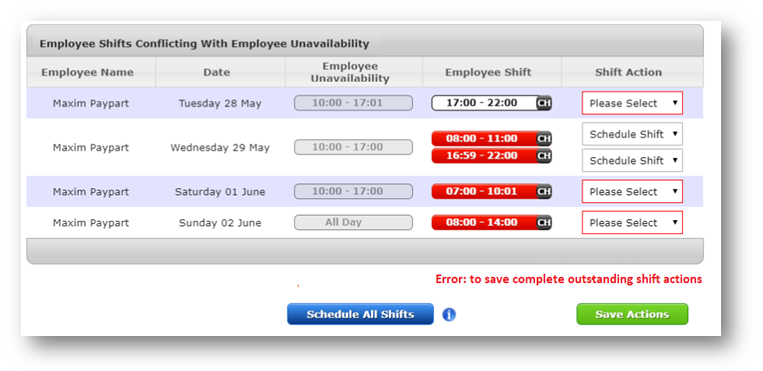
Fig.2 - Outstanding shift actions error message
The Schedule All Shifts button will schedule all shifts which are conflicting with employees’ unavailability. If any Shift Actions have been set, this button will override the Actions and schedule all shifts from the template.
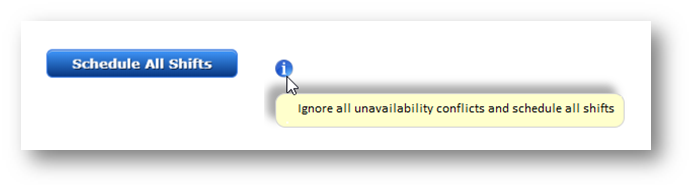
Fig.3 – Schedule All Shifts button and tooltip
New functionality which will display shifts loaded via template or last week’s schedule, which conflict with employees’ unavailability that has been recorded in the My Schedule app.
Release date: 3rd July 2019
Reason for the Change
To show shifts that are conflicting when an employee has recorded unavailability, and to allow the end user to decide to schedule or remove the shift(s).
Customers Affected
Please note:The functionality will be switched off by default but can be activated for all customers who use both Labour Productivity and the My Schedule app.
Please liaise with your Fourth contact to have this functionality enabled.
Release Notes
When a template or last week’s schedule is loaded to the current week, a pop-up box will appear, showing if any shifts are trying to be loaded for employees where they have unavailability.
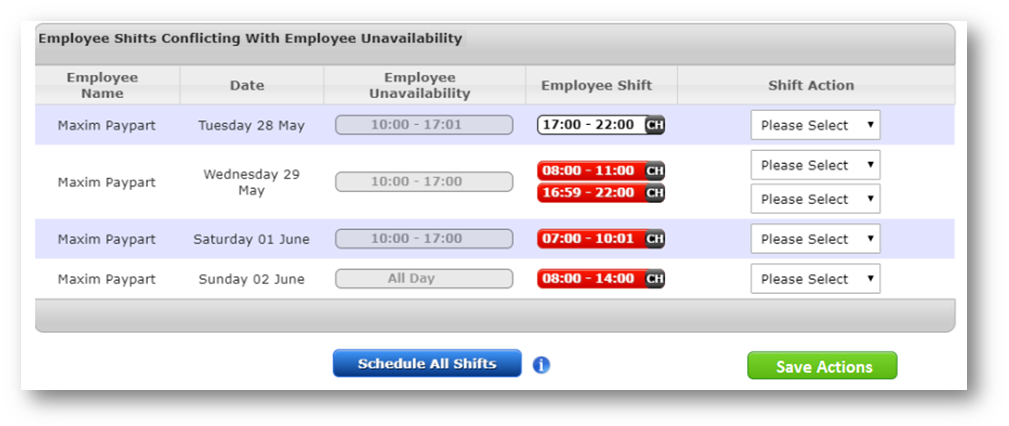
Fig.1 - Employee shifts conflicting with employee unavailability pop-up box
The pop-up box contains the following columns:
- Employee Name – Employee Name
- Date – Date of the unavailability clash
- Employee Unavailability – Recorded unavailability for the employee. Created by the employee in the My Schedule app
- Employee Shift – Shift(s) for the employee which are clashing unavailability for that day
- Shift Action – The default will be Please Select. All Shift Action boxes will need to be completed
Completing Shift Actions
Specific “Shift Actions” from the Shift Action drop-downs must be selected for each shift that conflicts with employee unavailability.
The Shift Actions are:
- Schedule Shift – shift is scheduled
- Remove Shift – shift is not scheduled
All Shift Actions will need to be completed. Only then will the Save Actions button become available. If there are any outstanding shift actions an error message will be displayed.
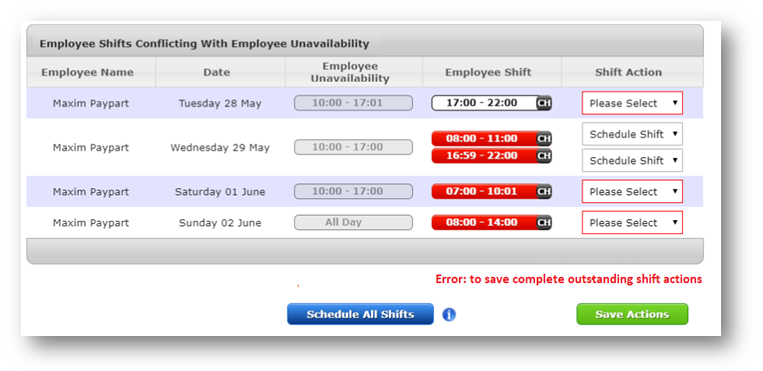
Fig.2 - Outstanding shift actions error message
The Schedule All Shifts button will schedule all shifts which are conflicting with employees’ unavailability. If any Shift Actions have been set, this button will override the Actions and schedule all shifts from the template.
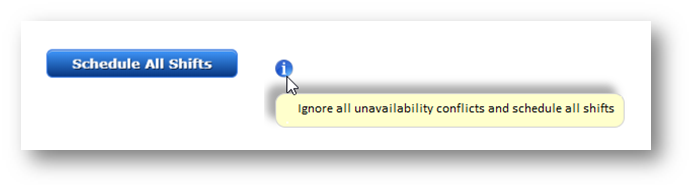
Fig.3 – Schedule All Shifts button and tooltip

Comments
Please sign in to leave a comment.