The Change
- Percentage figures removed from all fields where they are currently shown.
- ‘Wage Budget’ field change to label ‘Wage Budget £’ (currency symbol respondent to organisation culture).
- ‘Wage Cost’ field change label to ‘Wage Cost £’ (currency symbol respondent to organisation culture).
- ‘Difference’ field change label ‘Variance £’ (currency symbol respondent to organisation culture).
- ‘Difference HRS’ field change label to ‘Variance HRS’.
- ‘Variance HRS’ breakdown by day to be configurable to determine whether individual days’ variance is displayed or weekly total only. Weekly total ‘Variance Hrs’ will always be displayed.
- A row is added above current table to show the Labour Budget % for the week and the Actual Wage %.
- Actual Wage % is the total Sales divided by the total wage cost expressed as a percentage.
- Total sales is the combination of actual sales for days where actual sales exist and the total manager forecast where actual sales do not exist.
Reason for the Change
- Spec for changes produced in response to customer requests.
- Some customers indicated that certain data presented in Schedule by Budget unhelpful and some essential information was not presented.
- Changes built to better align with customer needs and bring terminology in line with industry standards.
Customers Affected
Release Notes
Previous Version Layout
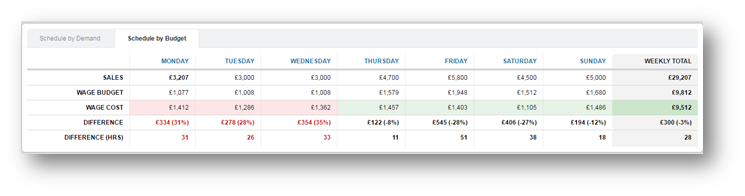
Fig.1 - Previous Version Layout
New Version Layout (mock up - capture using different data)
Fig.2 - New Version Layout
Sales
Figure taken from the forecast page when a forecast is in place (System-generated or Manager-confirmed), automatically updates when Actual Sales have loaded.Wage Budget £
This is the amount allowed to spend based on the loaded wage % target and sales for the day.Wage Cost £
This is the location forecast or actual labour cost, taken from the forecast or actual shifts and will include configured location metrics (fixed costs, for example).Variance £
The variance between budgeted wage cost and actual wage cost.Variance HRS
Hours variance is derived using the average wage cost per hour.What will not change
Nothing else on the Schedule page or any other Team Hours pages are affected by this change.The change to table display does not need further implementation to take effect.
Next steps:
The display of the Variance HRS by day can be configured.
For customers currently in Project: Please speak to your Project Manager if you would like to hide the Variance HRS breakdown by day and just see the weekly total.
For BAU customers: Please raise with your CSM if you would like to hide the Variance HRS breakdown by day and allow 3 working weeks for the request to be processed, allocated and completed. You will receive an update to confirm when the configuration change is completed.


Comments
Please sign in to leave a comment.