Overview
This process is used when there has been a change to employee Auto-Enrollment information which can be sent via email or post.
For all Pensions related articles, please see WFM UK - Pensions: Article Contents Page.
Process
To complete the Auto-Enrollment letters:
- Go to Pension > Pension Process > Send Out Documentation
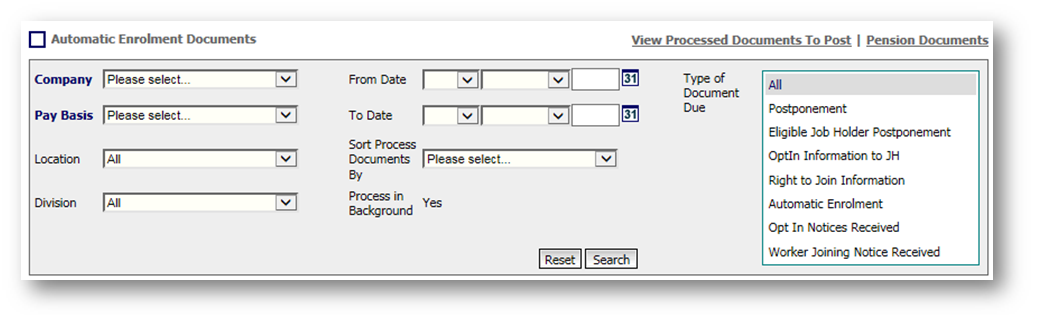
Fig.1 - Automatic Enrollment documents screen
- Input the relevant information in the Company and Pay Basis fields (and other fields if required)
- Select Search
All employees who are on the scheme will be listed, with columns giving the option to email or post the documents.
- Tick the box(es) relevant to each employee
- Select Process
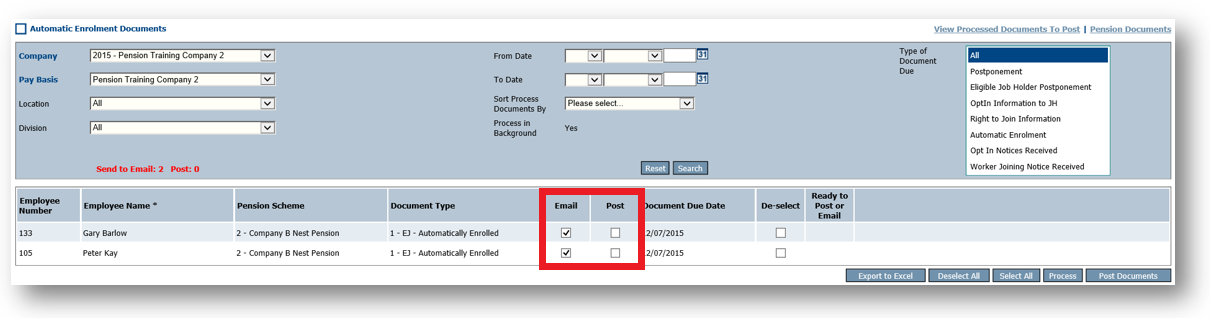
Fig.2 - Option screen
- Select OK
Another pop-up will appear stating "Documents Processed"
- Select OK
Now the final column will display "Ready to Post or Email" which will all display "Yes" for the ones that have been selected.
To send the email or generate the postal letters:
- Select Post Documents at the bottom of the columns
A standard pop-up will appear
- Select OK to proceed
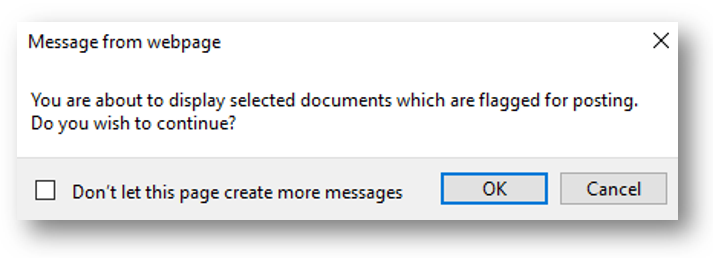
Fig.3 - Confirmation pop-up
At this point, an error message may appear stating "No documents processed yet - nothing to display."
- Select OK
This will then return to the Send Out Documentation screen. The email documentation will then be sent automatically and postal documents will generate after selecting View Processed Documents To Post.
A link will appear under the filename column which will allow the file to be downloaded as a PDF.
After the download has finished, it can be printed and saved as a hard copy by selecting the correct file type.
Considerations
- Posting the letters to employees is the customer's responsibility, not a Fourth process
- Email addresses which are not valid will not automatically generate a letter
- To save a file by file type, it needs to be selected, not just by typing .docx at the end of the file name
- Send Pension Document Via Email box must be ticked under personal details for each employee

Comments
Please sign in to leave a comment.