What’s Changing?
My Schedule settings will be configurable through the Labour Productivity module.
Release date: 26th February 2020
Reason for the Change
To enable customers to control My Schedule settings for their Locations without the need to raise a request with Fourth.
Customers Affected
The new functionality will only be available for customers using the My Schedule app. There is no impact to any existing My Schedule customers’ Locations settings - these will be migrated across and made visible through the new pages in Labour Productivity.
Release Notes
Two new user level permissions have been created and can be applied by admin users.
My Schedule Organisation Settings
Please note: If ‘Apply these settings to all existing locations’ is ticked and the MS Organisation settings page is saved, the settings in this page will be applied to all existing Locations and overwrite any existing configuration. When any new My Schedule functionality is developed, the setting can be bulk applied to all Locations through this page.
New Locations
When enabling a new location, the Publish Shifts Enabled setting will need to be turned on to enable My Schedule.
The organisation’s My Schedule (MS) Settings will then be enabled for the Location. For more information on how to configure Locations, please see WFM Labour Productivity - Configuring a New Location
Location MS Settings
Locations can have their own bespoke settings. These can be applied through the MS Location Settings page.
The MS Location Settings are for the Location currently logged into only, and the link will only appear if the Location setting Publish Shifts Enabled is turned on.
A ‘successfully saved’ message will indicate that the settings have now been updated in My Schedule app for that Location.
My Schedule settings will be configurable through the Labour Productivity module.
Release date: 26th February 2020
Reason for the Change
To enable customers to control My Schedule settings for their Locations without the need to raise a request with Fourth.
Customers Affected
The new functionality will only be available for customers using the My Schedule app. There is no impact to any existing My Schedule customers’ Locations settings - these will be migrated across and made visible through the new pages in Labour Productivity.
Release Notes
Two new user level permissions have been created and can be applied by admin users.
- Go to Settings > User Levels
-
Select user level and apply the new permissions
- Edit My Schedule Organisation Settings
The link to this setting will always be visible. The settings in this page will be the default Organisation settings for the My Schedule app. Any new Locations that turn on My Schedule will have these settings applied
- Edit My Schedule Location Settings
The link to this settings page will only be visible if the Location logged in to has the Location setting Publish Shifts Enabled enabled. These are the current settings for that Location. Each Location can have their own My Schedule settings if required
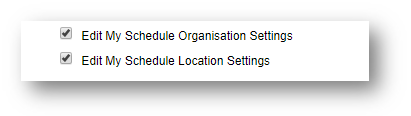
Fig.1 - My Schedule User Level Permissions
My Schedule Organisation Settings
- The new settings can be found in Settings > My Schedule Settings > MS Organisation / MS Location Settings
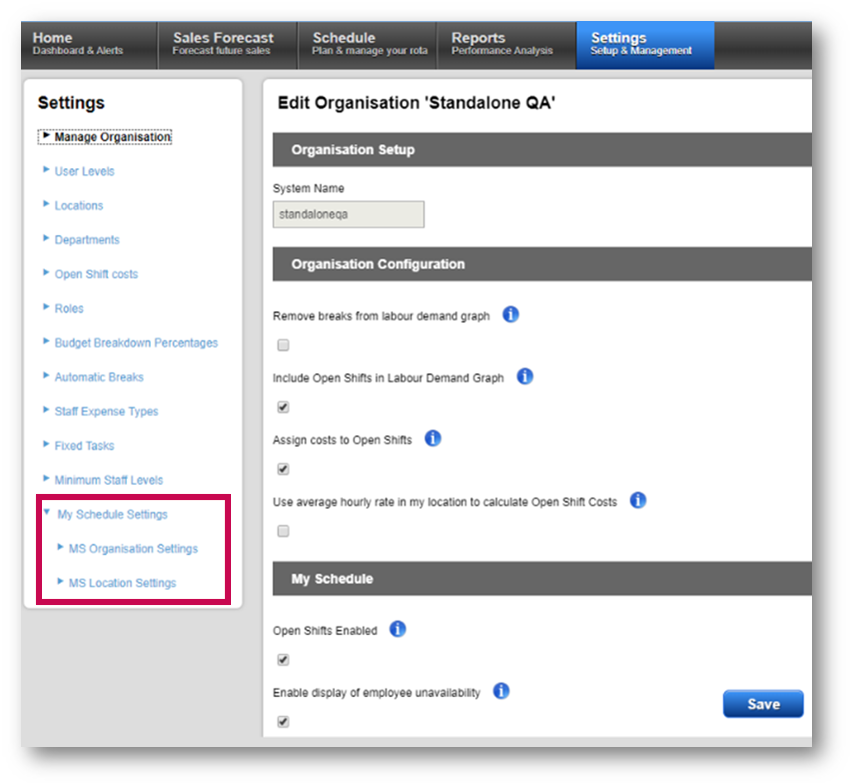
Fig.2 - My Schedule Settings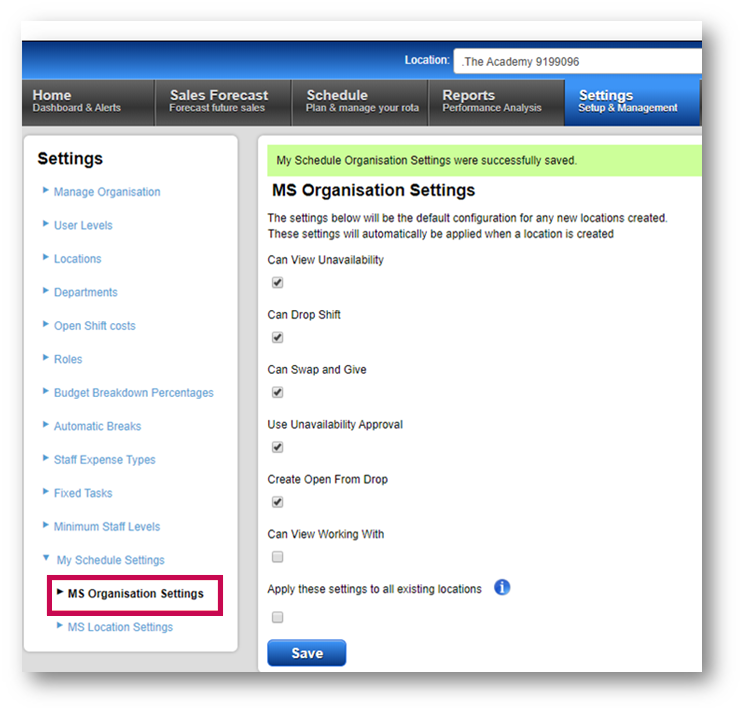
Fig.3 - MS Organisation Settings
Please note: If ‘Apply these settings to all existing locations’ is ticked and the MS Organisation settings page is saved, the settings in this page will be applied to all existing Locations and overwrite any existing configuration. When any new My Schedule functionality is developed, the setting can be bulk applied to all Locations through this page.
New Locations
When enabling a new location, the Publish Shifts Enabled setting will need to be turned on to enable My Schedule.
- Go to Settings > Locations > find Location and select Edit
- Tick the box against Publish Shifts Enabled and select Save
The organisation’s My Schedule (MS) Settings will then be enabled for the Location. For more information on how to configure Locations, please see WFM Labour Productivity - Configuring a New Location
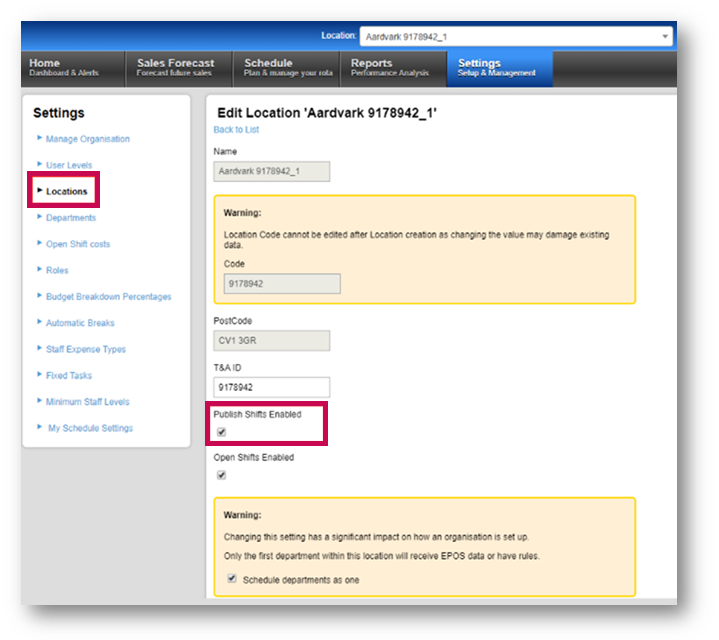
Fig.4 - Labour Productivity Location settings
Location MS Settings
Locations can have their own bespoke settings. These can be applied through the MS Location Settings page.
- Go to Settings > My Schedule Settings > MS Location Settings
The MS Location Settings are for the Location currently logged into only, and the link will only appear if the Location setting Publish Shifts Enabled is turned on.
- Select the settings to be applied to the Location and select Save
A ‘successfully saved’ message will indicate that the settings have now been updated in My Schedule app for that Location.
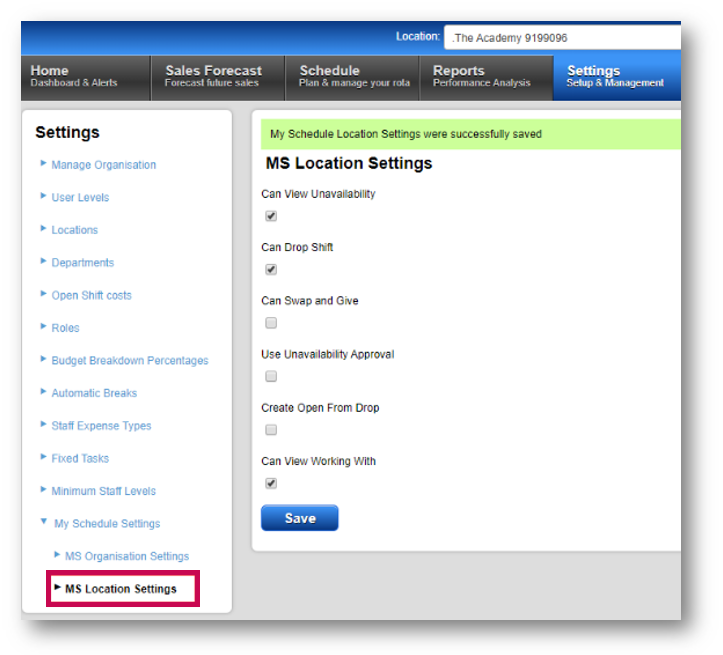
Fig.5 - MS Location Settings Page

Comments
Please sign in to leave a comment.