What’s Changing?
Functionality to allow Actual Sales to be entered manually in Labour Productivity.
Release date: 28th February 2019
Reason for the Change
To enable customers to use Labour Productivity without the need for an EPOS sales feed.
Customers Affected
The functionality will be switched off by default but can be activated for all customers using Labour Productivity.
Please note: The functionality is for use by locations with no EPOS integration. If used, the System Forecast will be disabled for that location.
Release Notes
Enable Manual Entry of Actual Sales
The functionality is controlled by a number of settings: an Organisation Setting, a Location Setting, and a User Permission.
Please liaise with your Fourth contact to have the Organisation and Location Settings enabled.
The User Level Permission can be set by following the below steps.
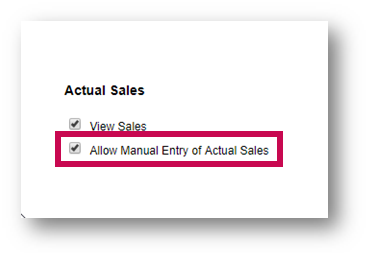
Fig.1 – Allow Manual Entry of Actual Sales User Level Permission
Appearance in Labour Productivity
If the Department is configured to allow Manual entry of Actual Sales then the only change will be to the Actual row in the Sales Forecast page.
The Actual row is displayed with entry boxes which allows Actual sales values to be entered in by day.
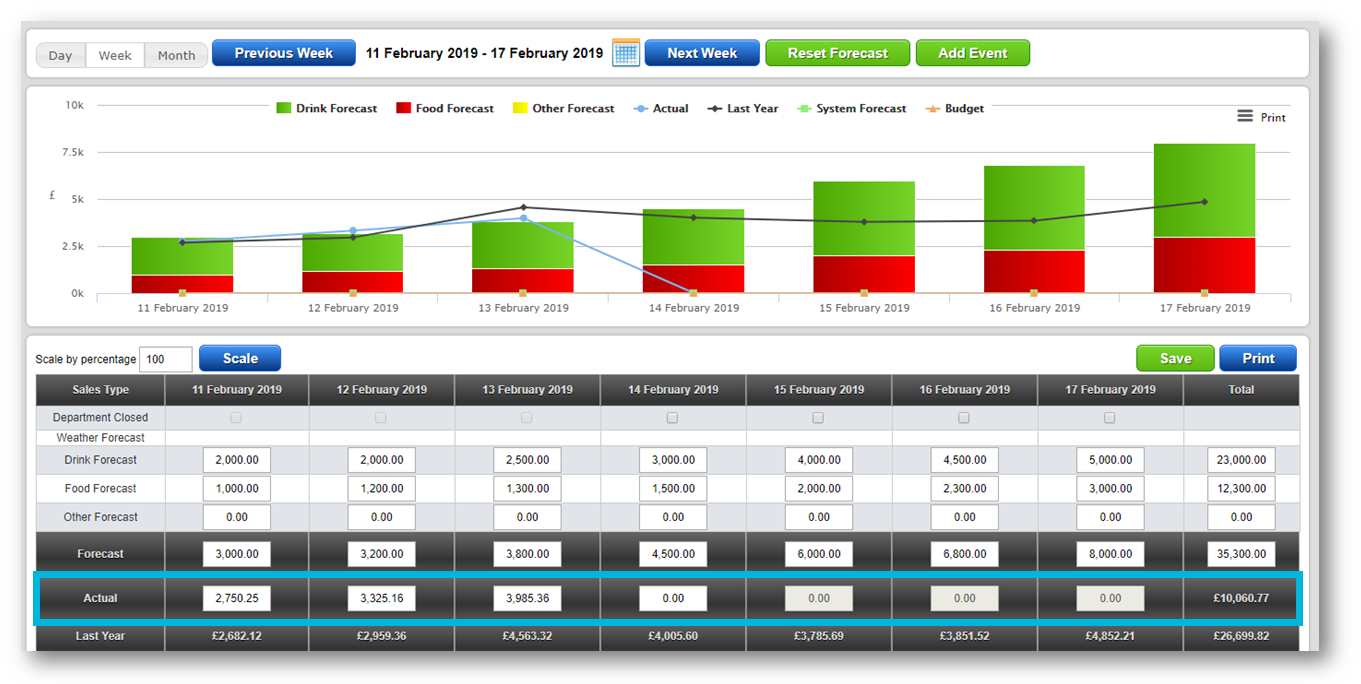
Fig.2 - Sales Forecast page for a user with Allow Manual Entry of Actual Sales permission – Actual row & fields highlighted
Functionality to allow Actual Sales to be entered manually in Labour Productivity.
Release date: 28th February 2019
Reason for the Change
To enable customers to use Labour Productivity without the need for an EPOS sales feed.
Customers Affected
The functionality will be switched off by default but can be activated for all customers using Labour Productivity.
Please note: The functionality is for use by locations with no EPOS integration. If used, the System Forecast will be disabled for that location.
Release Notes
Enable Manual Entry of Actual Sales
The functionality is controlled by a number of settings: an Organisation Setting, a Location Setting, and a User Permission.
Please liaise with your Fourth contact to have the Organisation and Location Settings enabled.
The User Level Permission can be set by following the below steps.
- Log in and select the required Location
- Go to Settings > User Levels
- Select Edit against the required User Level
- Tick the box against Allow Manual Entry of Actual Sales
- Scroll down and Save
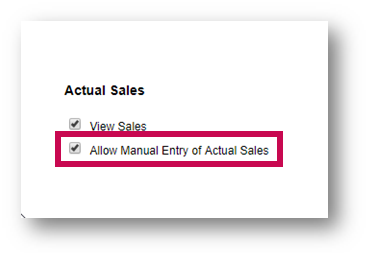
Fig.1 – Allow Manual Entry of Actual Sales User Level Permission
Appearance in Labour Productivity
If the Department is configured to allow Manual entry of Actual Sales then the only change will be to the Actual row in the Sales Forecast page.
The Actual row is displayed with entry boxes which allows Actual sales values to be entered in by day.
- Actual sales values can be entered for the current day or past days only
- All entry boxes for future days are greyed-out
- The Actual Sales can only be entered in the Week view in the Sales Forecast page.
- When Actual Sales values are entered, they need to be saved by either selecting Save or pressing Enter on the keyboard
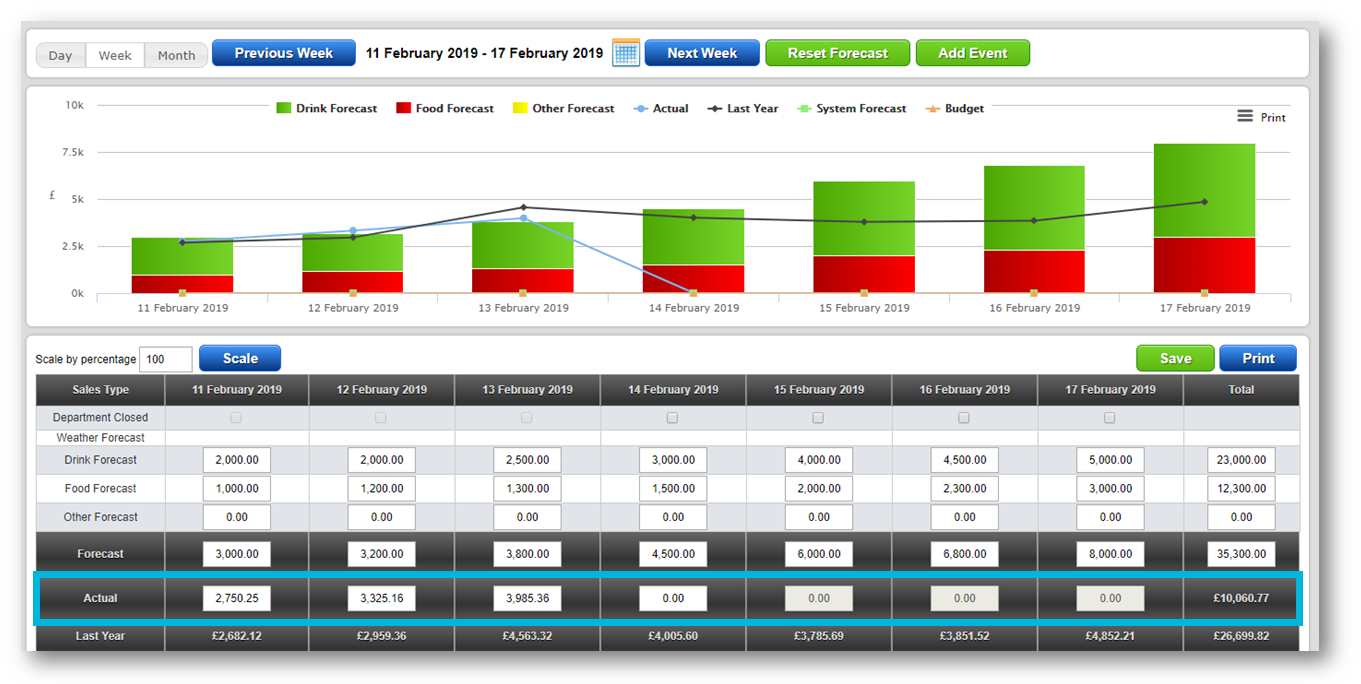
Fig.2 - Sales Forecast page for a user with Allow Manual Entry of Actual Sales permission – Actual row & fields highlighted

Comments
Please sign in to leave a comment.