What’s Changing?
New setting that, when applied, prevents users from submitting to payroll if open shifts are scheduled in that Location for that scheduled week.
Release date: 30th October 2019
Reason for the Change
To ensure that open shifts are removed from schedules, and that shifts are assigned to the correct employees.
Customers Affected
The new functionality will only be available for customers who use UK HR & Payroll and submit their schedules through Labour Productivity.
Release Notes
For the new functionality to work, ‘Open Shifts’ will need to be enabled - please see WFM Release Note - Labour Productivity: Open Shifts
A new organisation setting called Include Open shifts in Labour Demand Graph then needs to be applied – this can be done by a system administrator.
If open shifts are scheduled, the warning message shown in Fig.2 will appear, listing which days they are on.
If the user selects Yes then the open shifts will be deleted from the schedule for that week and the submission process will be activated.
If the user selects No then they will be returned to the Schedule page, and the payroll submission will not be activated.
New setting that, when applied, prevents users from submitting to payroll if open shifts are scheduled in that Location for that scheduled week.
Release date: 30th October 2019
Reason for the Change
To ensure that open shifts are removed from schedules, and that shifts are assigned to the correct employees.
Customers Affected
The new functionality will only be available for customers who use UK HR & Payroll and submit their schedules through Labour Productivity.
Release Notes
For the new functionality to work, ‘Open Shifts’ will need to be enabled - please see WFM Release Note - Labour Productivity: Open Shifts
A new organisation setting called Include Open shifts in Labour Demand Graph then needs to be applied – this can be done by a system administrator.
- Go to Settings > Manage Organisation
- Tick the box against Prevent Submit to Payroll with Open Shifts Scheduled
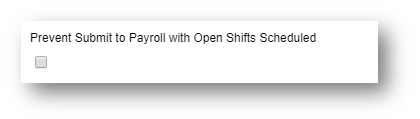
Fig.1 - New Organiastion Setting
- Once the setting has been enabled, navigate to the Schedule page and select Submit from the drop-down in the top-right corner
If open shifts are scheduled, the warning message shown in Fig.2 will appear, listing which days they are on.
If the user selects Yes then the open shifts will be deleted from the schedule for that week and the submission process will be activated.
If the user selects No then they will be returned to the Schedule page, and the payroll submission will not be activated.
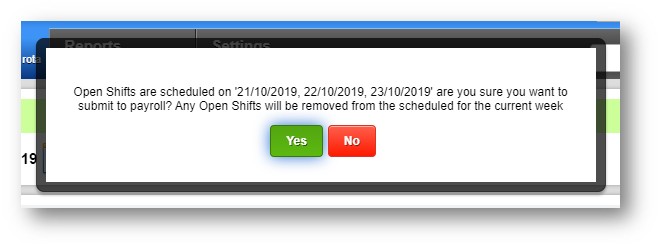
Fig.2 - Open shifts scheduled warning box

Comments
Please sign in to leave a comment.