The Change
Introduction of a ‘Quantity precision’ setting existing at the organisation supplier level to apply a decimal precision level for Invoicing, Supplier Returns and Goods Received Notes.
Release Date: 18/10/2017
Reason for the Change
The setting will allow for more precise ordering.
Customers Affected
Any customers can chose to have this setting switched on.
Release Notes
A "Quantity Precision" setting exists at the organisation supplier level under supplier information to apply decimal precision.
This setting can be found under:
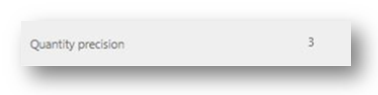
Fig.1 – Quantity precision set to 3 decimal places
The quantity precision value against the organisation supplier enforces the precision of the quantity value that can be input when editing a GRN, invoice or supplier return.

Fig.2 – Qty field set to 3 decimal places
Examples:
- Where Quantity precision is set to "0" then only integer values can be input, e.g. "1", "2", "3", etc.
- Where Quantity precision is set to "1" then values to 0.1 accuracy can be set, e.g. "0.4", "0.7", etc.
Introduction of a ‘Quantity precision’ setting existing at the organisation supplier level to apply a decimal precision level for Invoicing, Supplier Returns and Goods Received Notes.
Release Date: 18/10/2017
Reason for the Change
The setting will allow for more precise ordering.
Customers Affected
Any customers can chose to have this setting switched on.
Release Notes
A "Quantity Precision" setting exists at the organisation supplier level under supplier information to apply decimal precision.
This setting can be found under:
- Setup > All options > Browse suppliers > Organisation Supplier List > Edit details > Set decimal precision
- The user can select a max decimal precision from the drop-down box (from 0 to 3)
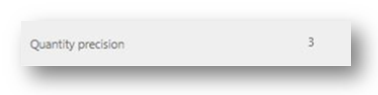
Fig.1 – Quantity precision set to 3 decimal places
The quantity precision value against the organisation supplier enforces the precision of the quantity value that can be input when editing a GRN, invoice or supplier return.

Fig.2 – Qty field set to 3 decimal places
Examples:
- Where Quantity precision is set to "0" then only integer values can be input, e.g. "1", "2", "3", etc.
- Where Quantity precision is set to "1" then values to 0.1 accuracy can be set, e.g. "0.4", "0.7", etc.

Comments
Please sign in to leave a comment.