What’s Changing?
The ability to a bulk set Departments to ‘closed’ or ‘open’.
Release date: 8th April 2020
Reason for the Change
To help save time if such bulk actions are required.
Customers Affected
The new functionality will only be available for customers who are using the ‘Set Department to Close’ functionality. For more information on this, please visit - WFM Release Note: Labour Productivity - Set Departments to Close
Release Notes
A new setting page has been created, which will allow the bulk closing or opening of Departments. The new settings page will only be displayed if the user has the relevant user level permission - Set Departments to Closed.
The new page is called “Bulk Set Departments to Close” and will be displayed in the Admin Configuration category.
Setting Departments to Close/Open
A warning message will appear to prompt the user to confirm the action.
Please note:
The ability to a bulk set Departments to ‘closed’ or ‘open’.
Release date: 8th April 2020
Reason for the Change
To help save time if such bulk actions are required.
Customers Affected
The new functionality will only be available for customers who are using the ‘Set Department to Close’ functionality. For more information on this, please visit - WFM Release Note: Labour Productivity - Set Departments to Close
Release Notes
A new setting page has been created, which will allow the bulk closing or opening of Departments. The new settings page will only be displayed if the user has the relevant user level permission - Set Departments to Closed.
The new page is called “Bulk Set Departments to Close” and will be displayed in the Admin Configuration category.
- To access the new page, go to Settings > Admin Configuration Category > Bulk Close Departments
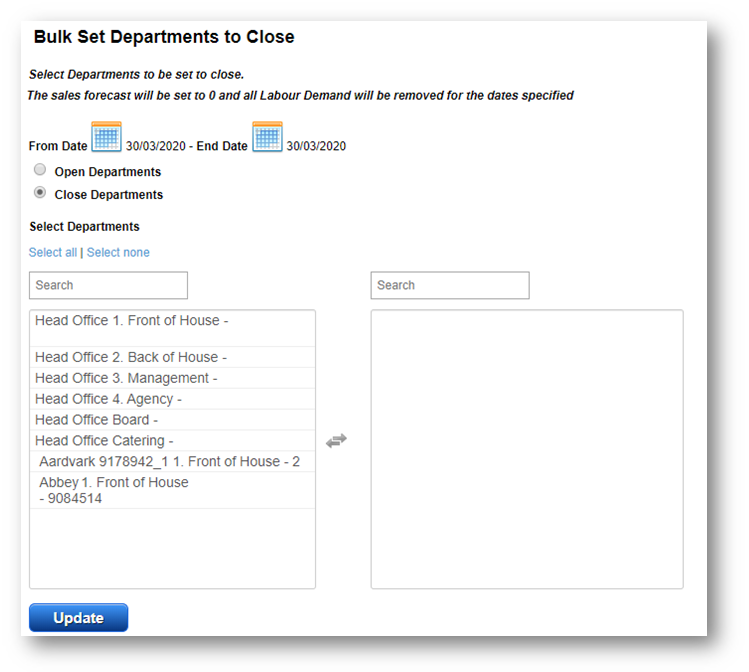
Fig.1 – Bulk Set Departments to Close page
Setting Departments to Close/Open
- Specify a date range, using the date pickers
- Confirm whether to Open or Close the Departments
- Select the Department(s) from the left-side box, which will then be displayed in the right-side box
- Then select Update
A warning message will appear to prompt the user to confirm the action.
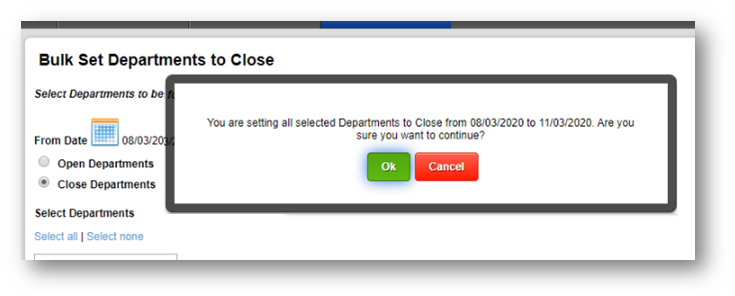
Fig.2 – Update Departments warning message
Please note:
-
The Enable Department to Close Organisation Setting must be enabled. This can be done by customer admin users
- Go to Settings > Organisations > select Edit against the required Organisation > tick the box against Enable Department to Close > Save
-
Once the Organisation Setting is enabled, the relevant Department will need to be configured
- Go to Settings > Departments > select Edit against the required Department > tick the box against Enable Department to Close > Save
- Only Departments that the user has access to and has the correct settings applied will be visible in the new page
- Regardless of the status of the schedule, all days can be set to Close/Open
- Past & Future Days can be set to Close/Open

Comments
Please sign in to leave a comment.