What’s Changing?
A new setting which if enabled will display a new row in the Manage Payments page, which will show the total distributed staff expenses (tips).
Release date: 15th January 2020
Reason for the Change
To allow users to see the total sum of tips that have been allocated versus the total sum of tips which can be distributed to employees.
Customers Affected
The new functionality will only be available for customers who are processing tips/service charge through Labour Productivity.
Release Notes
An organisation setting called Display Distributed Staff Expenses? has been added. The setting will need to be enabled by a system admin.
A new row per expense type will be displayed. The new row will show the value of tips distributed to employees for that day.
When the total of distributed tips matches the allowed total, both boxes will turn green. If distributed tips do not match the total allowed tips then both boxes will be displayed in red. The boxes are read-only and will dynamically updated when tips are entered against employees.
A new setting which if enabled will display a new row in the Manage Payments page, which will show the total distributed staff expenses (tips).
Release date: 15th January 2020
Reason for the Change
To allow users to see the total sum of tips that have been allocated versus the total sum of tips which can be distributed to employees.
Customers Affected
The new functionality will only be available for customers who are processing tips/service charge through Labour Productivity.
Release Notes
An organisation setting called Display Distributed Staff Expenses? has been added. The setting will need to be enabled by a system admin.
- Go to Settings > Organisations
- Tick the box against Display Distributed Staff Expenses?
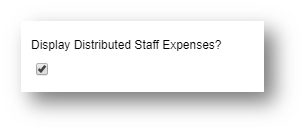
Fig.1 - New Organisation Setting
- With the new setting enabled, go to Schedule > Manage > Manage Payments
A new row per expense type will be displayed. The new row will show the value of tips distributed to employees for that day.
When the total of distributed tips matches the allowed total, both boxes will turn green. If distributed tips do not match the total allowed tips then both boxes will be displayed in red. The boxes are read-only and will dynamically updated when tips are entered against employees.
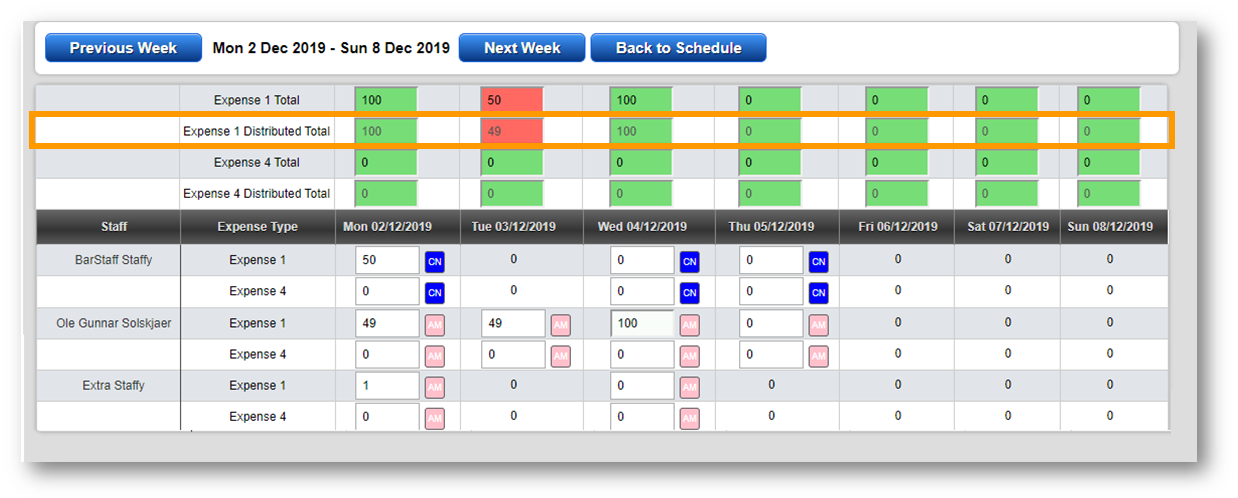
Fig.2 - New Distributed Total row

Comments
Please sign in to leave a comment.