The Change
Work is being completed to create a new concept within Labour Productivity that will allow users to create ‘Open Shifts’.
These look just like a regular shift but are not assigned to any employee. The functionality is to allow managers to anticipate a future demand for staff - for example, when waiting for a large booking to be confirmed - and assign shifts to an employee later.
In the future, Open Shift requests will be able to be sent to employees via Fourth’s new My Schedule app by managers in order to allow employees to respond saying that can or cannot work the shift. This will be following further development, OAT and Beta testing completion. Functionality to send Open Shift requests is not covered in this release note.
Release Date: 17th November 2017 - this functionality has already been deployed. No changes will occur unless the settings detailed in the release notes are applied.
Reason for the Change
Open Shifts is designed to provide a functional enhancement to managing the Schedule in Labour Productivity and to provide the basis for future My Schedule app functionality.
Customers Affected
Functionality available to all Labour Productivity customers.
Release Notes
To enable the functionality, an organisation setting will need to be applied – this will need to be done by someone with Admin user level.
Once this has been turned on, a new Open Shifts row will appear at the top of the Schedule page. Anyone who is able to see the Schedules will be able to see this row and any open shifts that have been created.
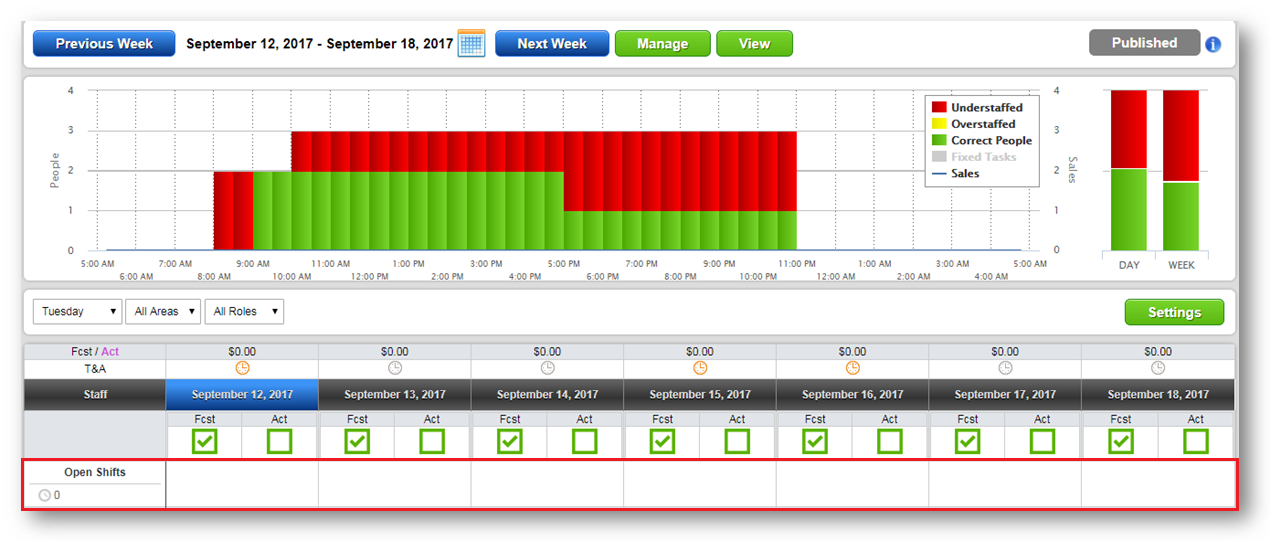
Fig.1 - New Open Shifts row
The ability to enter Open Shifts is controlled by a user permission in Labour Productivity. Users with the current permission Edit Schedule set to true will have the ability to use the new functionality.
Open shifts are created in exactly the same way as a regular shift and have the same attributes as employee shifts according to each customers configuration, for example shift pay factor or break configuration. Users simply select in the Open Shift row on the day they wish to create an Open Shift for. The shift pop-up will appear where the shift times, role and any other information can be selected.
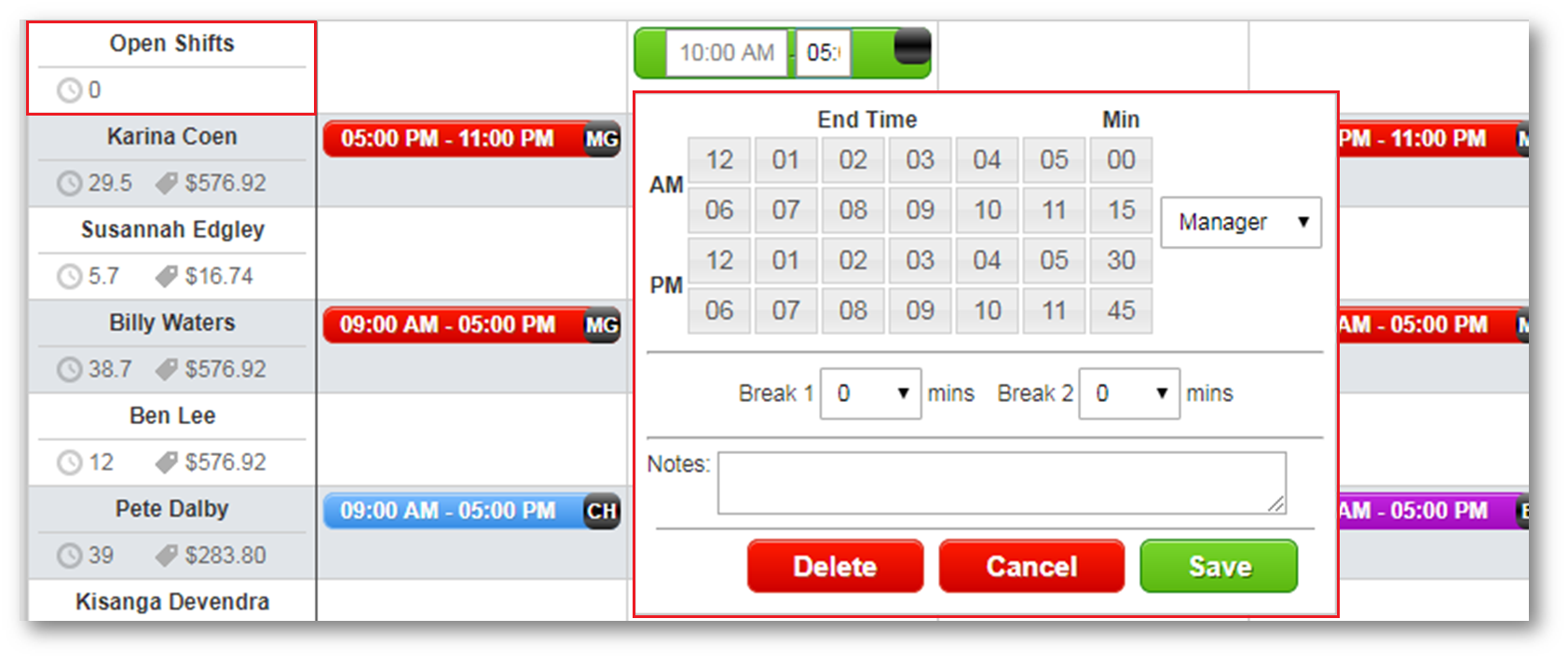
Fig.2 - Creating an Open Shift
Only roles that employees with employments in the selected location and/or department have will be available for selection for an Open Shift.
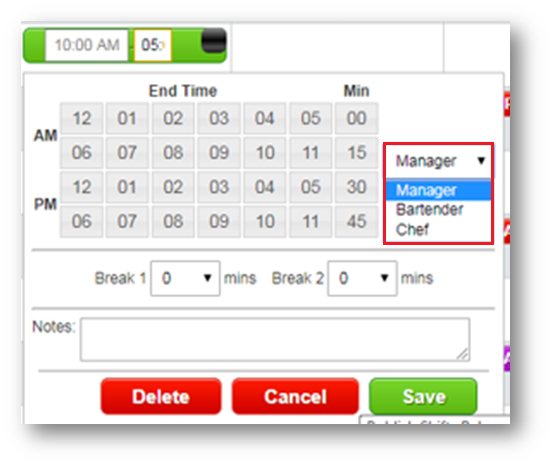
Fig.3 - Selecting an employment for an Open Shift
Open Shifts can be dragged and dropped onto other days within the Open Shift row.
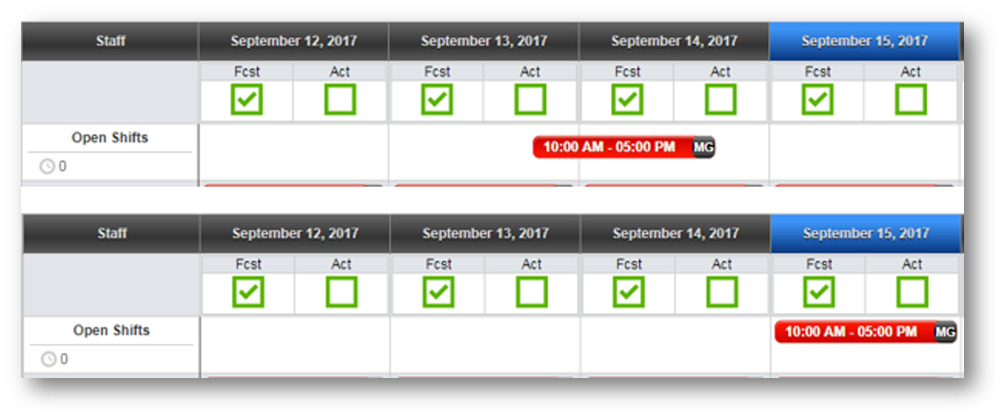
Fig.4 - Dragging and dropping an Open Shift onto another day
The Open Shift then serves as a reminder to the user that there may be shifts in the week to fill.
Once an employee that could work the shift has been identified, the shift can be dragged and dropped onto the employee. The shift attributes will remain.

Fig.5 - Dragging and dropping an Open Shift onto an employee
If the employee that a user attempts to drop an Open Shift onto does not have the assigned role, the attempt to drag and drop will not work and the following message will be displayed.
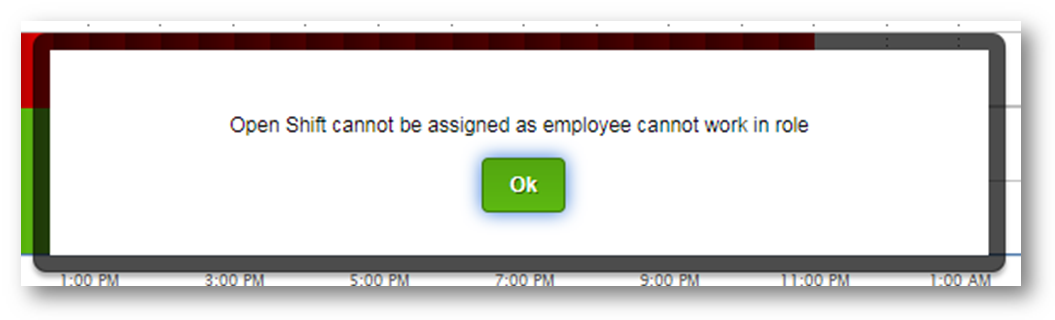
Fig.6 - Unable to drag and drop an Open Shift
Implementation of Open Shifts
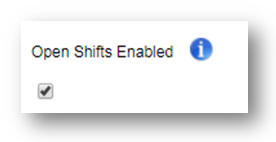
Fig.7 - The Open Shifts Enables setting
Work is being completed to create a new concept within Labour Productivity that will allow users to create ‘Open Shifts’.
These look just like a regular shift but are not assigned to any employee. The functionality is to allow managers to anticipate a future demand for staff - for example, when waiting for a large booking to be confirmed - and assign shifts to an employee later.
In the future, Open Shift requests will be able to be sent to employees via Fourth’s new My Schedule app by managers in order to allow employees to respond saying that can or cannot work the shift. This will be following further development, OAT and Beta testing completion. Functionality to send Open Shift requests is not covered in this release note.
Release Date: 17th November 2017 - this functionality has already been deployed. No changes will occur unless the settings detailed in the release notes are applied.
Reason for the Change
Open Shifts is designed to provide a functional enhancement to managing the Schedule in Labour Productivity and to provide the basis for future My Schedule app functionality.
Customers Affected
Functionality available to all Labour Productivity customers.
Release Notes
To enable the functionality, an organisation setting will need to be applied – this will need to be done by someone with Admin user level.
- Go to Settings > Organisations and select Edit against the required Organisation
- Tick the box against Include Open shifts in Labour Demand Graph
- Open Shifts will then need to be enabled at that specific location. For further information on location configuration please see WFM Release Note - Labour Productivity: Customer Admin Location and Department Pages
Once this has been turned on, a new Open Shifts row will appear at the top of the Schedule page. Anyone who is able to see the Schedules will be able to see this row and any open shifts that have been created.
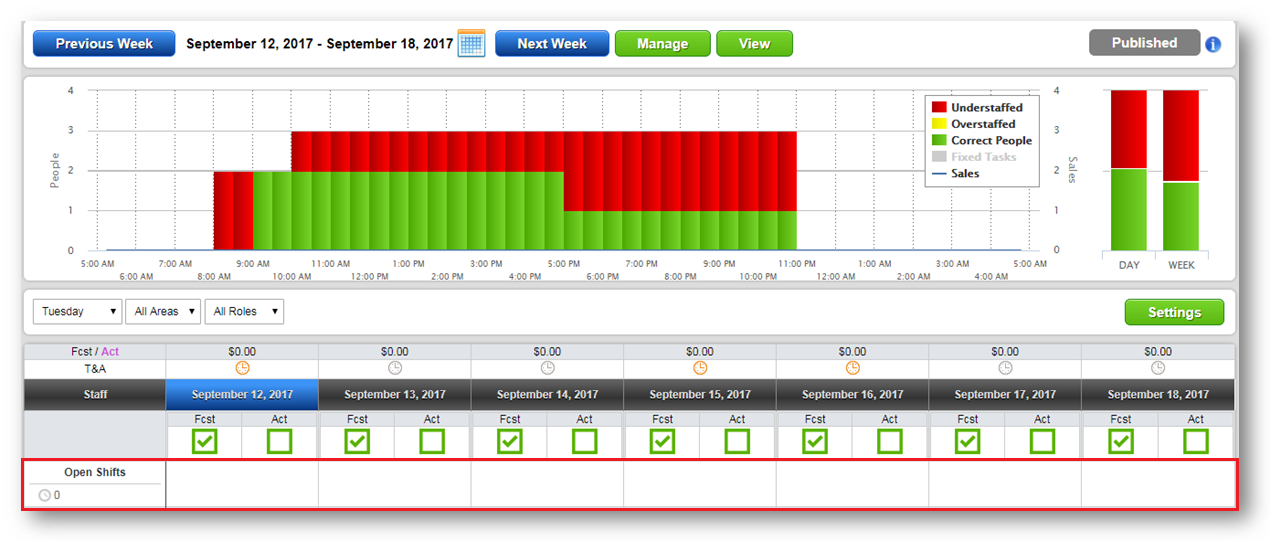
Fig.1 - New Open Shifts row
The ability to enter Open Shifts is controlled by a user permission in Labour Productivity. Users with the current permission Edit Schedule set to true will have the ability to use the new functionality.
Open shifts are created in exactly the same way as a regular shift and have the same attributes as employee shifts according to each customers configuration, for example shift pay factor or break configuration. Users simply select in the Open Shift row on the day they wish to create an Open Shift for. The shift pop-up will appear where the shift times, role and any other information can be selected.
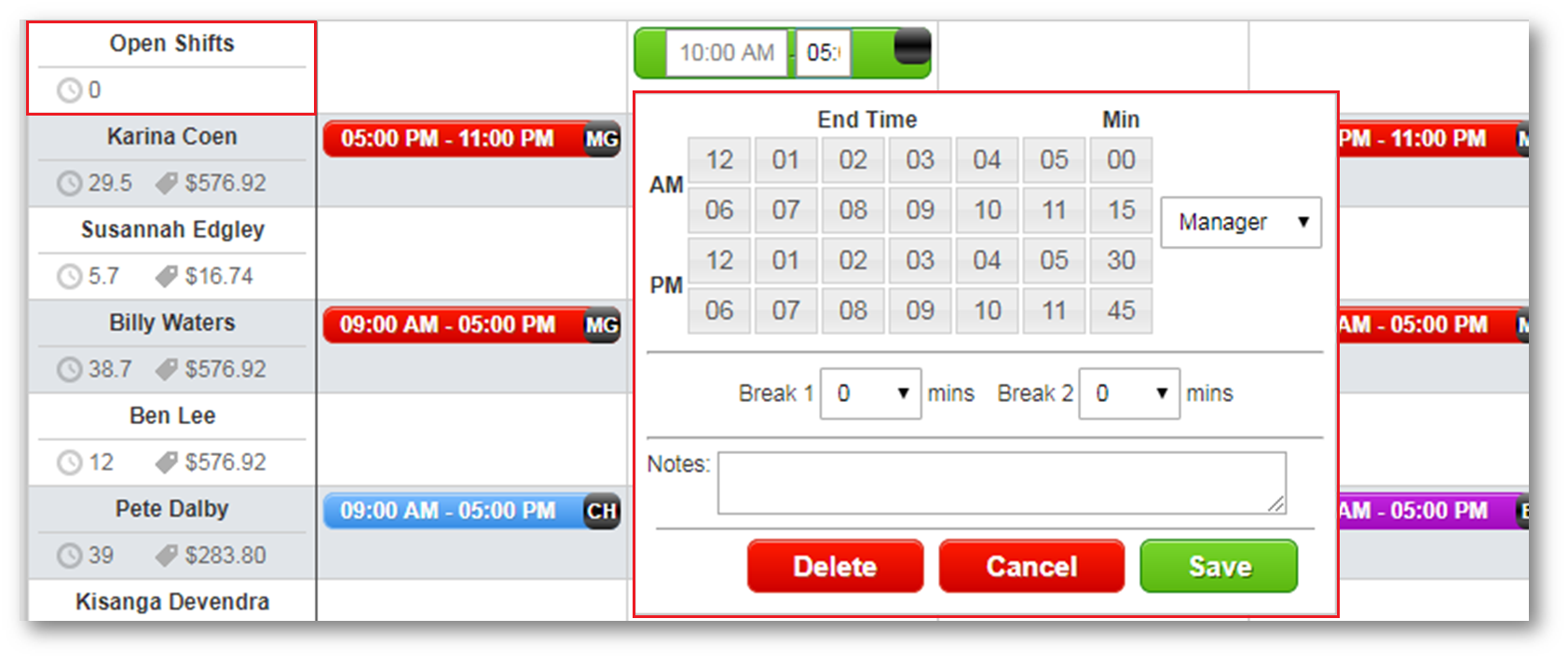
Fig.2 - Creating an Open Shift
Only roles that employees with employments in the selected location and/or department have will be available for selection for an Open Shift.
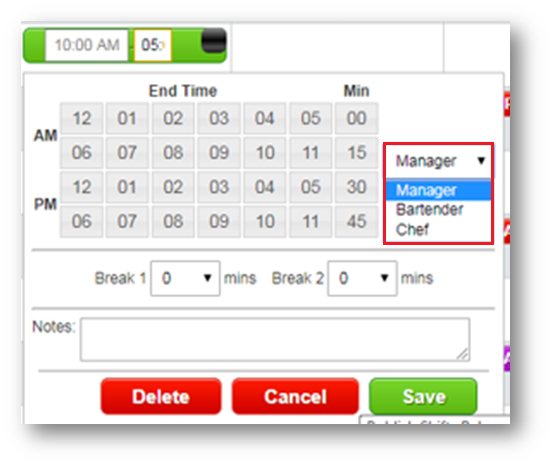
Fig.3 - Selecting an employment for an Open Shift
Open Shifts can be dragged and dropped onto other days within the Open Shift row.
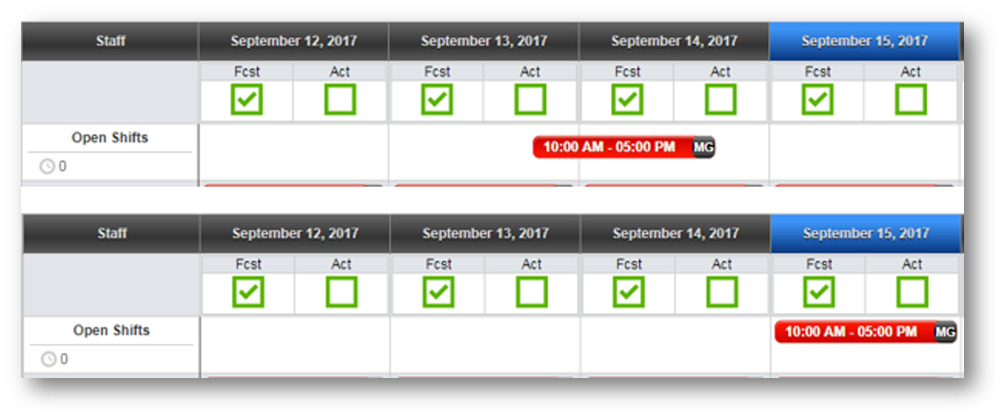
Fig.4 - Dragging and dropping an Open Shift onto another day
The Open Shift then serves as a reminder to the user that there may be shifts in the week to fill.
Once an employee that could work the shift has been identified, the shift can be dragged and dropped onto the employee. The shift attributes will remain.
Fig.5 - Dragging and dropping an Open Shift onto an employee
If the employee that a user attempts to drop an Open Shift onto does not have the assigned role, the attempt to drag and drop will not work and the following message will be displayed.
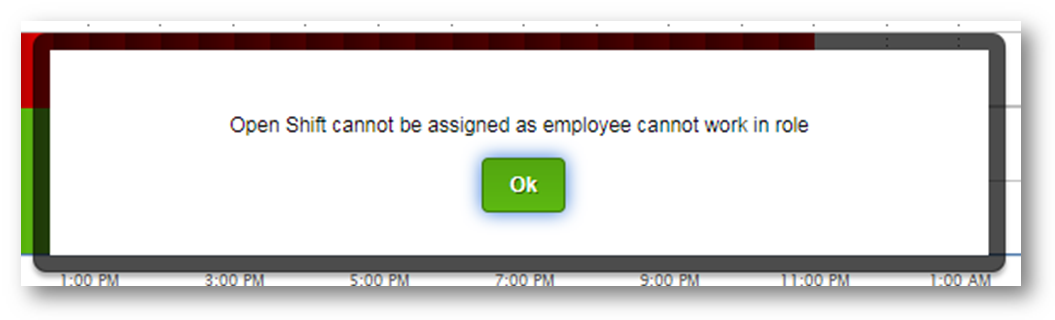
Fig.6 - Unable to drag and drop an Open Shift
- The organisation setting to enable this functionality is called Open Shifts Enabled and needs to be set to true to for the functionality to work
- Open shifts are not saved on Templates or when using Copy Previous Week. When a Template is loaded, or users Copy previous week, the Open shifts on the copied Schedule or Template will not be loaded. Additionally, existing Open Shifts for the week being copied to, or a Template added to will not be cleared
- Open shifts do not have the copy function enabled
- Users cannot drag and drop or copy an existing employee shift into the Open Shift row
- Open shift cannot be dragged and dropped onto an employee with an overlapping shift
Implementation of Open Shifts
- Functionality will be released on or after 17th January 2018
- On release, this functionality will have no impact on live customers, it needs to be enabled by Fourth admin
- Customers who are currently in project should speak to their Fourth Project Manager to discuss enabling this functionality
- Customers who are currently BAU should contact their Fourth Customer Success Manager to discuss enabling this functionality
- The functionality is enabled by setting a new Organisation setting Open Shifts Enabled to true
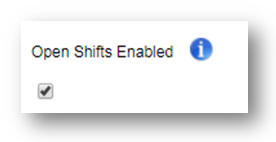
Fig.7 - The Open Shifts Enables setting
- Users with the permission to ‘View Schedule’ will be able to see Open Shift information
- Users with the permission to ‘Edit Schedule’ will be able to create and assign Open Shifts

Comments
Please sign in to leave a comment.