Overview
MacromatiX Mobile User Setup allows a user profile to be created or edited easily.
The User Setup page allows for passwords to be updated, and for Security Groups to be set so that the appropriate modules are visible and actionable by different groups of employees, such as Team Members, RGM's, Area Managers, Head Office users, etc.
Best practices for User Setup
- Everyone using MacromatiX must have their own Username and Password.
- Passwords should be changed regularly.
- Editing a User Setup profile is only possible if the User making the edit is in a higher security group.
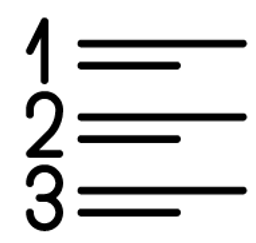 Steps
Steps
- Log into the MacromatiX Mobile site directly on a mobile device and from the Menu select Setup (Fig.1)
- Select User Setup. (Fig.1)
Fig.1 Cash Reconciliation navigation
The User Setup page will appear with a list of Users that have a profile in MacromatiX for the restaurant you are viewing. (Fig.2)
- To make changes to a User, select Edit (Fig.2)
Fig.2 List of Users
On the Edit User pop-up there are 2 tabs:
Attributes: This tab has fields to enter or edit a Users name, Username and Password, Employee Number and Status. (Fig.3)
Security Groups: This tab has a list of Security Groups that this User can be given access to, by the User that is making the edits. (Fig.4)
Fig.3 Attributes tab
Fig.4 Security Groups tab
The User logged in that is making the changes will only be able to see Security Groups below their own hierarchy.
- Select UPDATE to save the any changes and continue editing the pop-up. (Fig.5)
- Select SAVE & CLOSE to save any changes and close the pop-up. (Fig.5)
- Select CANCEL and any unsaved changes will be removed and the pop-up will close. (Fig.5)
Fig.5 Choose an action
Related Articles
Take a look at our other articles for MacromatiX Mobile
Training
Talk to your MacromatiX account manager or send us an email if you are interested in learning more about our MX Masterclass sessions for Restaurant Users, Franchise Partners or Head Office Administrators.
Email: esapmea@fourth.com

Comments
Please sign in to leave a comment.