Overview
This article will provide instructions about how to configure a Worker Group for employees that have different Pension Scheme rules to the default scheme.
Multiple Worker Groups can be applied to each Pension Scheme.
Switching on the Worker Group Functionality
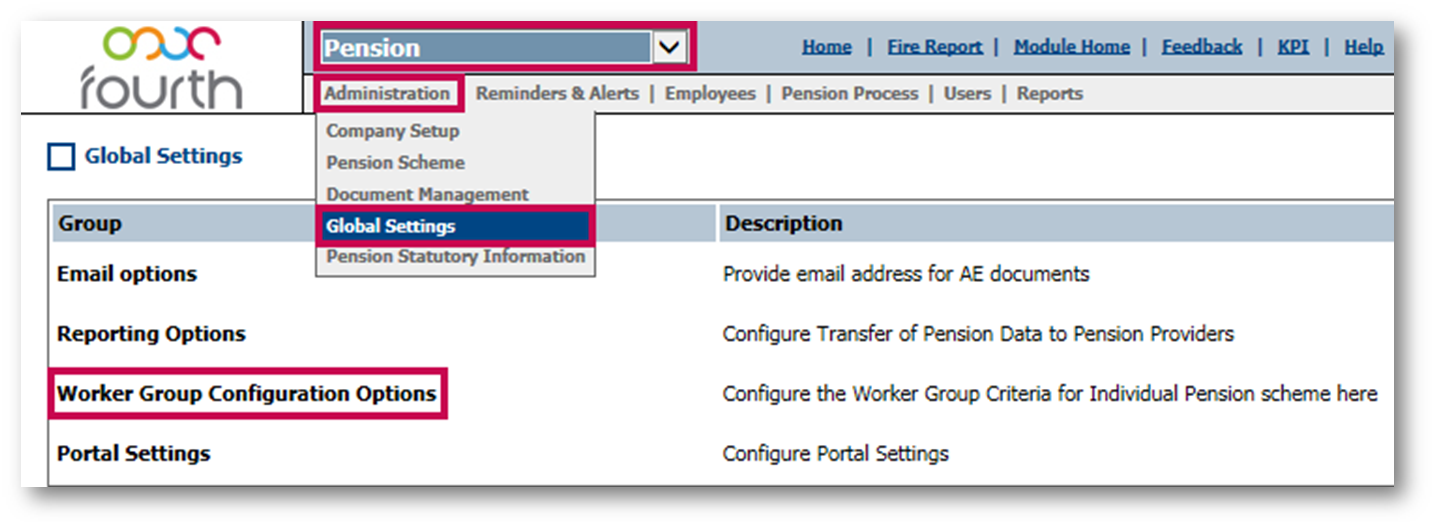
Fig.1 - Selecting Worker Group Configuration Options
A list of available Pension Schemes will then display - see Fig.2
For the purposes of this article, Job Title has been used as the example category for the Worker Group.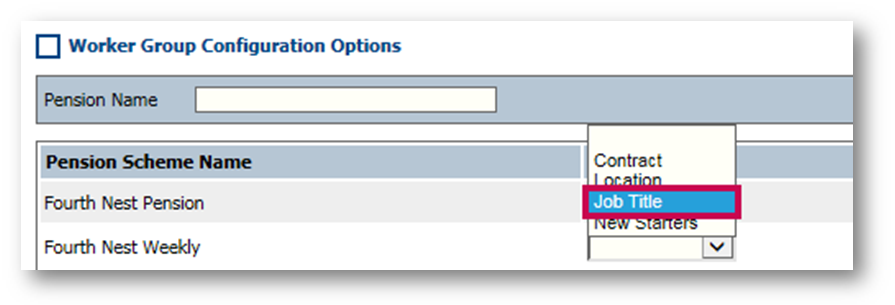
Fig.2 - Selecting Worker Group type against an available Pension Scheme
Configuring a Worker Group
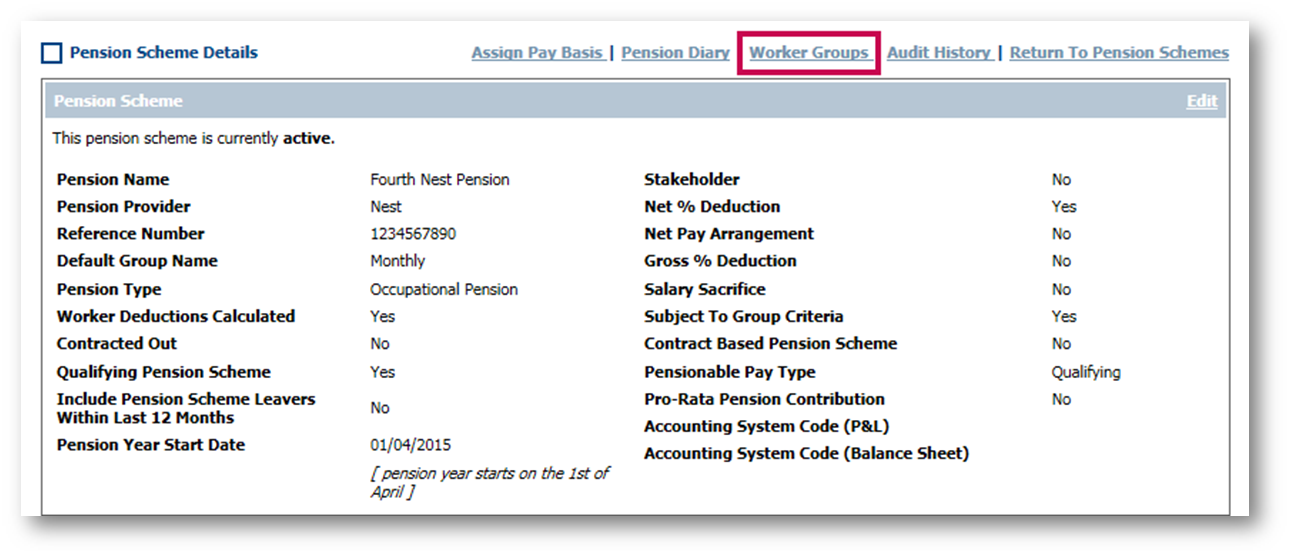
Fig.3 - Selecting Worker Groups from within a Pension Scheme
Once saved, the Worker Group will give the option to add the defining category.
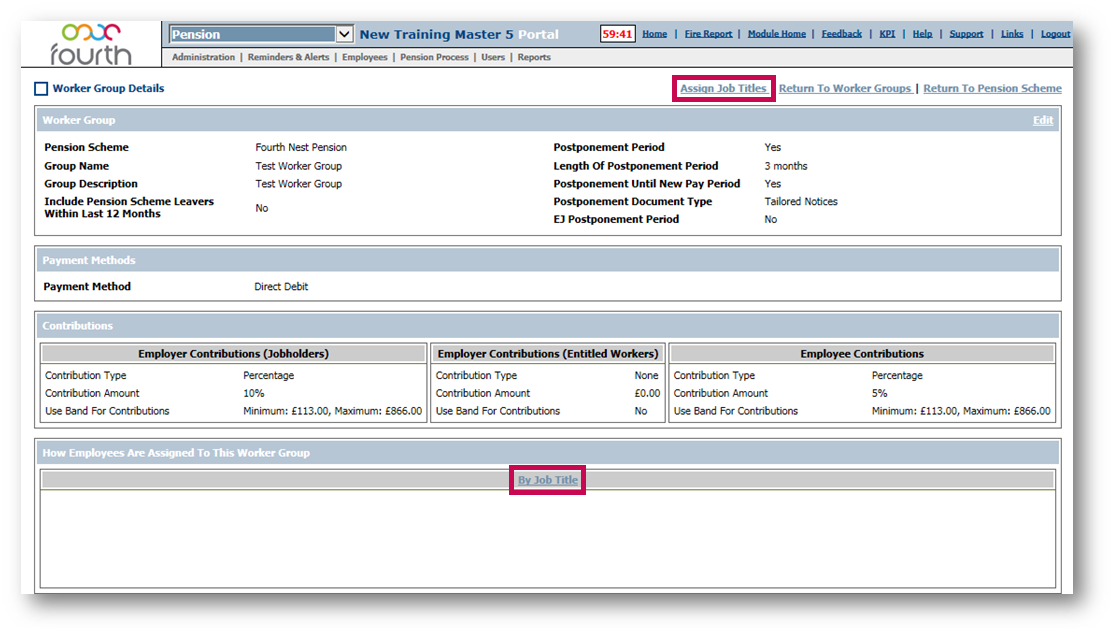
Fig.4 - Selecting 'Assign Job Title' or 'By Job Title'
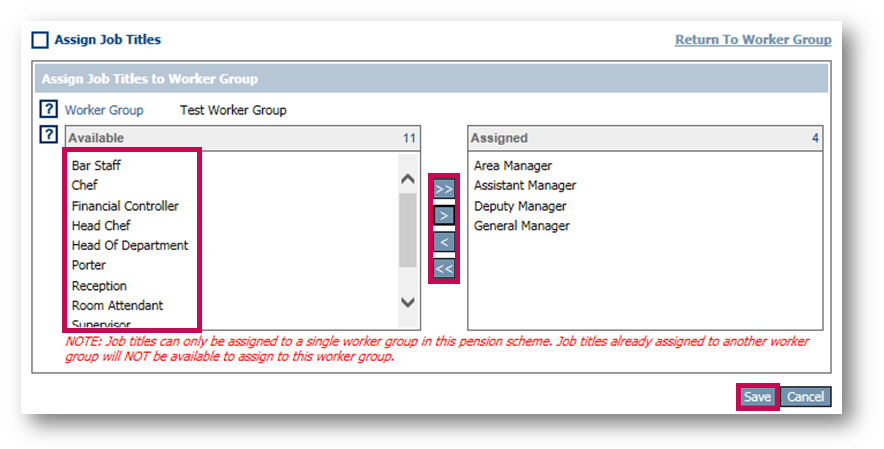
Fig.5 - Assigning Job Titles to the Worker Group
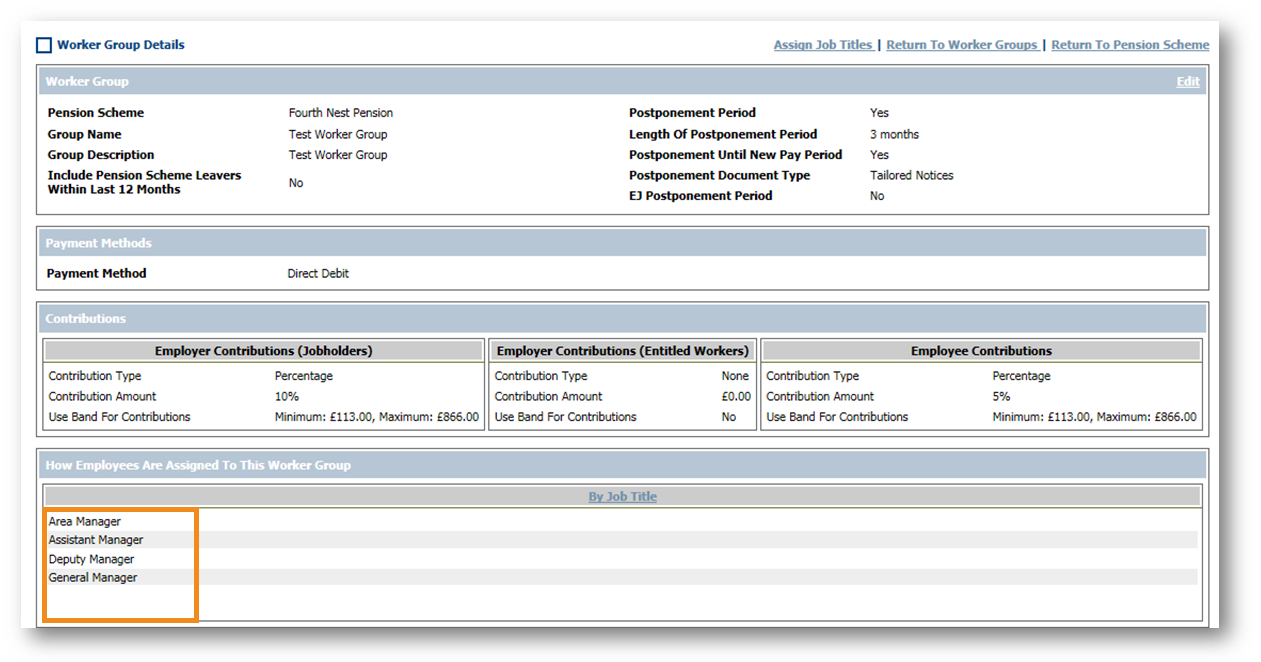
Fig.6 - Job Titles added to the Worker Group Details
Any new employees created with the following criteria will be automatically assigned with the Pension configuration of the Worker Group:
See also - WFM - Creating a Pension Scheme
This article will provide instructions about how to configure a Worker Group for employees that have different Pension Scheme rules to the default scheme.
Multiple Worker Groups can be applied to each Pension Scheme.
Switching on the Worker Group Functionality
- Go to Pension Module > Administration> Global Settings
- Select Worker Group Configuration Options
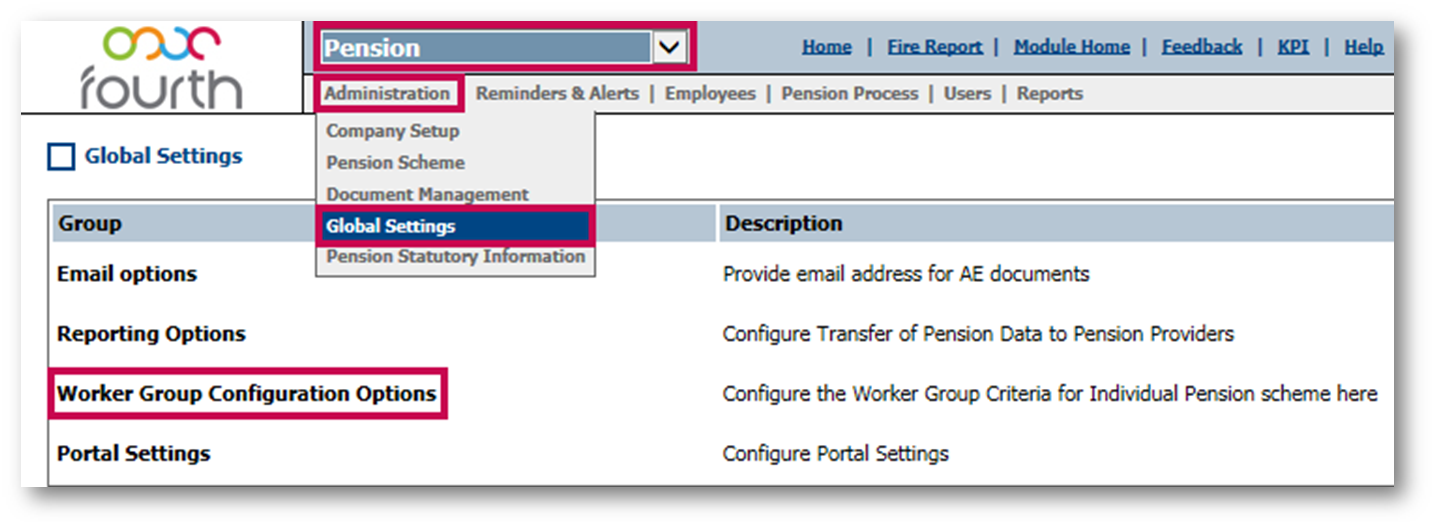
Fig.1 - Selecting Worker Group Configuration Options
- Select how the Worker Group will be categorised using the drop-down menu linked to the appropriate Pension Scheme
- Worker Groups can be defined by either Contract, Location, Job Title or New Starter Status
- Select Save
For the purposes of this article, Job Title has been used as the example category for the Worker Group.
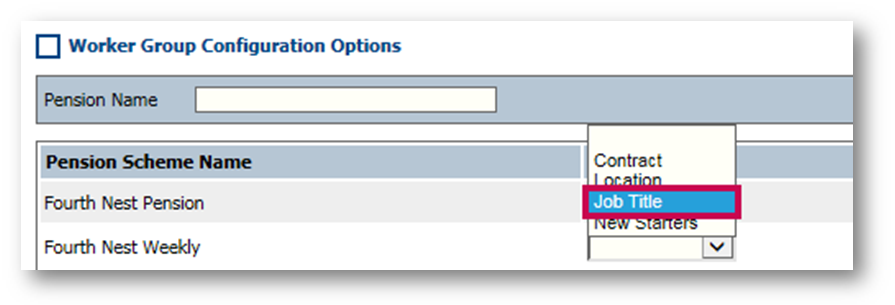
Fig.2 - Selecting Worker Group type against an available Pension Scheme
Configuring a Worker Group
- Go to Pension Module > Administration > Pension Scheme and select a Pension Scheme from the list
- Within Pension Scheme Details, select Worker Groups (see Fig.3)
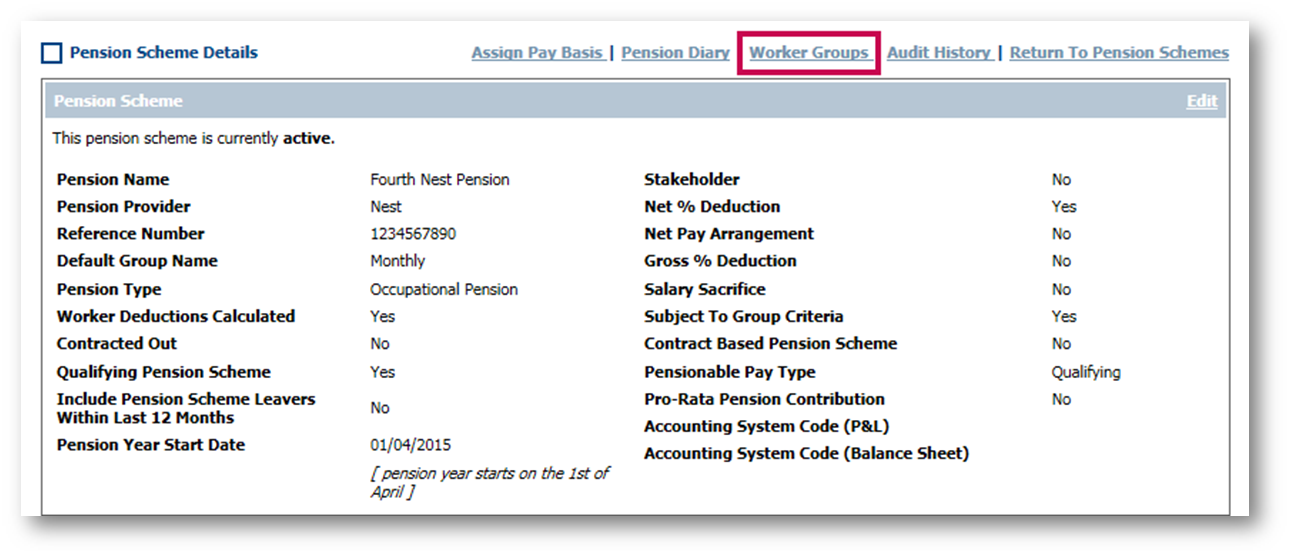
Fig.3 - Selecting Worker Groups from within a Pension Scheme
- Select Create New Worker Group
- Input the Worker Group Pension Scheme information, Postponement Period settings and contribution amounts/ bands
- Save once complete
Once saved, the Worker Group will give the option to add the defining category.
- Select Assign Job Titles from the top of the screen, or By Job Title near the bottom - see Fig.4
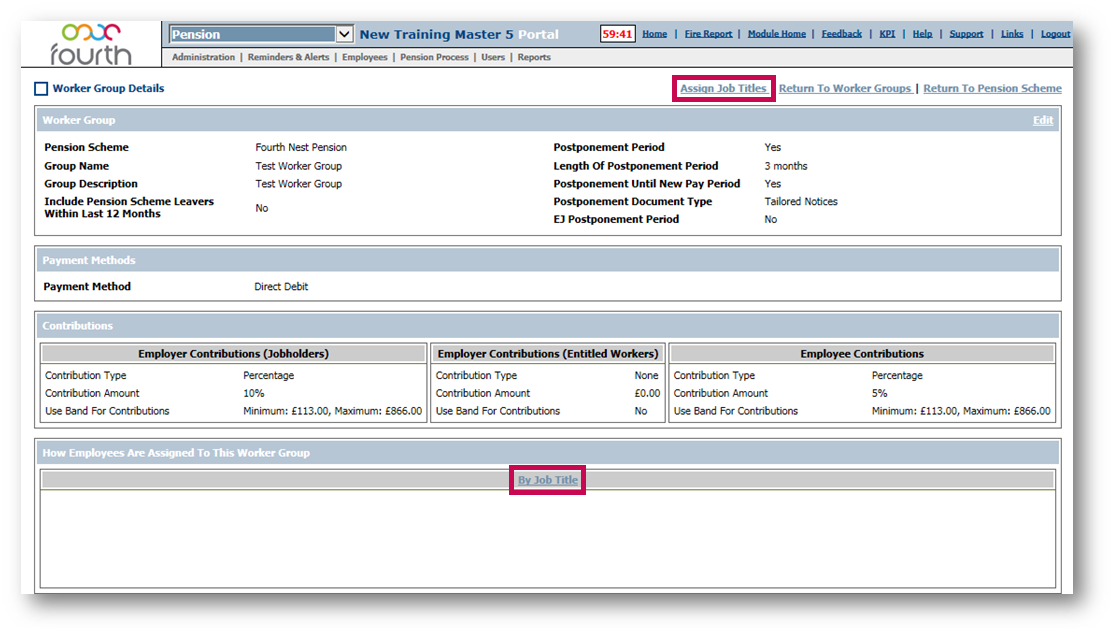
Fig.4 - Selecting 'Assign Job Title' or 'By Job Title'
- Select the Job Title(s) that should be assigned to the Worker Group from the Available list and move them over to the Assigned list, using the arrow buttons
- Save once complete
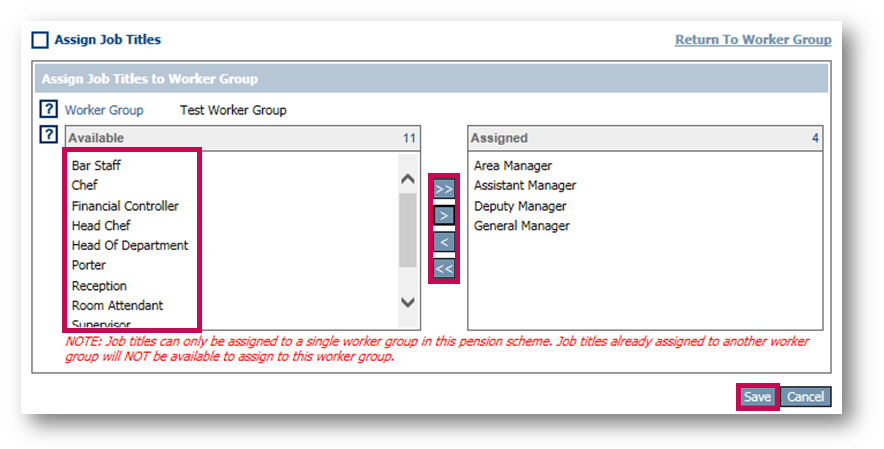
Fig.5 - Assigning Job Titles to the Worker Group
The job titles are then configured and linked to the Worker Group, and can be seen in the Worker Group Details page.
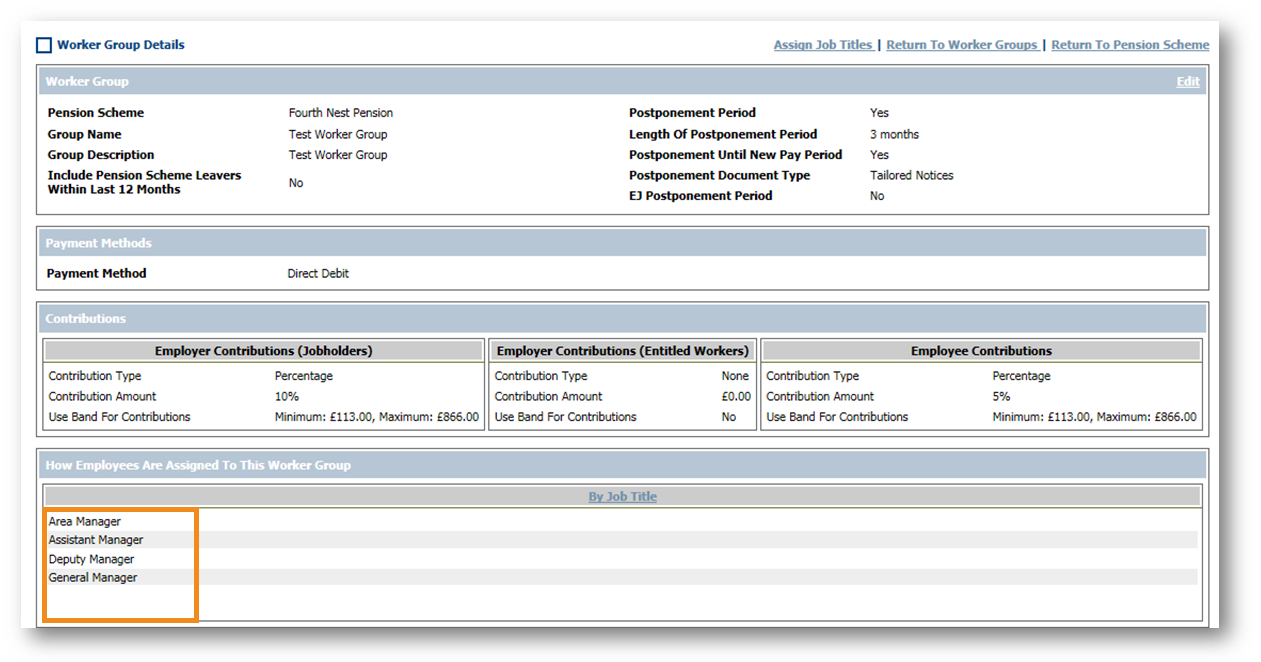
Fig.6 - Job Titles added to the Worker Group Details
Any new employees created with the following criteria will be automatically assigned with the Pension configuration of the Worker Group:
- Attached to the payroll linked to the primary Pension Scheme
- Be assigned a Job Title linked to the Worker Group
See also - WFM - Creating a Pension Scheme

Comments
Please sign in to leave a comment.